How to find your parked car using the Maps app on Windows 10 Mobile
2 min. read
Published on
Read our disclosure page to find out how can you help Windows Report sustain the editorial team Read more
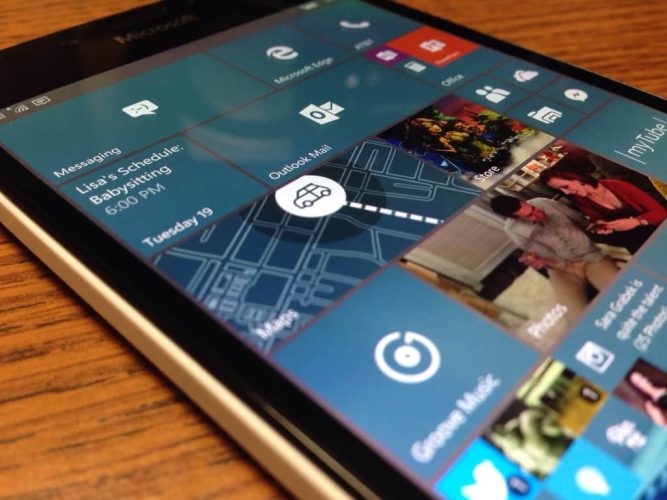
Every one of us must have gone through the pain of trying to find our car in a crowded parking lot. Microsoft is seeking to alleviate that trouble, at least for Windows 10 Mobile Insiders, with a new feature coming to the Maps app that will help you save your parking location, announced through the Insider Hub.
The new feature is part of the Favorites section of the Maps app on Windows 10 Mobile, so accessing it is simple:
- Once you’ve parked, open Maps app
- Click on the Favorites icon
- Choose Add location under Car. The Maps app will log your location.
Additionally, to help with recognition, you can also take a picture of the parking spot, and even add notes about it or readjust the estimated location as needed. When you need to go back to the car, the app will then provide directions to help you navigate.

The feature is a small but nifty addition to the already overhauled map experience on Windows 10 Mobile, and will most likely help save a lot of time for many. Seeing how the built-in Maps app is the only first-party choice for navigation for Windows 10 Mobile, it’s encouraging to see Microsoft continually updating its OS’ essential experience.








