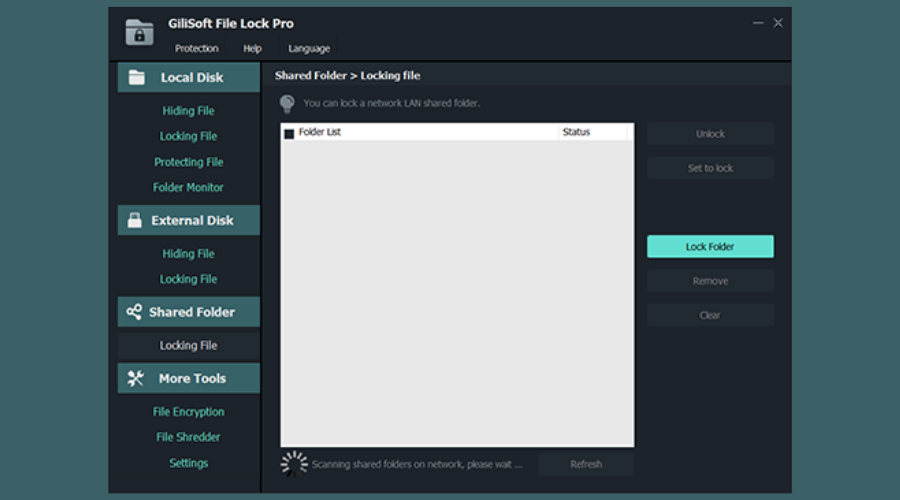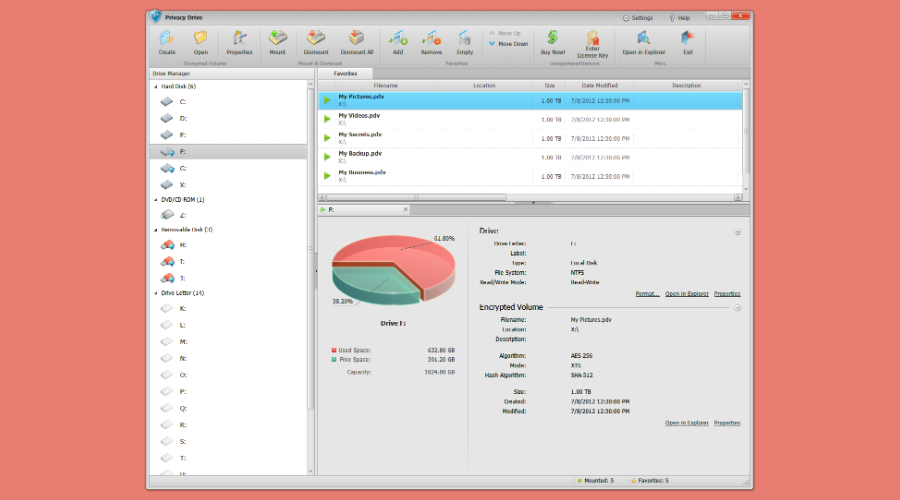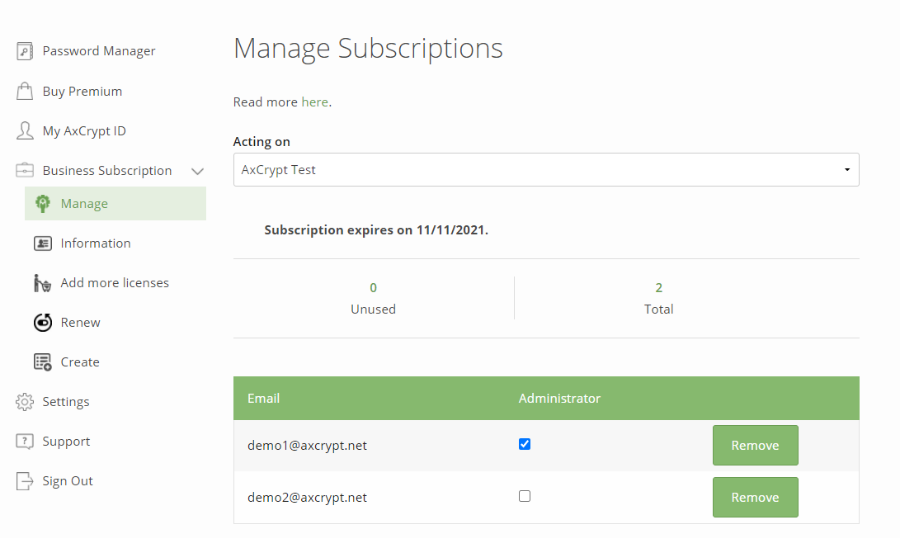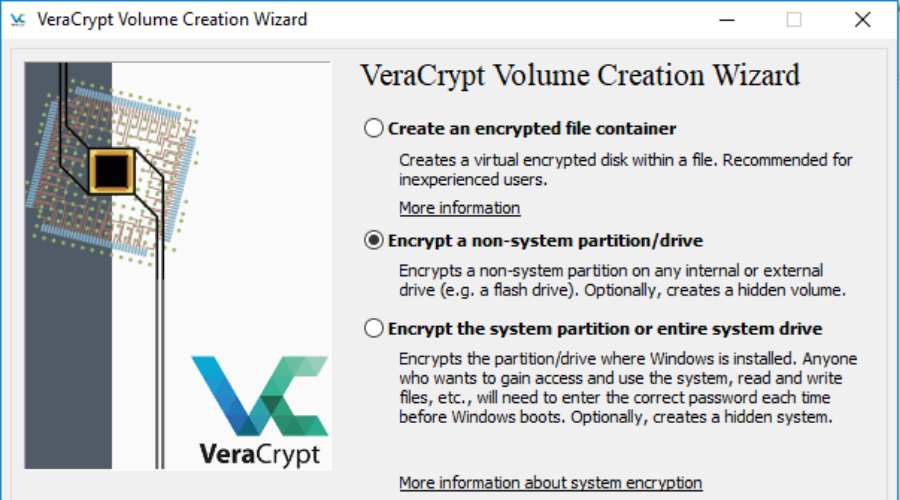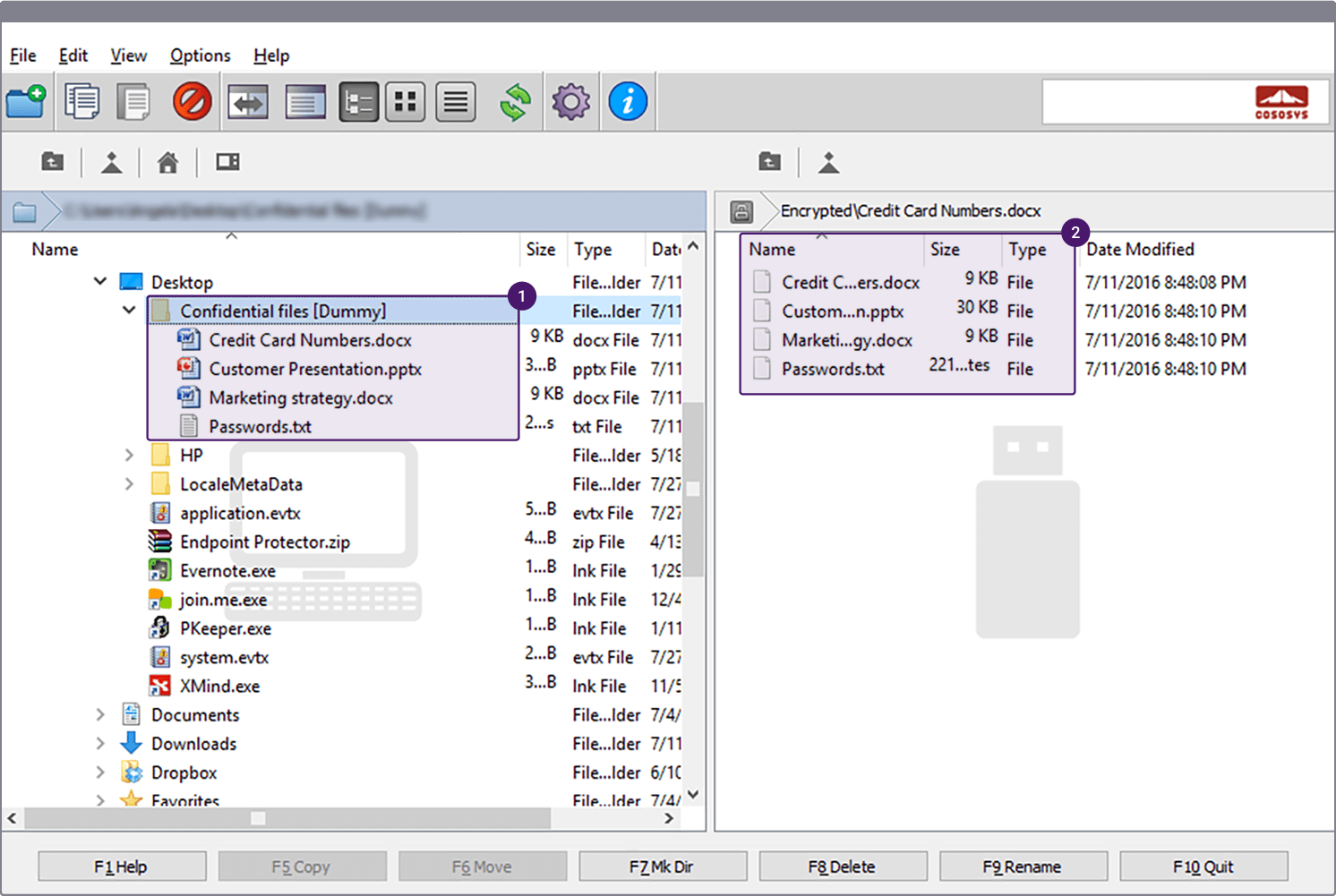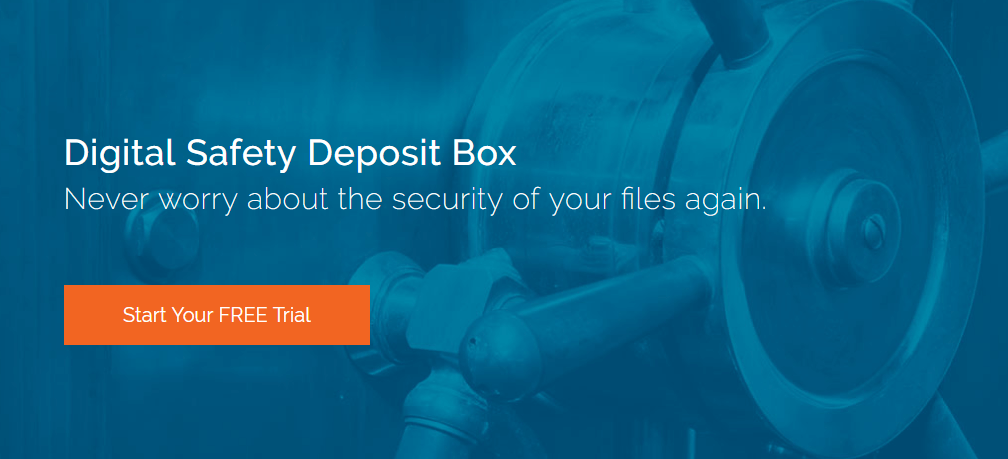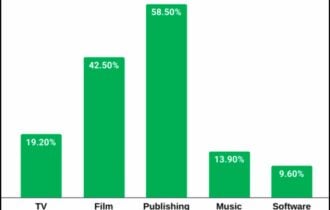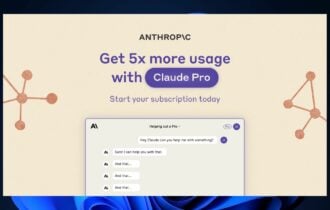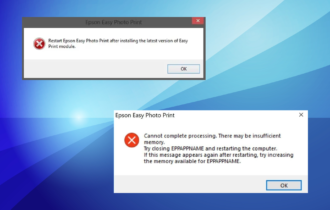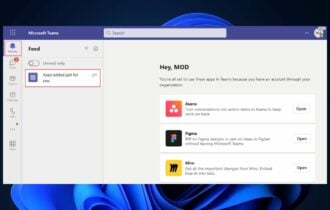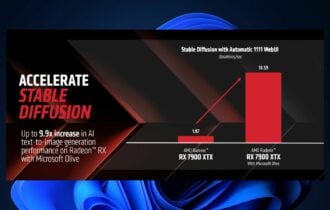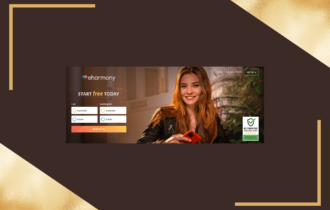Best File Encryption Software For Windows 10 [2024 Guide]
Use the most reliable programs to secure any potential data loss
12 min. read
Updated on
Read our disclosure page to find out how can you help Windows Report sustain the editorial team Read more
Key notes
- If you want to secure your data from any potential loss, you need file encryption software.
- This article offers a list with the best free encryption software but also some paid solutions.
- The best encryption software for Windows 10 in our list is a powerful 256-bit AES encryption tool.
- Check all the products from our list as you will also find some file shredding tools.
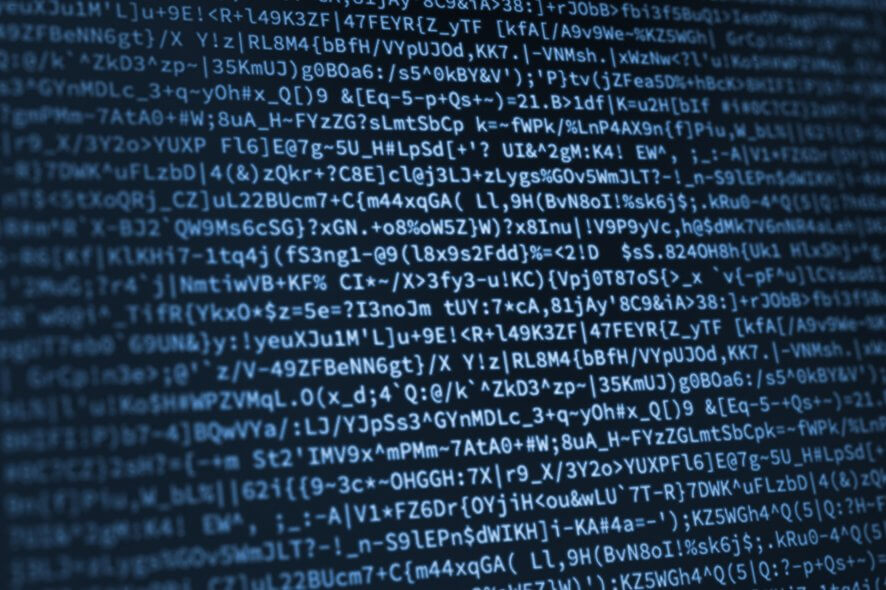
If you are searching for software to encrypt your files, you’ve come to the right place. In this guide, you will find useful information about products that encrypt files, not a full drive tool like Microsoft’s Bitlocker.
Full disk encryption is an efficient data protection feature, but it is not helpful when you wish to share encrypted documents.
When you encrypt your confidential files, they become unreachable to various users of your computer or even hackers. Let’s see what file encryption tools you can install on your PC.
Best free file encryption tools you can use on Windows 10
WinZip – Bank-level encryption methods
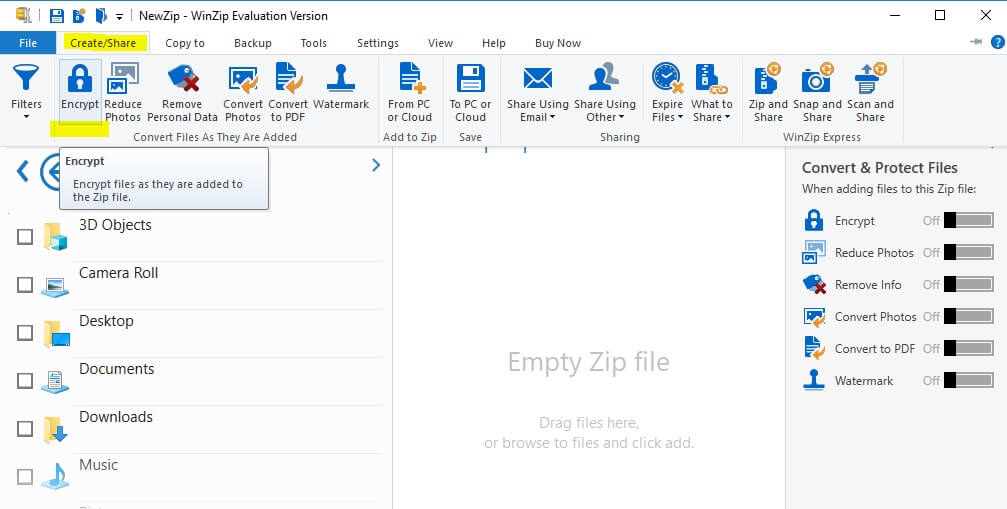
WinZip is probably not the first software you may be thinking of when you talk about file encryption, but it has evolved throughout the years to the point where we consider it to deserve the top spot on this list.
Starting off as a typical WinRAR-like file compressor, WinZip has become one of the most reliable tools when it comes to keeping data stored privately, and in a way that doesn’t take up too much storage space.
It features bank-level encryption methods, so all of your archives will not only be easier to send but also protected from outside view.
Speaking of sending, WinZip features built-in integrations that make it an excellent choice to use alongside cloud services like OneDrive or Google Drive, and it has integrated sharing options with social media platforms.
Other key features of Winzip:
- Safe share
- Automatically detect duplicate files
- Secure Backup

WinZip
Compress your files and encrypt them using the highest security standards.Easy File Shredder – Powerful performance
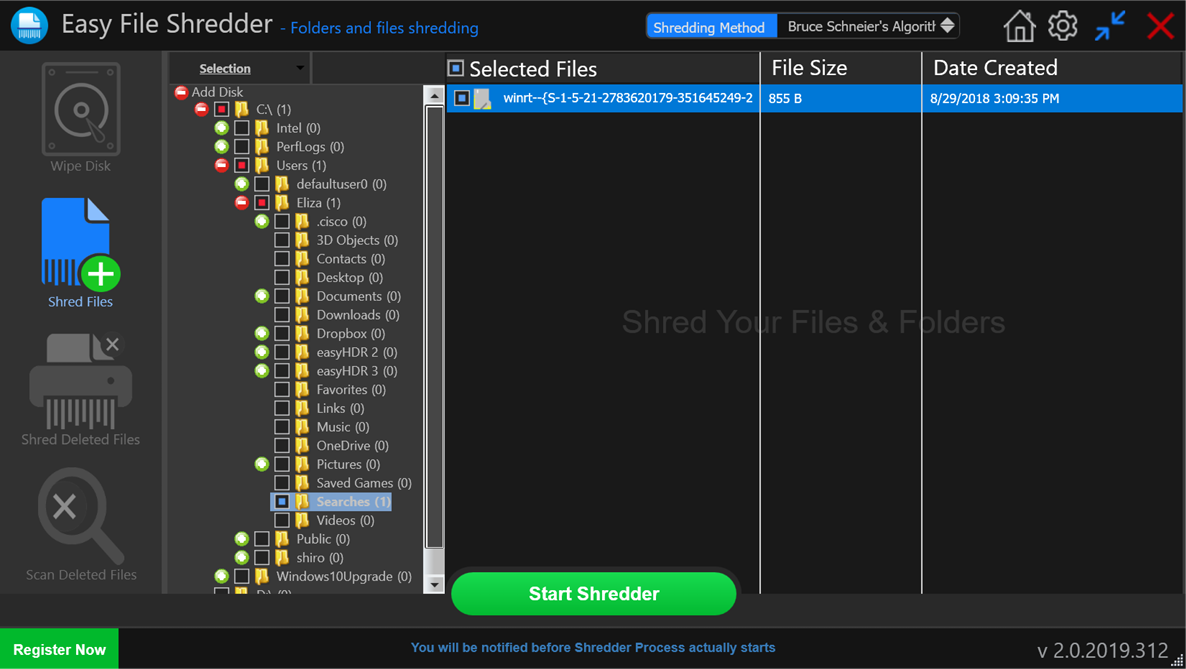
If you fear that your data will end up in the wrong hand, another way of keeping it safe besides encryption is making sure that you delete all traces of it from all locations.
That’s precisely why we recommend that you use a tool like Easy File Shredder, since it will make quick work of any file on your PC, and not even a professional data recovery tool will be able to bring it back.
Besides just deleting the data itself, the program also overwrites all traces of it with random data patterns, making leftover data even harder to recognize.
If you’re looking to create a clean slate, then know that Easy File Shredder can also format entire hard drives, so make sure you use it to its full potential.
The methods through which Easy File Shredder gets rid of all data on your PC are Bruce Schneier’s Algorithm, German VSITR, ITSG2006, Random algorithm, and more.
Other key features of Easy File Shredder:
- Securely shred confidential files
- Clean-wipe hard drive space
- Remove all traces of already deleted files

Easy File Shredder
Easy File Shredder will delete any data from your PC, and make it impossible to recover as well!DoGoodSoft Best Encryption Expert – Strongest encryption algorithm
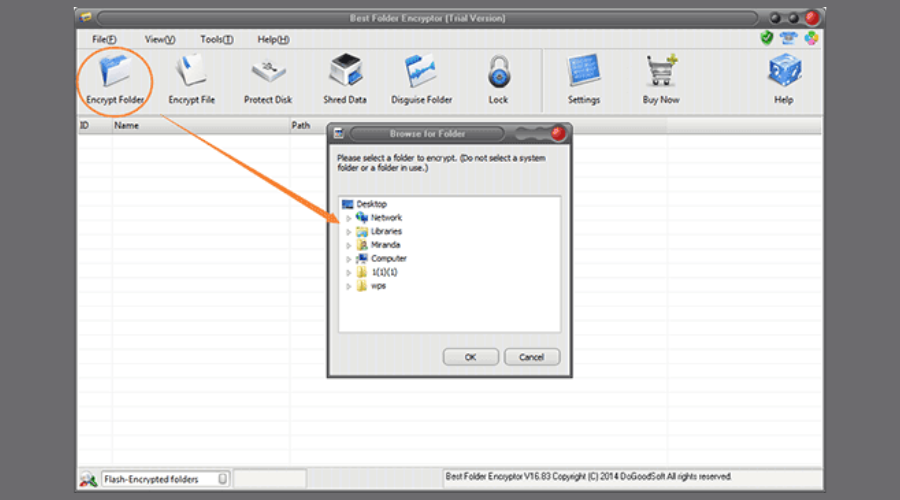
DoGoodSoft Best Encryption Expert is a powerful software that adopts the strongest and most advanced encryption algorithm to offer you the highest security.
With this app, you can encrypt your files and folders that ultimately cannot be decrypted or opened without the correct password.
After you finish using the specific file, you don’t have to worry about its possible leakage because it will be re-encrypted automatically.
Furthermore, besides password-protecting and hiding your folders, you can disguise them as well which means the original content won’t be shown and will appear like a disguised object.
Best Encryption Expert can help you shred all the unwanted files from your computer so that it can’t be recovered by common data recovery software.
Other key features of Best Encryption Expert:
- Protect Local Disk and USB storage device
- Enhanced security
- Improved cryptographic infrastructure
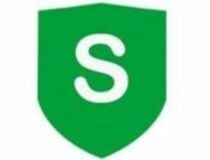
DoGoodSoft Best Encryption Expert
Get the strongest encryption algorithm and protect your files, folders, and more.Gilisoft File Lock Pro – Invisible mode
GiliSoft File Lock Pro is a Military Grade Encryption Tool for your confidential files. It is available in 7 languages.
This tool uses different data protection levels. The main functions are hiding data, read and write locking, and encryption.
This applies to your files, folders, and drives from the local disk or external USB drives. Those files can become completely invisible to anyone or any program even in Windows Safe Mode.
You can hide the program itself in Invisible Mode. This software also secures your folders shared on a network, but the free trial version can be applied just to files. It features an appealing interface.
You can encrypt a file by right-clicking on it, or just drag-and-drop it into the program’s window.
Actually, you can select multiple files at once. But this isn’t an option for multiple folders, and some users consider that an issue.
When you start installing the software, you can set up the main password. Also, you can provide an email address, which will help you retrieve your keyword.
Every time you attempt to access or modify a protected file, you must enter the password. And if someone enters a repeatedly false password, Gilisoft File Lock Pro will send you notifications.
Other key features of Gilisoft File Lock Pro:
- Portable encryption
- Folder/disk monitoring
- Self-protection mode

Gilisoft File Lock Pro
Add a powerful layer of security and control your files better.File Lock Lite – File modifications monitoring
File Lock Lite is one of the best-rated encryption software because it is secure and easy to use. It has more than 54 million downloads and counting.
This program protects your files, folders and drives, USBs and CD drives, email attachments, pictures, and documents with a simple drag-and-drop.
The File Lock encrypted files are hidden and secured from kids, friends, other users of your computer, viruses, and hackers. Also, it helps you set up virtual encrypted wallets, where you can save confidential banking details.
All these encrypted files cannot be lost because File Locker back up data to a secured cloud. You can always simply recover your files from your online account. This requires users to make an account.
The price of this software is a bit higher than other similar programs, but it features a lot of applications including Stealth Mode, Hacker Attempt Monitoring, Shred files, AutoLock, Auto Shutdown PC, Lock your PC, and Erases PC tracks.
File Lock includes a virtual keyboard and password strength meter, which helps you create strong passwords for your encrypted files. Furthermore, it allows you to recover your password, in case you forget it.
Other key features of Gilisoft File Lock Lite:
- Make files completely invisible
- Watch file modifications or changes
- Easy to lock folders

Gilisoft File Lock Lite
Protect your information by encrypting it with this great program.Privacy Drive – Easy to use
Privacy Drive is another solution to help you lock, hide, and encrypt your data. This software can create virtual encrypted disks on which you can store your files.
All the data on these virtual disks are encrypted automatically before it’s saved.
You don’t have to encrypt or decrypt each file individually. And once you have finished with your files, just dismount the virtual disk and all the files will be instantly secured.
With Privacy Drive, you can securely transfer your encrypted files to email attachments, USB equipment, external HDD, different portable devices, and cloud servers (like Microsoft OneDrive, Dropbox, or Google Drive).
Other key features of Privacy Drive:
- Lock, hide, encrypt, and password-protect all kinds of documents
- Drag-and-drop functionality
- Easy to use
idoo File Encryption – Simple design
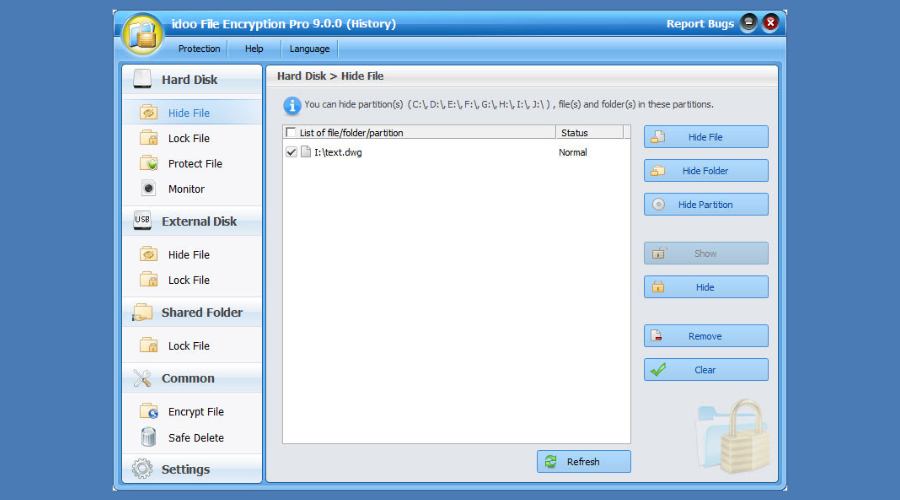
idoo File Encryption program is suitable for various types of files. It is fairly easy to use and there is an online help manual.
This software helps you secure your confidential data. All you have to do is right-click on a file, folder, or hard drive, and choose one of the options: hide, deny write, lock, encrypt or shred.
When someone using a false password tries to repeatedly access your Idoo encrypted files, you receive an email notification and the program shuts down.
Password recovery is a useful tool. Some users report it to be, at the same time, a bit worrisome, because the keyword is sent in plain text to the email address provided, which indicates that anybody can find it in some idoo servers.
AxCrypt – Password generator
AxCrypt has been designed for home and small business users. It uses either 128-bit or 256-bit AES encryption. And it is available in 11 languages.
This program works perfectly with individual files, but cannot encrypt multiple files.
Still, you can build secured folders that will individually encrypt the files that you store there. AxCrypt applies also to uploaded cloud files that are stored in cloud services (such as Google Drive and Dropbox).
It features also passport management and an AxCrypt password generator.
There is a free version, but some features and 256-bit AES encryption are available with the paid version. Being a rather simple program, the price for AxCrypt is more accessible than other software presented in this article.
VeraCrypt – Three different encryption algorithms
Although VeraCrypt does not apply to individual files, it’s worth mentioning that it’s a free encryption tool.
Most of the users that are familiar with TrueCrypt should know that VeraCrypt is an updated and improved version of it.
Using 3 different encryption algorithms such as AES, TwoFish, and Serpent, VeraCrypt has been developed to fix many of the security issues in TrueCrypt. And it is available in 37 languages.
While VeraCrypt cannot be used to encrypt single files, it is a powerful tool for partitions or entire drives and we decided to include it in this list.
And now let’s see what are the best premium paid PC file encryption software versions available on the market.
These tools bring additional features and options compared to the free software listed above.
Most of them have a free trial period, so be sure to check them out.
Best file encryption software for Windows 10 (Paid Version)
EasyLock – Cross-platform solution
EasyLock is a cross-platform solution that integrates with Endpoint Protector for Enforced Encryption. It uses the AES 256bits mode encryption, just like other solutions presented in this article.
It secures confidential information stored on your computer, on USB storage equipment, burned on CDs and DVDs, or even uploaded to cloud services (like Dropbox, iCloud, or Ubuntu One).
This software is an easy-to-use tool, featuring an intuitive interface. Simply Drag-and-Drop or Copy-Paste your files. And just double-click, when you want to open the encrypted files.
When you have finished editing the files, Easylock encrypts them.
Confidential data can safely be transferred on encrypted USB portable devices. Then you can access it on any computer, by providing the correct password. This way, the risk of data loss or data theft is eliminated.
Secure IT – Simple interface
Secure IT is another good file encryption software. You can just right-click on the file and choose the option to encrypt it. Secure IT uses AES 256-bit encryption or a 448-bit BLOWFISH algorithm.
Being an older code, encryption with 448-bit BLOWFISH works fine with small-size files (less than 32GB). Still, the users report security issues when used for larger files.
Secure IT has a file shredder to help you erase all remains of the information, but it doesn’t have a password recovery process. It is a bit more costly than other file encryption software, but it comes with three licenses.
CryptoForge – Top-rated software
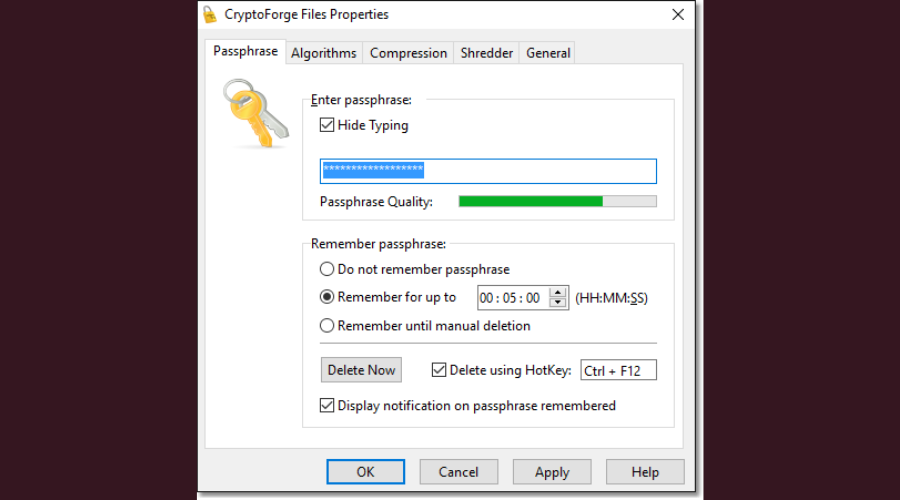
CryptoForge is a high-rated encryption program. It is simple to use, such as right-clicking the file, choosing “encrypt” and then entering the password. Decrypting and shredding your files is just as simple.
This encryption software offers AES 256-bit, the most secure encryption algorithm. It also uses 3 other codes (448-bit Blowfish, 168-bit Triple DES, and 256-bit GOST), but those work fine just with small files (less than 32 GB).
CryptoForge includes a helpful application that allows you to send encrypted files by email attachment to other users, without having to install CryptoForge on their computer.
You can also use this application from a USB drive or memory card.
Although is not as fast as other similar programs, CryptoForge is still a top-rated file encryption software. And it features a password meter to help you choose stronger keywords.
Digital Safety Deposit Box (CertainSafe) – Good for small businesses
Certainsafe is developed as a secure cloud service that helps small and medium businesses to secure their confidential information.
Built as a responsive HTML website, Certainsafe encrypts your private files and splits them into pieces that are saved on different servers. This considerably reduces the risks of various hacking attacks.
You can store, access, and share your files using any browser on any platform or device (like tablet and smartphone), not having to download or install the program.
Still, there is no recovery password and average users find CertainSafe overpriced if you just consider it a cloud storage service.
But CertainSafe works like a safe deposit box for your files, using AES 256-bit code. Furthermore, CertainSafe highlights security over all else and it’s just as easy to use as a website.
⇒ Get Certainsafe
We hope this guide provided you with all the information you need to decide what file encryption tool to install on your computer.
If you have any other questions, don’t hesitate to leave them in the comments section below.
The software solutions presented above are also good if you are interested in the following topics:
Best hard drive encryption software – All the products listed here can protect all of the data that is stored on one’s hard drive.