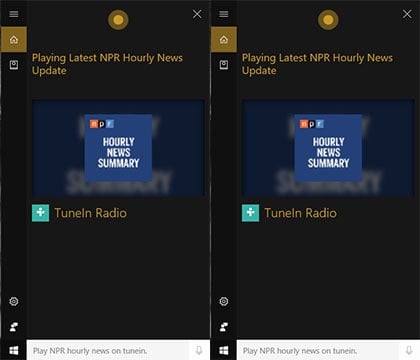Cortana now controls music playback in Windows 10
2 min. read
Updated on
Read our disclosure page to find out how can you help Windows Report sustain the editorial team Read more
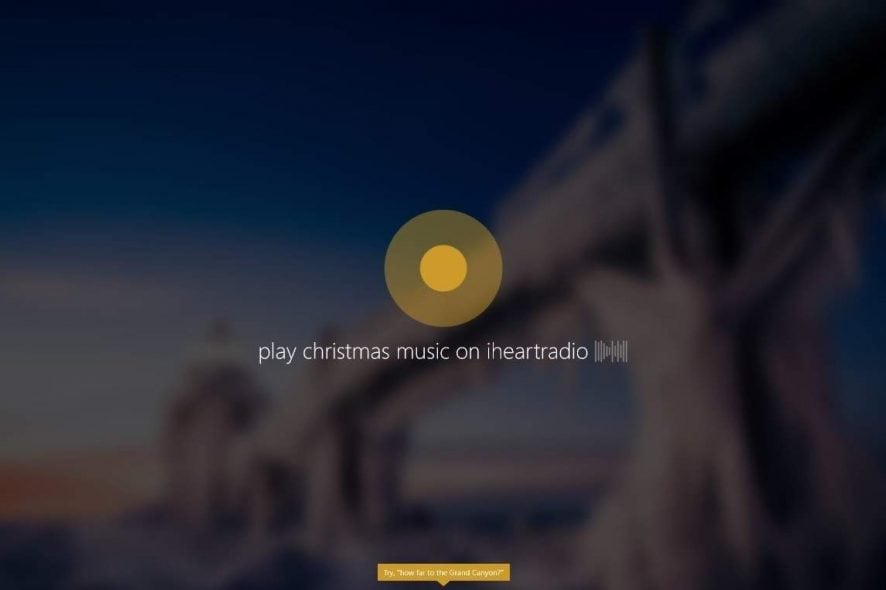
Microsoft’s virtual assistant, Cortana, is already compatible with many built-in and third-party apps for Windows 10. Even though Cortana boasts a respectable number of possibilities, there’s always more that can be added.
The latest Windows 10 Preview build introduces a lot of new features for Cortana. But it looks like the biggest focus has been put on Cortana‘s integration with music apps and the way Cortana controls playback in Windows 10.
For example, Cortana now features full natural language compatibility with iHeartRadio and TuneIn Radio. This means you can control playback in these apps with Cortana using your voice. More precisely, you can give Cortana instructions which song or radio station to play via which app.
Here are some examples:
“Play <Artist/Track/Title/Genre> on <AppName>
Play Drake on iHeartRadio
Play Christmas music on iHeartRadio
Play NPR Hourly News on TuneIn
Play jazz music on TuneInPlay <Frequency/Call Letters> on <AppName>
Play 90.3 on iHeartRadio
Play KUOW on TuneIn”
There are also some additional options for even more advanced playback control. Cortana will remember the last used music app and will use it to play a song/radio station automatically next time. So, if you’ve last used iHeartRadio to play jazz music, all you’ll need to say next time is “Hey Cortana, play some smooth jazz” and it will open the iHeartRadio app.
And finally, Cortana now gives you the ability to control the music volume, both in-app or with Windows’ general volume. Just say “Hey Cortana, decrease/increase the volume” and she will automatically change it.
All these awesome music playback features are for now available only to Windows 10 Insiders running at least build 14986. Everyone else will get these additions with the Creators Update, scheduled for Spring 2017.
RELATED STORIES YOU NEED TO CHECK OUT: