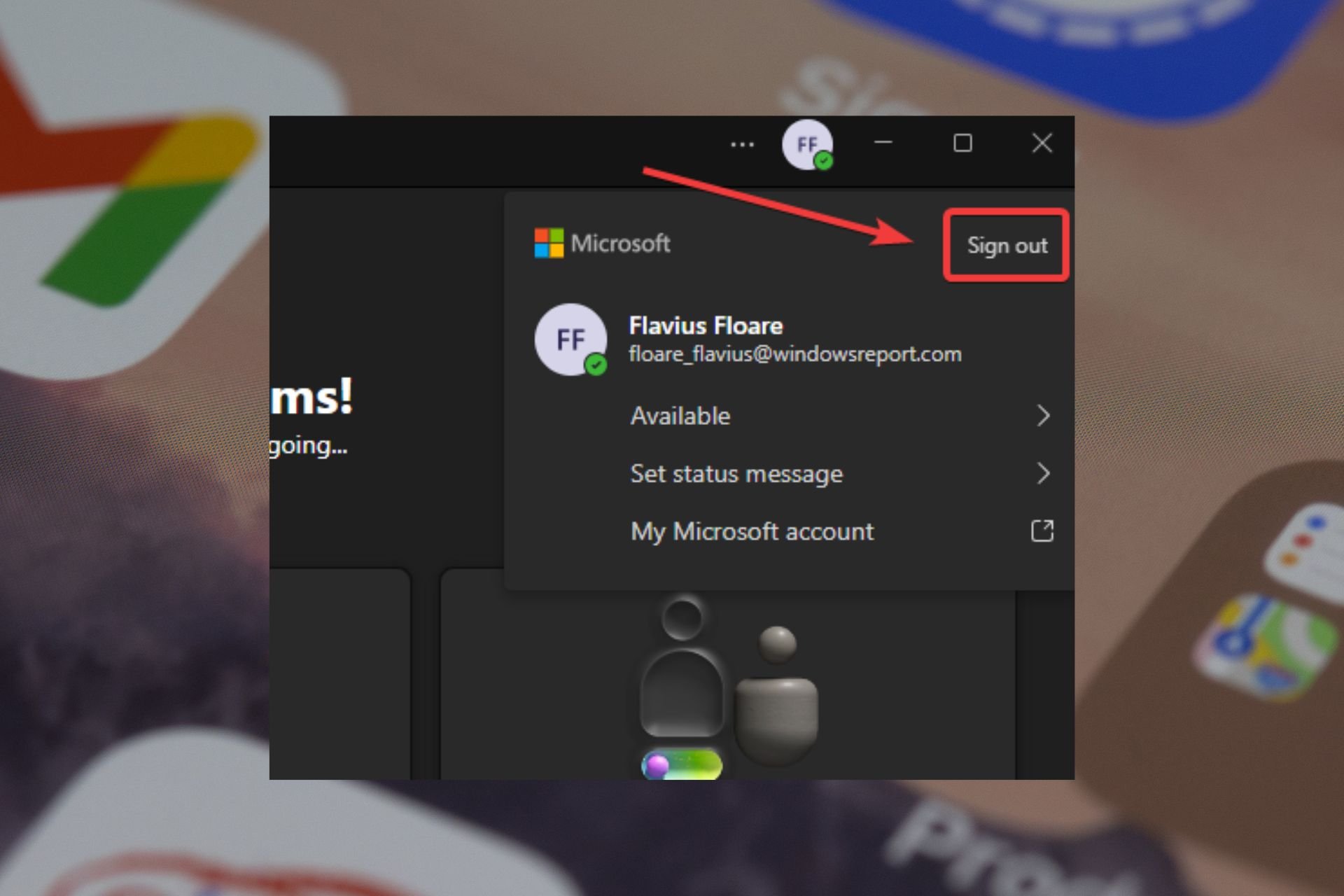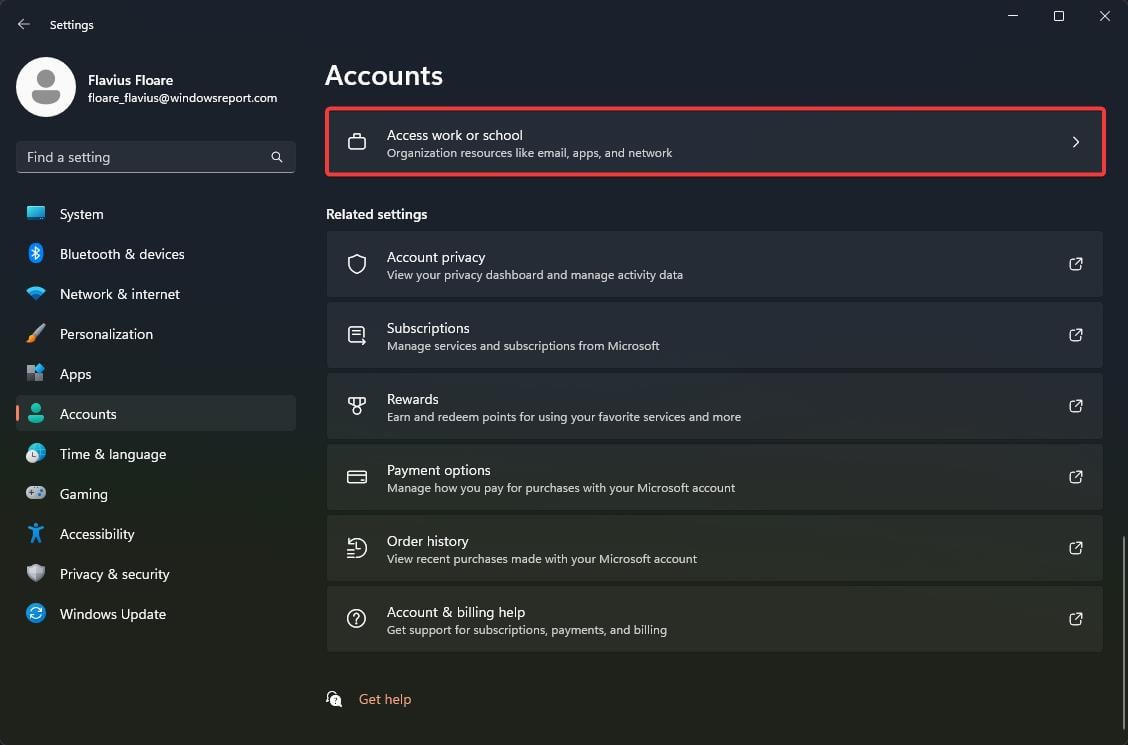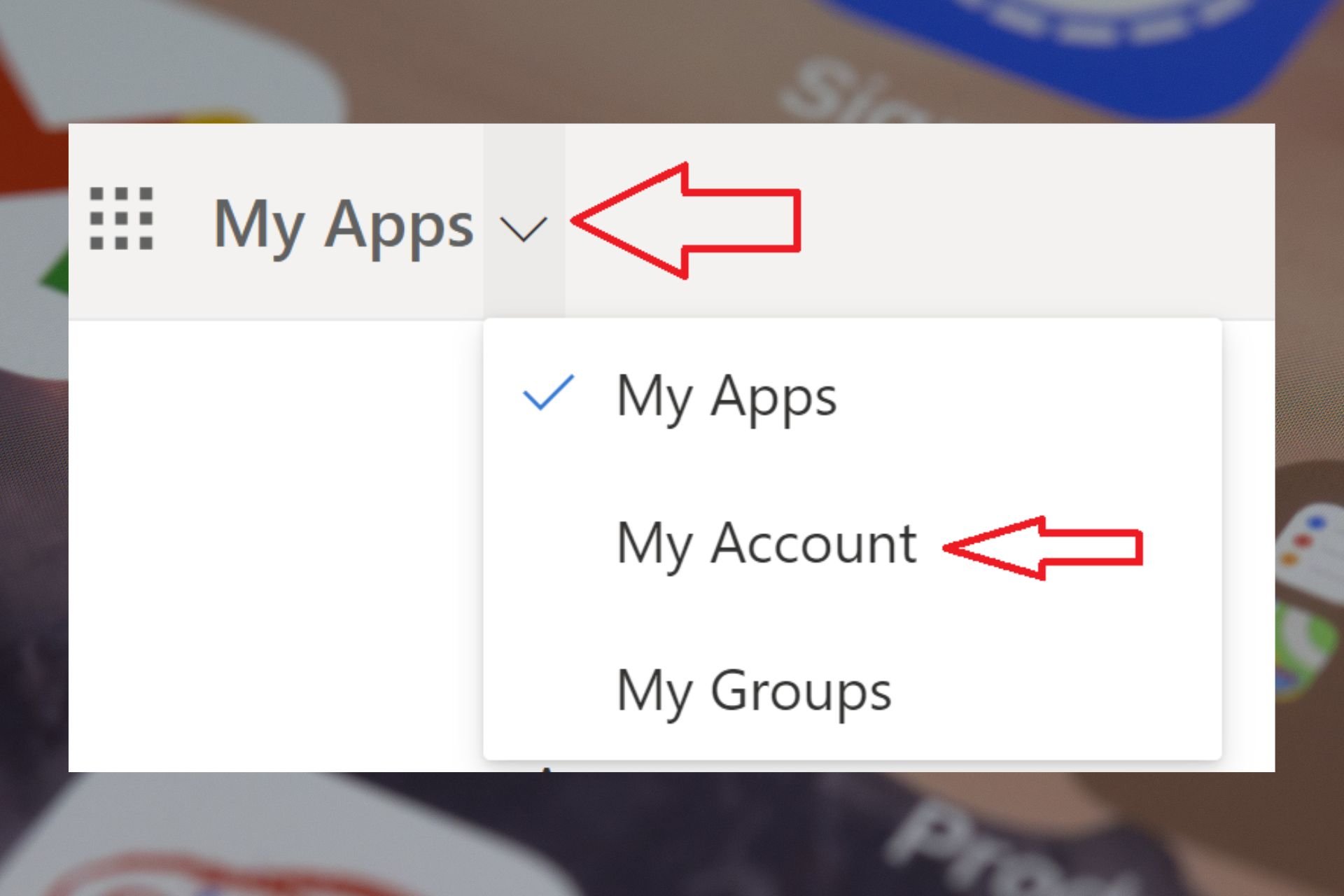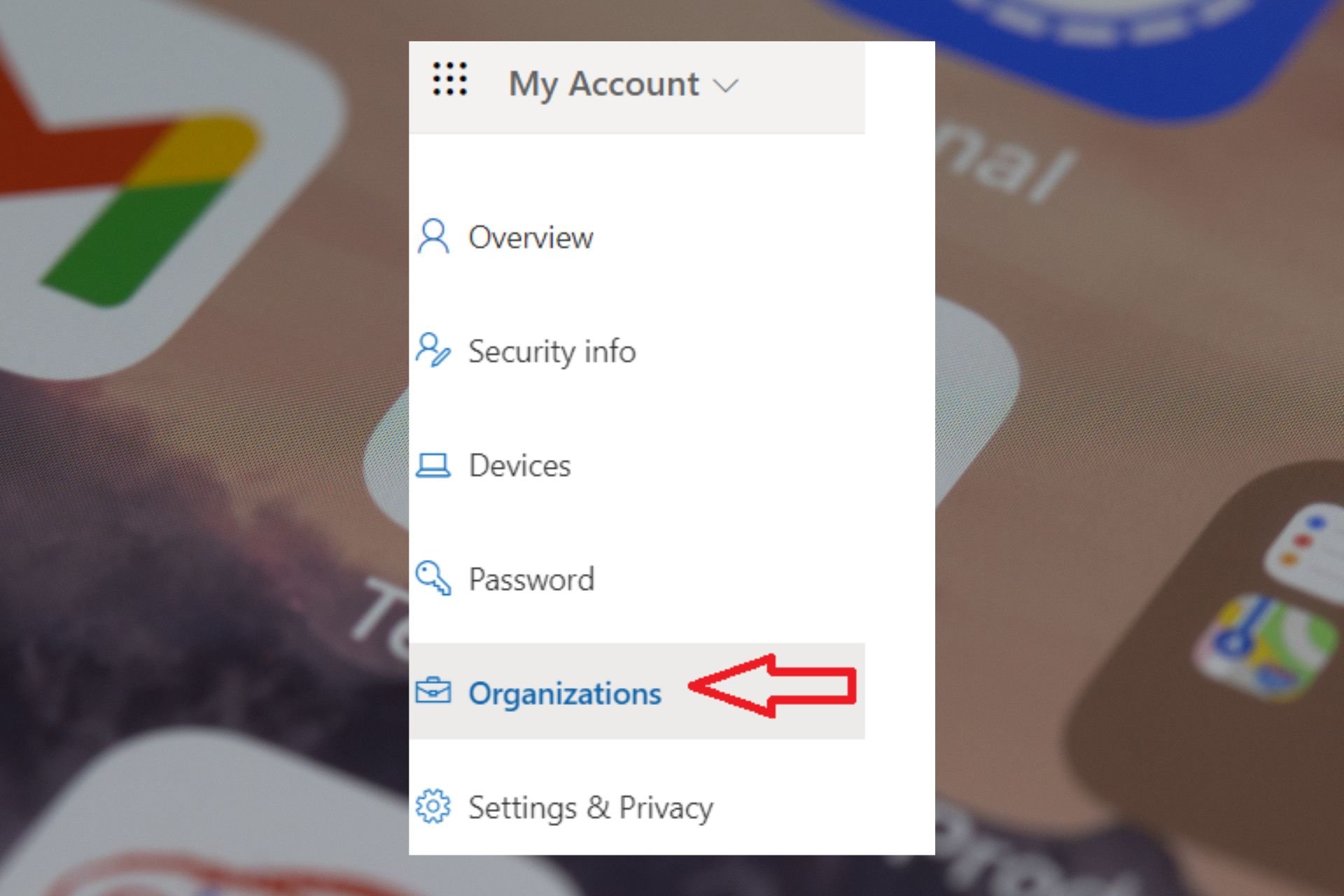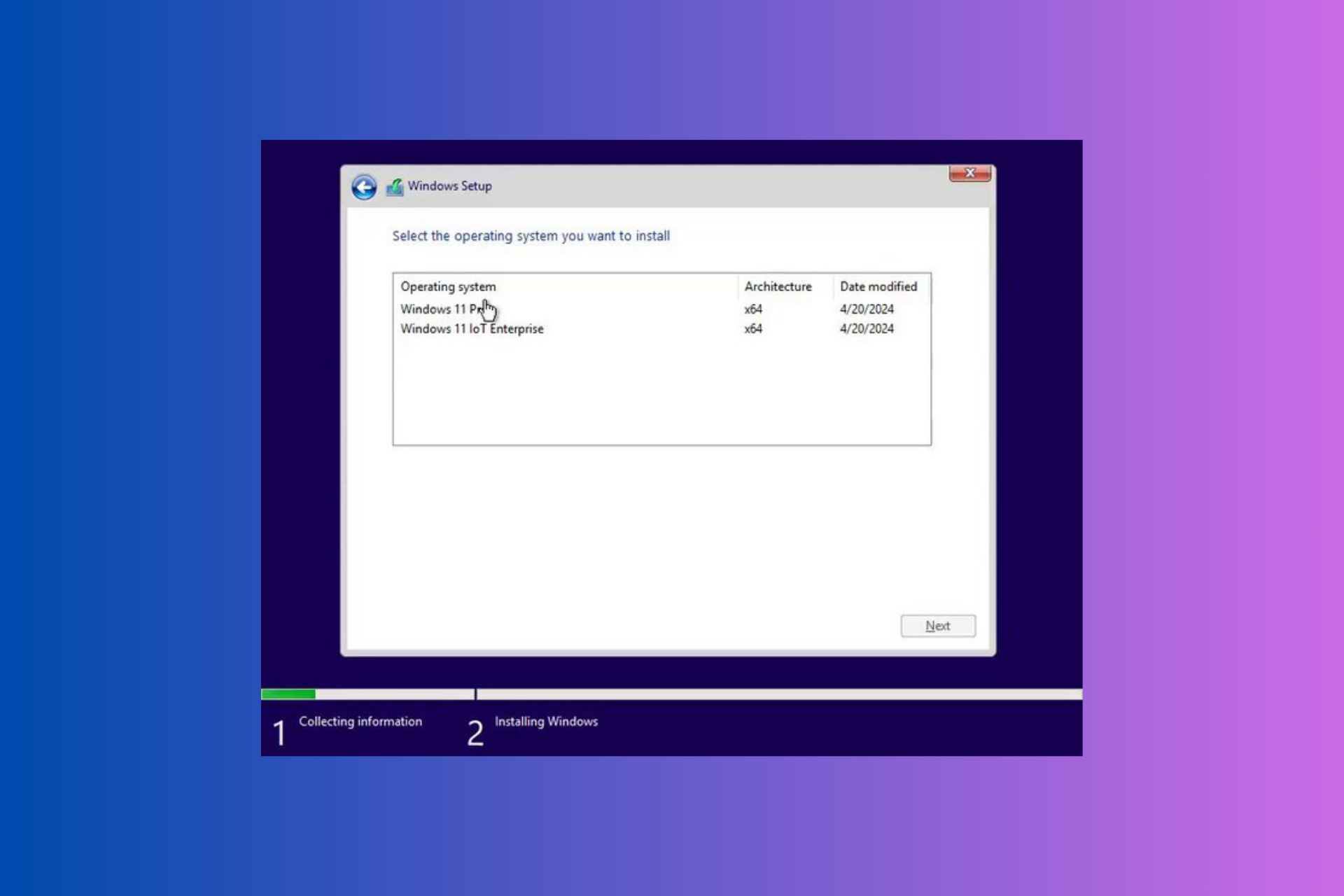How to unlink or delete an old Teams account
You can easily delink your Teams account with a few clicks.
2 min. read
Updated on
Read our disclosure page to find out how can you help Windows Report sustain the editorial team Read more
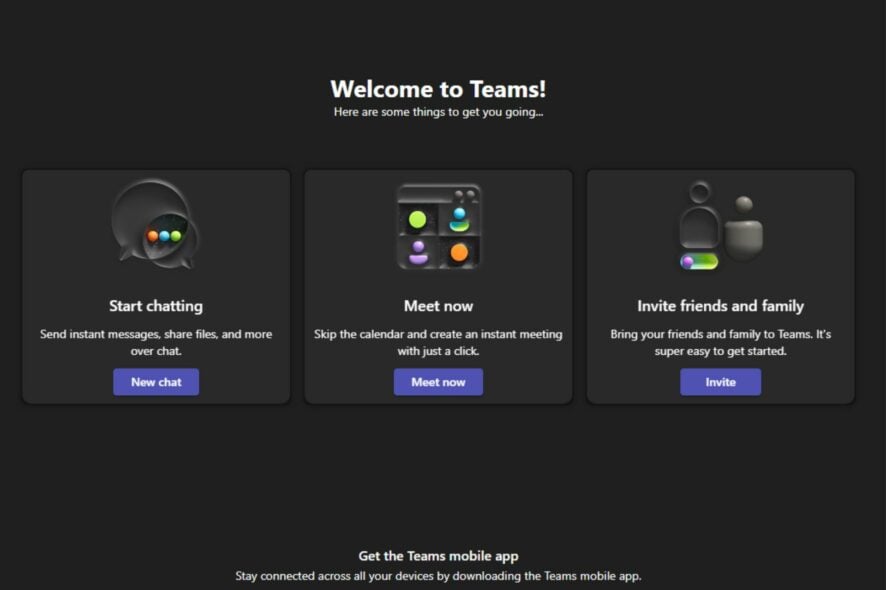
It seems that the app is causing a lot of issues when it comes to using a Team account for several organizations. One such issue, in particular, can somehow link an account to an organization, and it can be quite hard and frustrating when you want to use that account for another organization,
A lot of users in the Microsoft community are dealing with this specific issue, after linking their accounts to an organization. Whenever they try to start a Teams meeting now, via a link that someone sends to them, it automatically sends them back to the linked organization.
So what can you do if you are in this frustrating situation? Delink your account. Sure, but how? Follow our guide below to find out.
How can I unlink an old Teams account
First things first, you need to know that you can delink an old Teams account by signing out, and then removing the account from the devices you were logged in.
To do that click on your Teams account profile picture and select Sign out.
To sing out from devices, you need to do the following:
- Go to Settings.
- Click on Account.
- Scroll down, until you find Access work or school.
- Access the pane, and then select Disconnect from your preferred devices.
You can also try the following solution:
- Log in to your account.
- On the upper left, click on the upside-down arrow, then choose My Account.
- Here click on Organizations. Find the listing of your organization, select it, and click on Leave.
These solutions will get disconnected from your old organization and you will be able to join other Teams meetings without login into them.
You can also opt to delete your Microsoft Teams account, especially if you don’t use it anymore to prevent issues of an unknown user appearing in meetings.
Microsoft Teams is a very useful app when it comes to professional matters. Most organizations use it nowadays thanks to the features that it has. You can easily get work done with its AI recap, or even watch full videos directly in chats.
We hope these solutions will help you. If you’re dealing with this issue currently, be sure to let us your opinions and experiences in the comments section below.