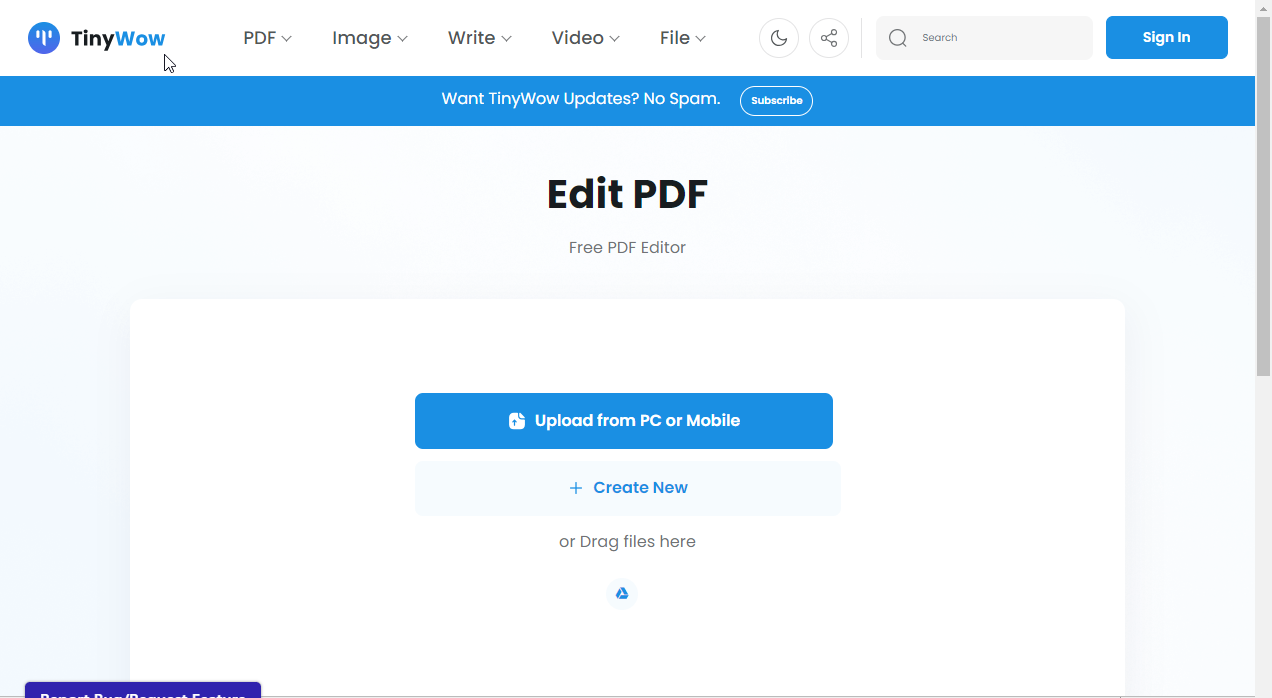Best Free PDF Editors for Windows 11: Top 13 Picks in 2024
Note that free PDF editors have certain limitations
12 min. read
Updated on
Read our disclosure page to find out how can you help Windows Report sustain the editorial team Read more
Key notes
- Apart from the basic features like drawing, some free PDF editors for Windows 11 have advanced features like AI, OCR recognition, and bookmarking.
- Our list consists of PDF editing software tools that are easy to download right away.
- These tools help in the conversion of PDFs, editing, uploading, deleting, cropping, splitting, extraction, and not only.
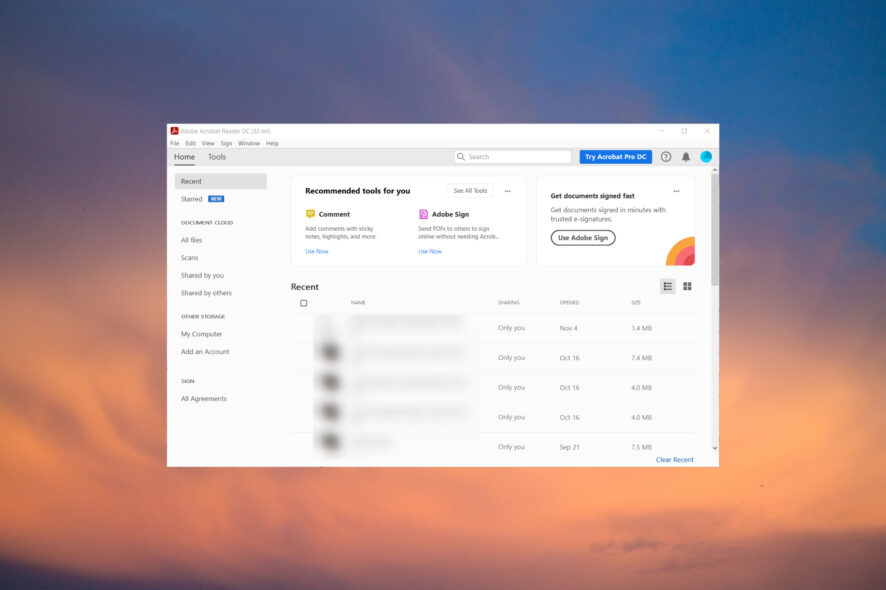
PDF means Portable Document Format, a type of file format that is easy to exchange documents between users and/or institutions.
In some scenarios, some people may require a PDF editor only for a few hours or to correct the document once. Several online options with a few features let you perform the edits without installing any software.
This guide will look at the best free Windows 11 PDF editors you can install on your PC to make your choice an easier one.
What are the best Windows 11 free PDF editors?
pdfFiller – Best online PDF editor
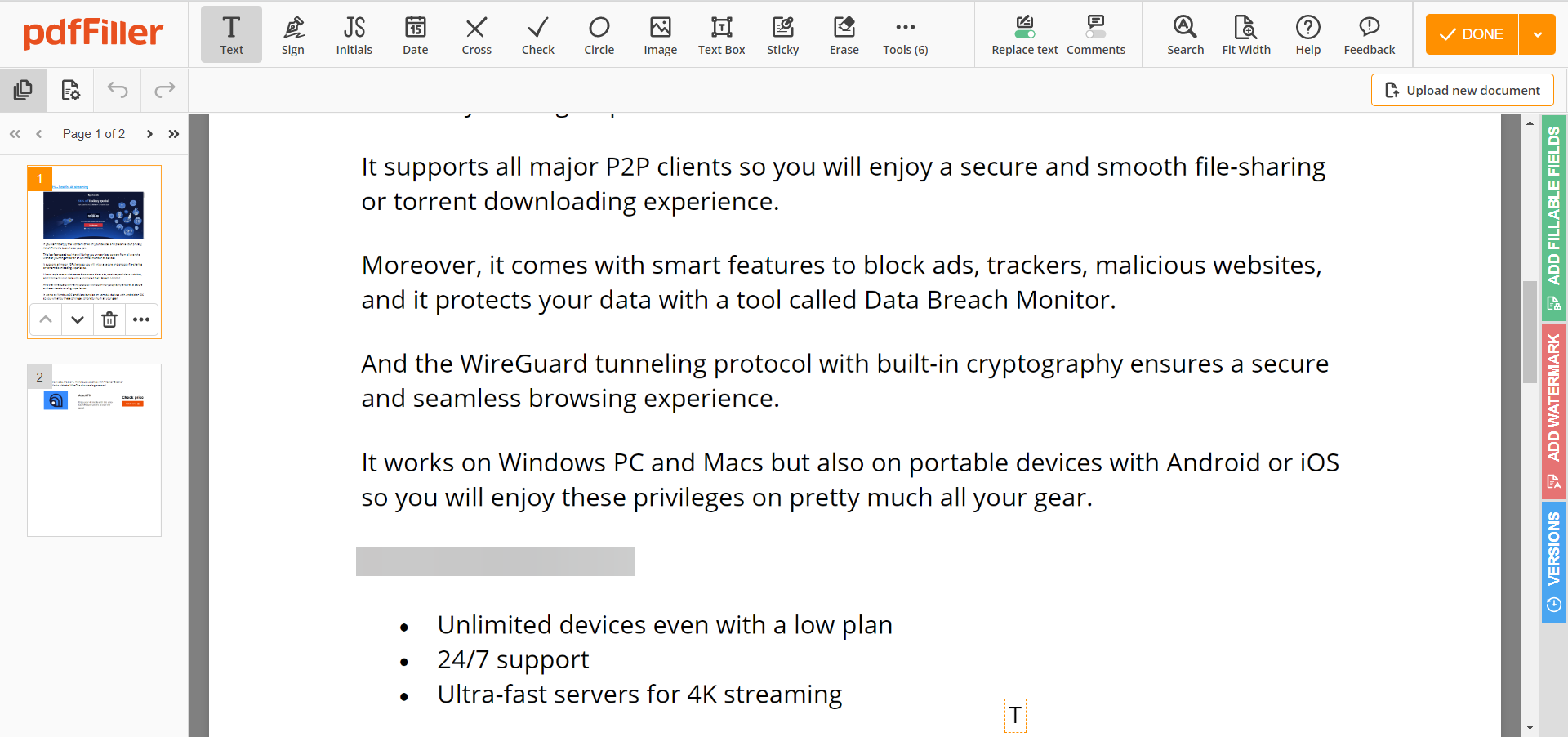
You don’t need to download anything because with pdfFiller you may easily edit a document right in your browser.
Actually, with this tool, you may easily fill out any PDF document on any desktop or mobile device.
You will be able to highlight, blackout, erase and insert text anywhere on a PDF. Not only that, but it’s also possible to insert images.
If you need to convert your PDF into another format, you may do so with just a few clicks. Plus, add, delete, or rearrange pages as you please.
pdfFiller also helps you merge or split PDFs and organize them using smart tags if needed.
As for storage, you have your own cloud space, but the tool also has integrations for Google Drive, Box, OneDrive, and Dropbox.
Let’s review some of its best features:
- Document signature for authentication
- Powerful PDF conversion
- Full document editor
- Very easy to use by anyone
- Cloud-based app, available from any location or device

pdfFiller
Edit your PDF documents and sign them securely with a free editor that offers all the tools you need!Soda PDF – Best PDF editor
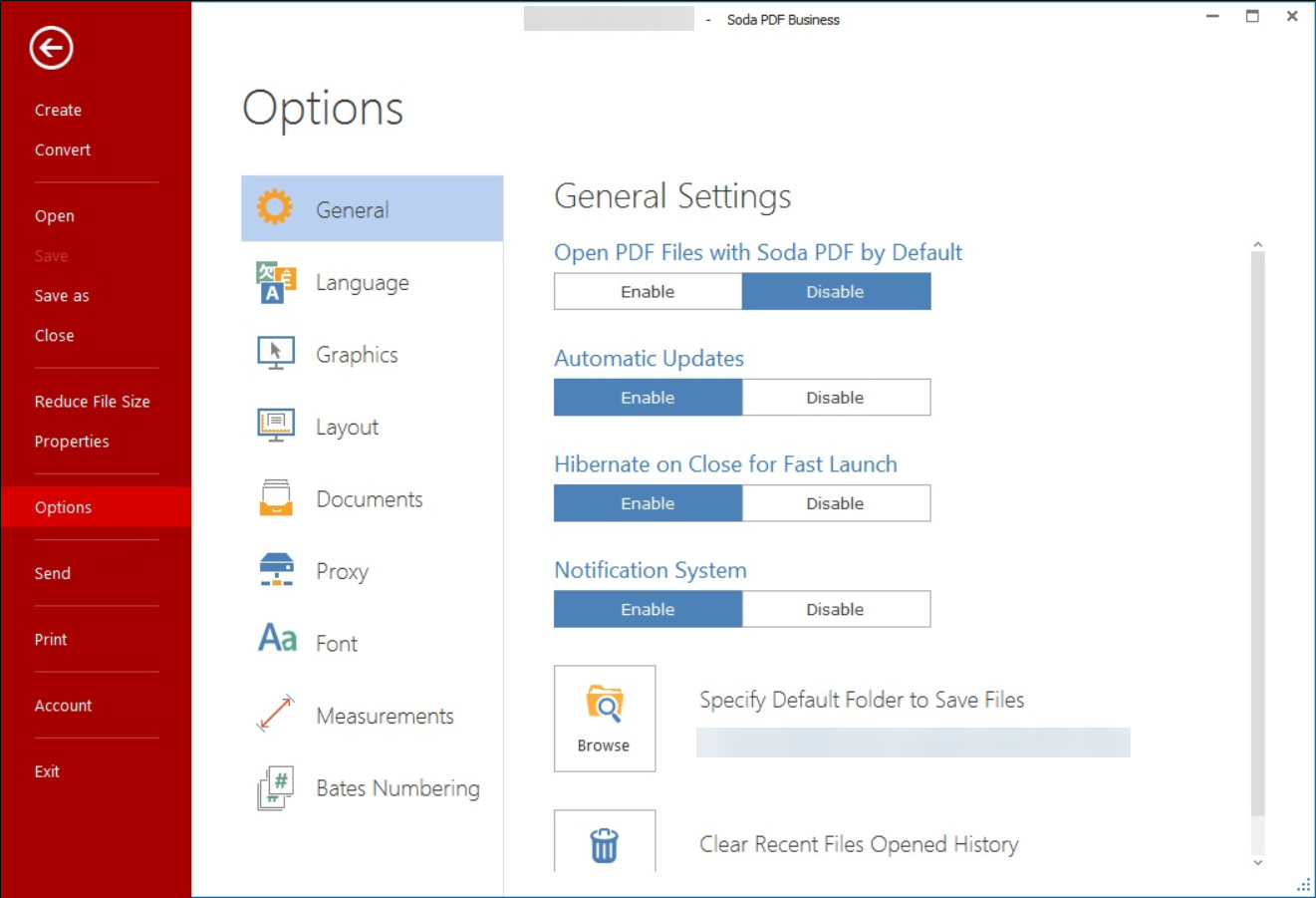
Soda PDF is an industry-leading PDF editor with excellent PDF tools to help you modify your documents easily.
With this software’s easy-to-use tools, you can edit the text and customize the content and layouts of all your PDFs.
Soda PDF lets you insert images, links, page marks, headers, and footers, and highlight essential information in your current PDF file.
Moreover, you can reorder, rotate, delete, move, or even extract pages and identify the front from your preferred PDF document.
It also has tools that allow you to create, convert, e-sign, and secure your PDFs without compromising the content.
Other best features include:
- 24/7 support
- 30-day money-back guarantee
- OCR feature
- Online access
- Ultra-fast and lightweight
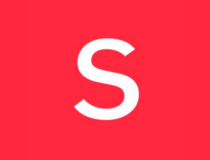
Soda PDF
Create, edit, and protect your PDF documents with the most reliable PDF tool in the industry.Adobe Acrobat Reader – Versatile tool
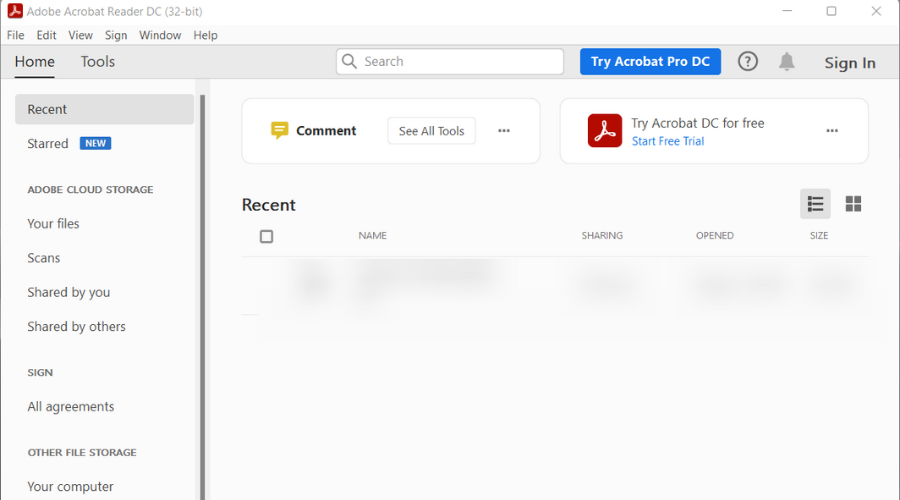
Adobe Acrobat is one of the best PDF editors for Windows 11. It’s free, and many people use it, including businesses and companies.
If you need to take care of any PDF, then downloading the editor is one of the best decisions one can make.
With Adobe Acrobat, you can do everything you want at no cost. It has a tabbed view that enables users to open several PDFs at once.
It is the most popular used PDF editor for Windows 11. It gives users many options, e.g., using a hand tool to draw, highlight, underline, and add bookmarks to the document.
You can share files with others and protect them from third-party users with the help of passwords and the inability to copy, edit, or print.
Some of its key features include:
- Organize the PDF by adding new pages, cropping, rotating, extracting, etc
- Sign electronic forms
- Export to other formats like Word, PPT, Excel, JPG
- Enables users to add comments, annotations, and highlights to the PDF document
Adobe Acrobat Reader
Enjoy the best features of Adobe which is the industry standard for PDF editors and readers.PDF Extra – Modern and simple interface
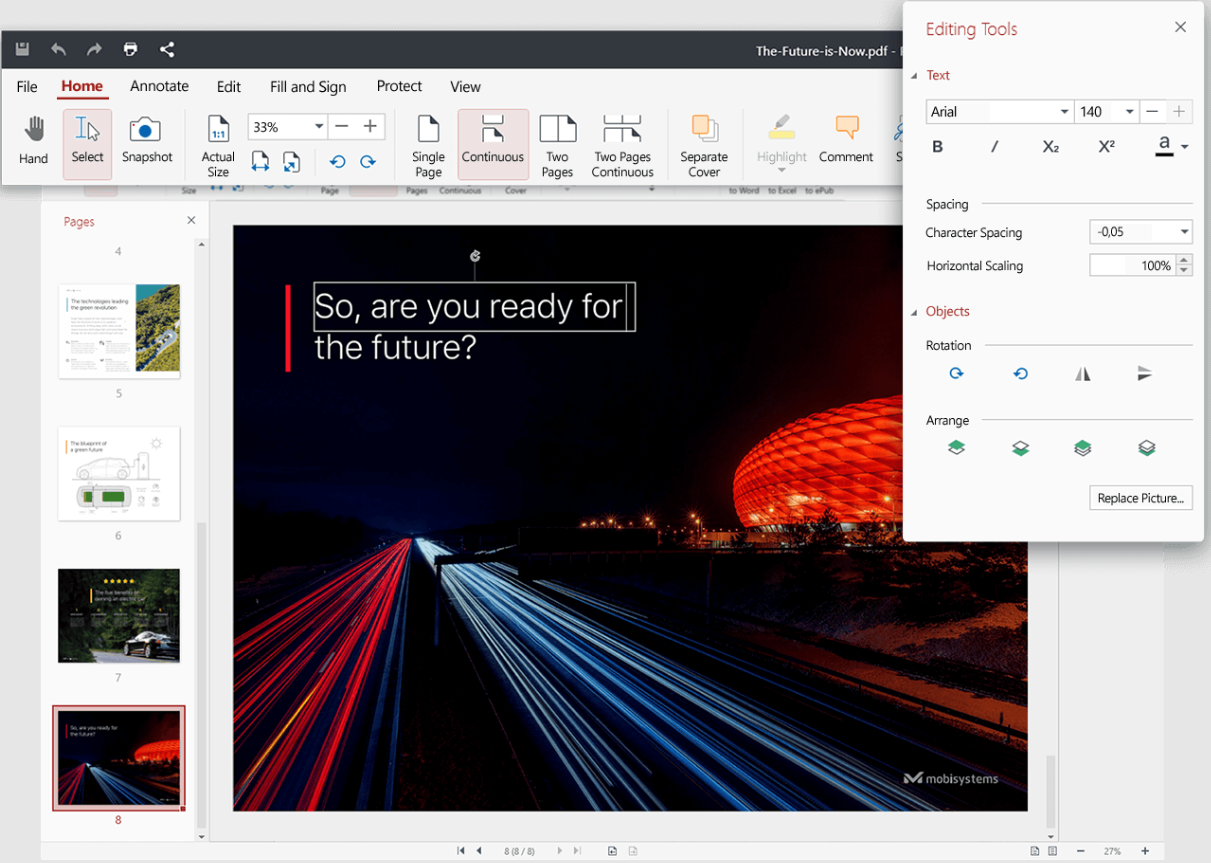
If you need a PDF editor with a simple and effective interface, PDF Extra can be an excellent choice.
With this tool, you may control the entire structure of your PDF such as adding or removing pages, adding new content, handling the different objects and fonts, and many more.
Editing the text and images, rearranging the pages, or inserting bookmarks is extremely easy for anyone to do because all the menus are very comprehensive.
And when editing is done, you can convert your PDF to Word, Excel, or ePub with a single click.
With PDF Extra, you may also work with fillable forms and sign the document by writing, typing, or inserting an image.
The software also comes with a built-in OCR tool that will help you create searchable PDFs from scans.
Here are some of its key features:
- Edit and convert PDF without any prior knowledge of document management
- Form-filling features and digital signage
- One-click PDF conversion to Word, Excel, or ePub
- Modern and user-friendly interface
- OCR scanner built-in

PDF Extra
Read, edit, and convert your PDFs with a modern tool that offers all the features you need.DocHub – Free PDF workflows
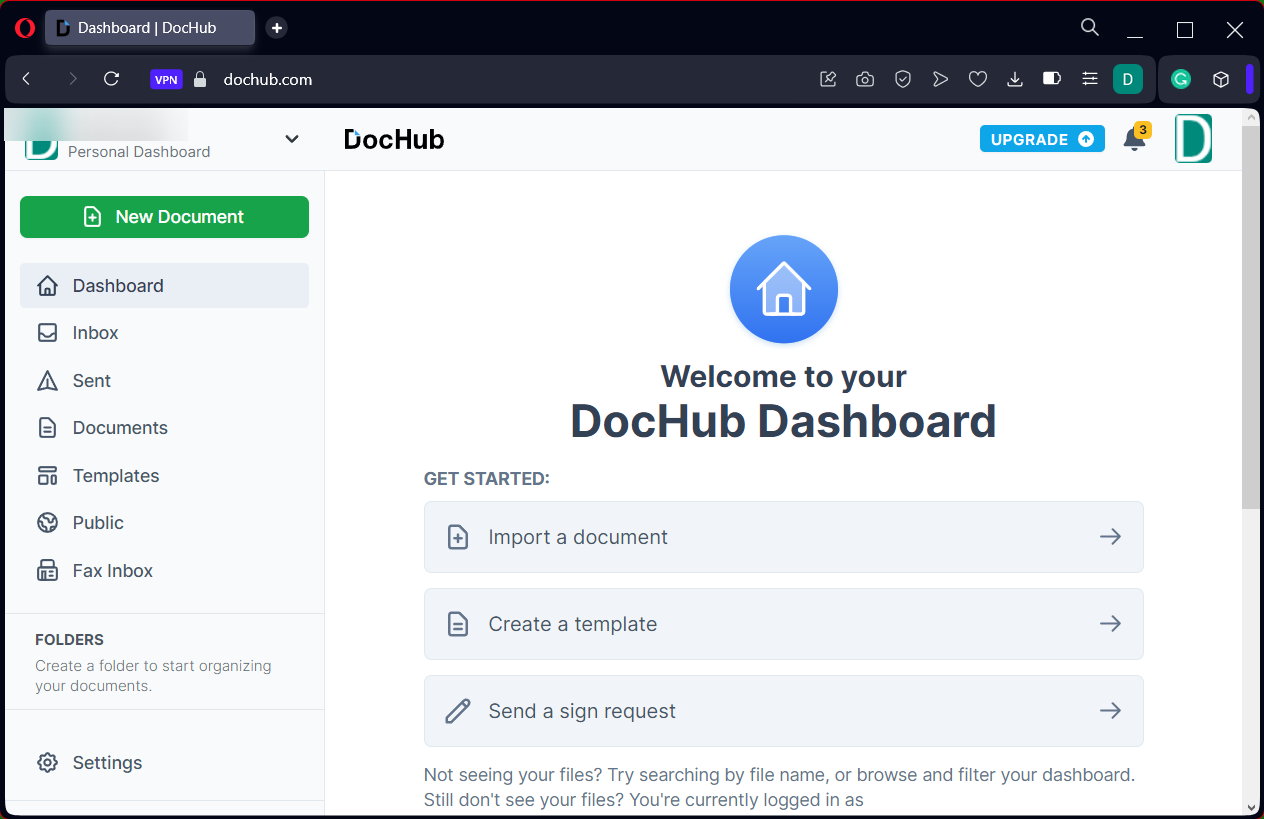
DocHub is not a simple online PDF editor because it offers much more, starting from digital signatures and annotation edits.
First, you should know about editing and form filling which will improve your workflow extensively. Plus, it gives the user the complete PDF experience including drawing or adding images.
If you’re going through dozens of files and need a free usage PDF tool, there is no greater tool than this. Simply create new templates and fill documents locally or directly on Gmail or Drive cloud.
Moreover, DocHub offers document-signing features so you can edit official files without any additional costs. So, you can benefit from everything for free or upgrade to the Pro version.
While the free version is beneficial, you can simplify the process even more and benefit from unlimited edits with the Pro plan.
Here are some of its key features:
- Page annotation and PDF merge
- Unique templates and distribution
- Free eSignatures
- Premium editing tools
- 256-bit file encryption
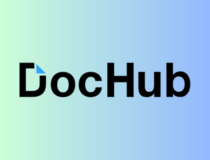
DocHub
Forget about PDF conversion and edit every document without any limitations.Icecream PDF Editor – Great interface
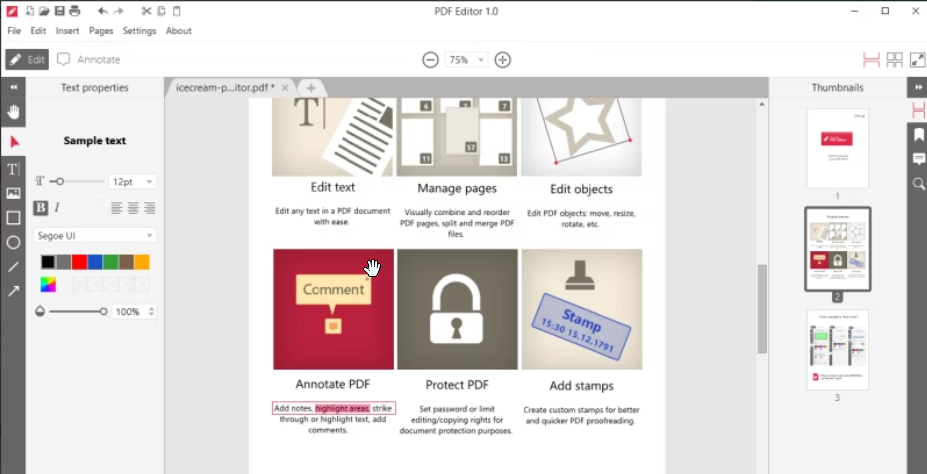
Icecream PDF Editor has both free and premium versions. It is one of the best PDF editors to use, no matter which type of document.
It has four editing modes that enable it to edit, annotate, fill forms, and manage different pages.
It gives users the ability to change to other languages like French, Spain, English, etc. It secures as it gives users the option of protecting documents using passwords.
You can also add custom stamps to your PDF documents when using the editor. It has a pretty UI making it easy to use and improving the user experience.
Other features of the editor include:
- Ability to add and remove other pages from a document
- You can add all types of image formats to the PDF document
- It can draw shapes, lines, and arrows to a file
- Easy to combine and extract PDF pages

Icecream PDF Editor
Icecream PDF Editor is an all-in-one software that allows you to edit all PDFs efficiently.SwifDoo PDF – Best annotation tool

SwifDoo is an outstanding all-in-one PDF tool that allows you to convert, create, compress, merge, and sign PDF documents instantly.
It has a powerful system for PDF annotation. It offers many practical tools to help you comment on your PDF files, including highlighting, underlining, shaping, and many others, which solves your issues easily.
You can also encrypt and decrypt your PDF files as you wish. On top of that, you can add watermarks and e-signatures to your files which can protect the copyright substantially.
Other best features of SwifDoo PDF include:
- Only takes up 10MB of disk space
- Intuitive tabbed interface
- Safeguard sensitive and private information
- Fast PDF converter

SwifDoo PDF
A PDF software with exceptional features that helps you create, convert and so much more in an easier way.PDF Element – Good PDF editing features
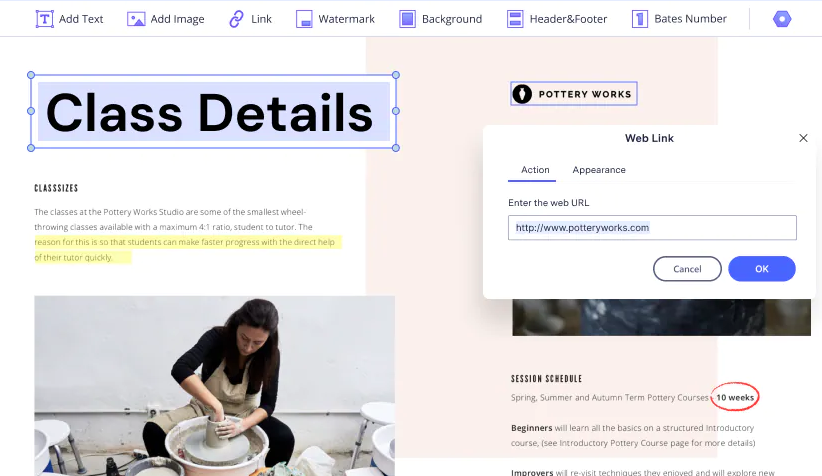
PDF Element is an advanced editor with many modules that make it easier to handle PDFs and it’s mostly used by businesses and Fortune companies to control their content and keep it private.
With this app, it is easier to customize it by using the checkboxes, templates, buttons, and more.
You can change the fonts, check the spelling, and use OCR to edit scanned files and create and fill PDF forms.
PDF Element can protect your files using password encryption and permissions and has lots of collaboration features.
Features of PDF Element include:
- OCR feature
- Create and fill PDF forms
- Password encryption and permissions
- Collaboration features
- Convert PDFs into other formats like images or Word documents

PDF Element
Get a PDF editor with security to protect your files using password encryption and permissions.Nitro PDF PRO Free – Great file format compatibility
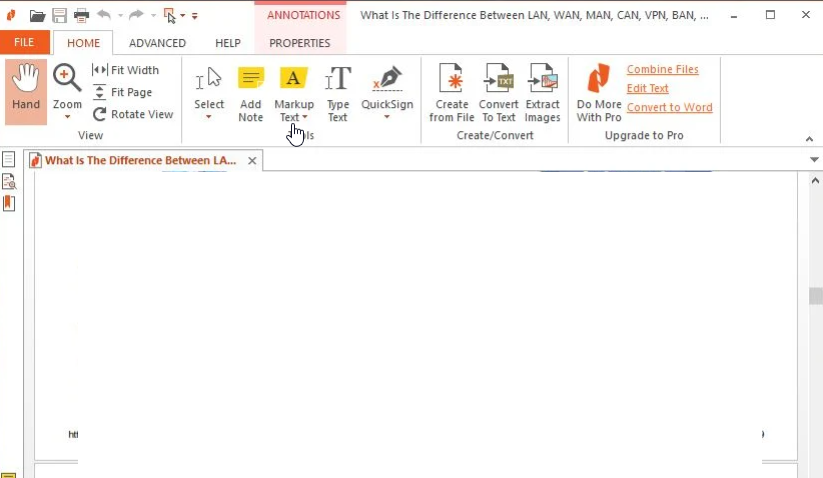
Nitro is one of the most powerful and commonly used PDF editors after Adobe and Foxit editors. It has a user-friendly interface with powerful features that makes editing PDFs easier.
It has a QuickSign feature that enables users to sign documents easily, especially forms. Even more, it comes with OCR features that help in recognizing scanned documents.
You can also improve the document’s security by sending a digital certificate to the users who need access to the file.
Other features of the editor include:
- It supports over 250+ file formats
- Easy to collaborate with other users
- Has the ability to type, draw and upload photos to the document
- Ability to share feedback through highlights, comments, and sticky notes
- Ability to change the orientation and color of the documents

Nitro PDF Pro Free
Get a DF editor that supports over 250 file formats and presents the OCR technology essential for editing scanned PDFs.Readiris PDF editing tool – Ideal for scanning PDFs

Readiris is a management PDF software that helps convert scanned documents into editable PDFs through OCR technology. It’s easier to install and use due to its simple user interface.
It saves time by converting files in less time due to its speed to generate tables, text, graphics, numbers, words, and not only.
It offers a 10-day free trial to test for premium features if you are interested in upgrading.
Other features include:
- It can produce colored texts and backgrounds
- It produces documents formats that work with over 70 applications from browsers, word processing programs, design software
- Ability to work with image formats

Readiris PDF editing tool
Get a PDF software that converts scanned documents into editable PDFs through OCR technology.PDF Candy – Great PDF converter
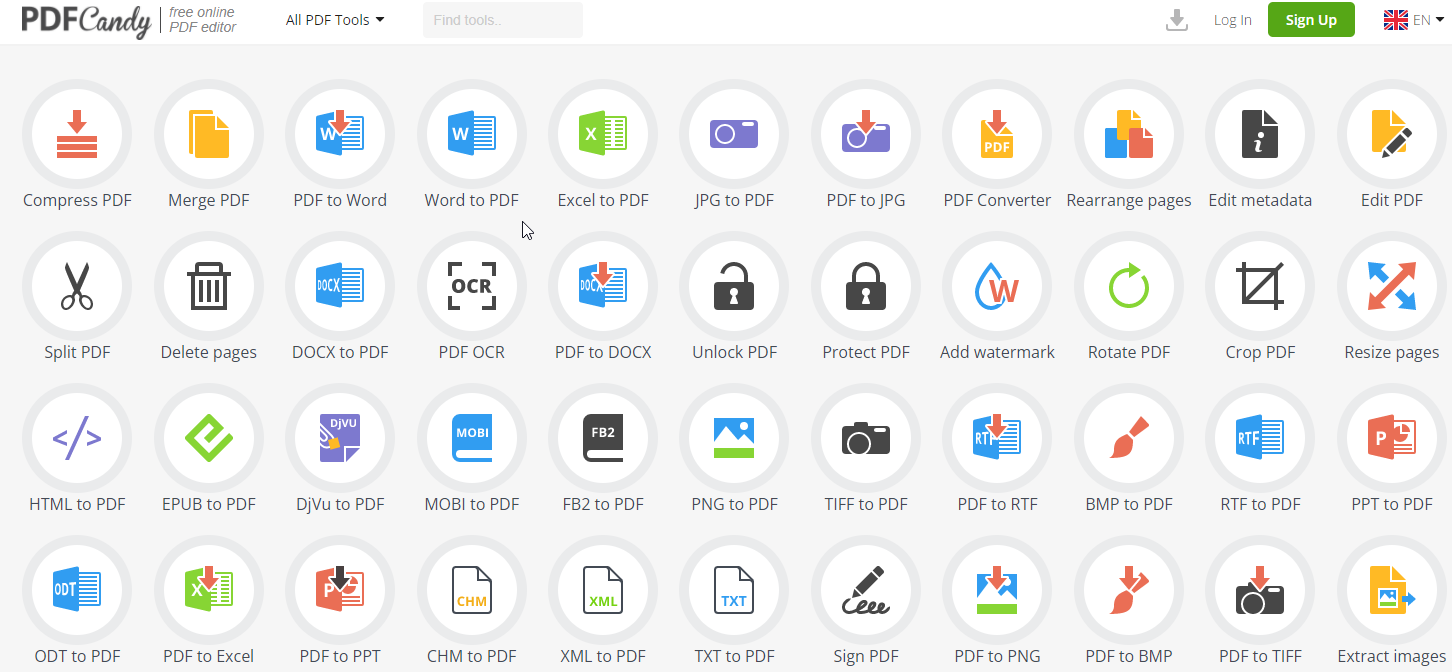
It’s a free online editor with over 40 features that simplify PDF editing. These tools help in the conversion of PDFs, editing, uploading, deleting, cropping, splitting, extraction, and more.
This software solution is reliable and has important features like adding watermarks, resizing pages, adding passwords, and extracting pages.
It limits performing one task per hour for freebies and 6 USD monthly for a premium upgrade.
Some of its key features include:
- RTF to PDF conversion
- The option to add watermarks
- You can extract text and images
- PDF rotation
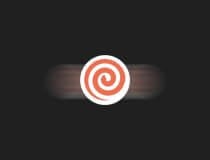
PDF Candy
A free online editor with over 40 features and a Jack-of-all-trades when it comes to PDF editing.Foxit PDF – Lightest PDF editor
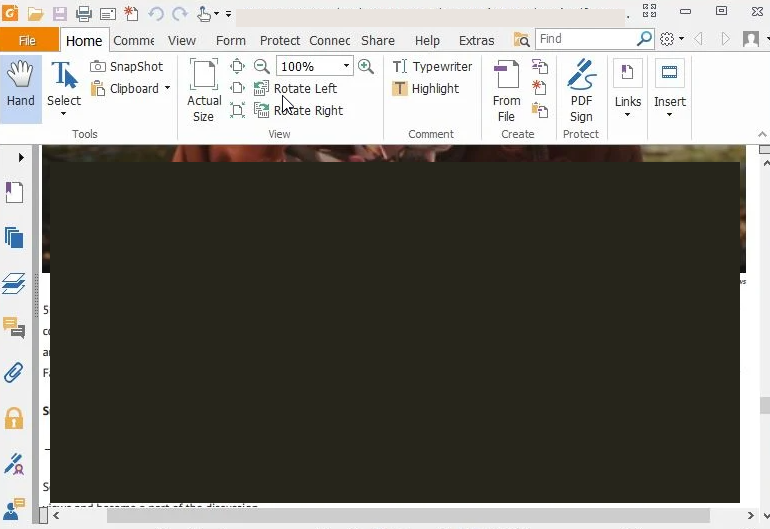
Foxit is one of the best free PDF editors working with the Windows 11 version. Foxit is lighter and has many features compared to the other PDF editors.
It has a text viewer mode that enables text display like a Notepad-like view and simplifies the formatting. You can use this PDF editor to sign documents with your handwriting or signatures.
Some of the best features of Foxit PDF include:
- Easy to collaborate with others when working in a team
- It has many editing features, i.e., merging and adding PDF pages recognizing OCR documents
- Has advanced security features that protect the PDF from unauthorized users
TinyWow – Free online PDF editor
With advanced features like eSign, Remove Password, Split, Compress, and Rearrange, TinyWow is a free and easy-to-use PDF editor available to fulfill all your editing needs.
Add animated GIFs, dancing emojis, or even create your own mini-movies within your PDFs and bring your PDFs to life.
This tool lets you highlight, underline, and strikethrough text in vibrant colors that practically jump off the page.
You can edit PDFs, convert them to Word, Excel, & PowerPoint, merge PDFs, and even convert JPG images to PDFs without any hassle.
Its PDF Translator feature can translate the PDF document into the desired language, all you need to do is upload your PDF, and within a couple of minutes, you get the output.
Some of the best features of TinyWow include:
- Crop, rotate, merge, and compress PDF files with ease
- Removes the watermark from the document
- Extracts text from PDF
- Converts MS Outlook file to PDF
Why should I save my documents as PDF?
These editors give users, businesses, and students the ability to change PDF documents that are protected from editing.
PDFs are important when dealing with documents. It ensures that the format and layout of the document aren’t altered.
When creating PDFs, you can merge different files like images, screenshots, and Word documents to form one PDF document making it the best to use.
Most documents are very secure, making it hard for people to make changes. Some people even put passwords on the documents to prevent third parties from accessing the file’s contents.
There are also browser-based PDF editors that can’t match the desktop editor’s features. The Internet provides many free PDF editors for Windows 11.
The web-based programs can help if you are in a hurry and want to edit the documents immediately.
Most of them limit their extensive features, which require a subscription making it hard to enjoy the benefits you would get when using installed editors on your Windows 11 PC.
Free PDF editors lack other extensive features found when using the paid version of PDF editors. Some of the features you may miss include AI editing, text recognition, and extreme formatting.
We hope at least one of the above editors caught your eye. Please give us feedback on the one you found helpful in the comments section below.