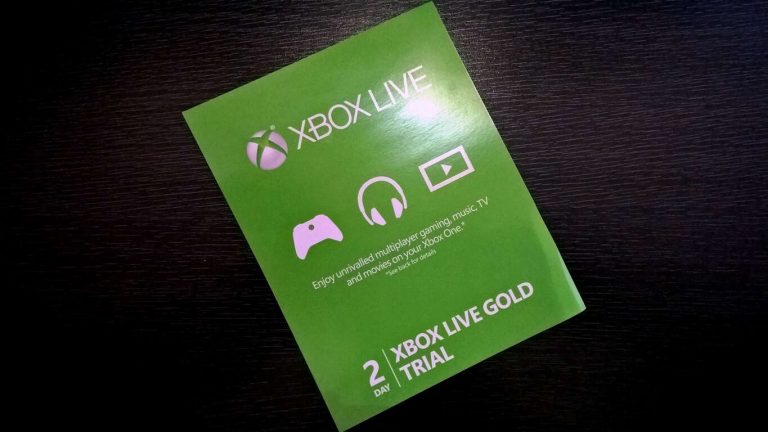Typing on the Xbox One using the controller can be a frustrating experience. It’s hard enough to properly type your name in let alone construct entire sentences, or even worse, the 25-character string of jumbled up numbers and letters that are digital download codes.
There has to be an easier way to do this, and luckily, there is! Physical Xbox One gift cards come with the 25-character code as well a QR code on the back that can be easily scanned in with the Kinect sensor. Codes purchased online though do not come with a scan-able QR code, but they can be converted into one, here’s how:
Step 1: Download a QR Code generator app on your tablet or phone. There are plenty out there on all platforms. Alternatively, this website can do the trick too.
Step 2: It should give you the option to select ‘text’, or ‘plain text’ as an input mode, select that.
Step 3: Copy and paste your 25-character digital download code into the app (dashes included), and a QR code should be generated.
Step 4: On the Xbox One, go to Store, then ‘Browse games’, then ‘Use a code’. Or simply say “Xbox, use a code”. Now hold your phone or tablet up to the Kinect, and it should scan it successfully. If it doesn’t, try to zoom in on the QR code to make it fill the entire screen of your phone or tablet and try again.
There you have it. Following these steps, you’ve completely avoided having to use the on-screen keyboard with a controller on your Xbox One. As for those of you without a Kinect sensor, you will soon be able to type faster and more naturally on the Xbox One with the Xbox Chatpad accessory. The Chatpad is available to pre-order now for $34.99.