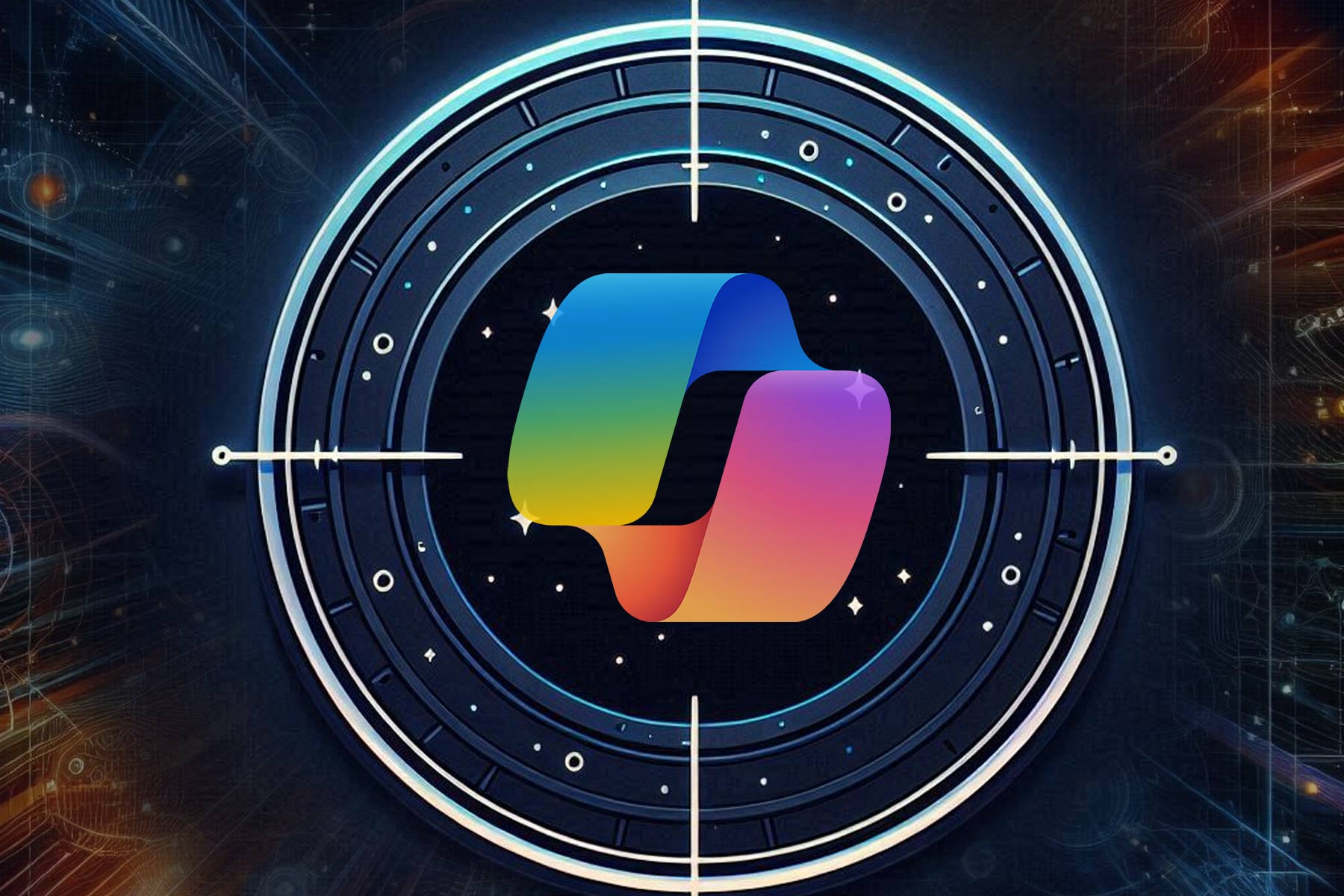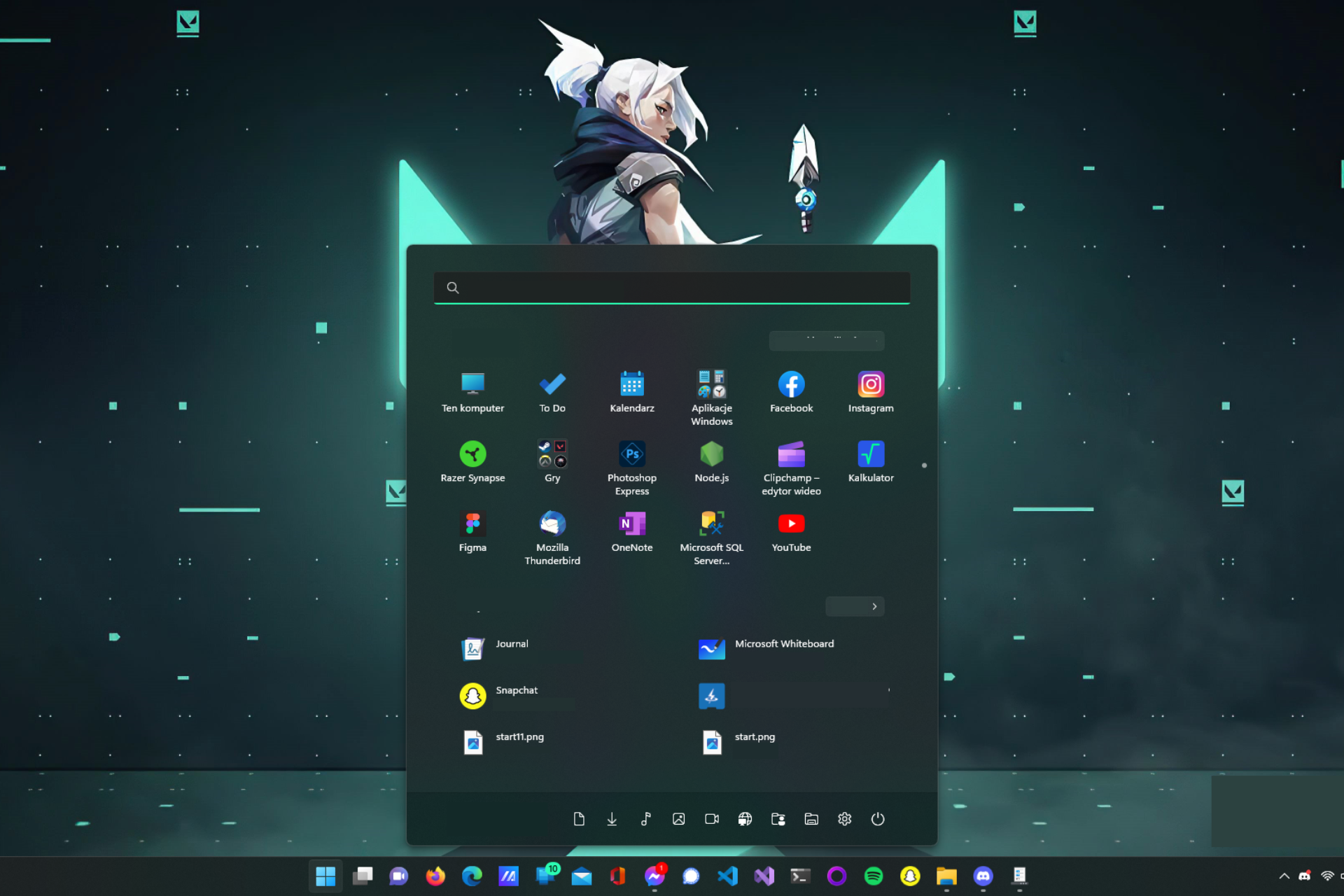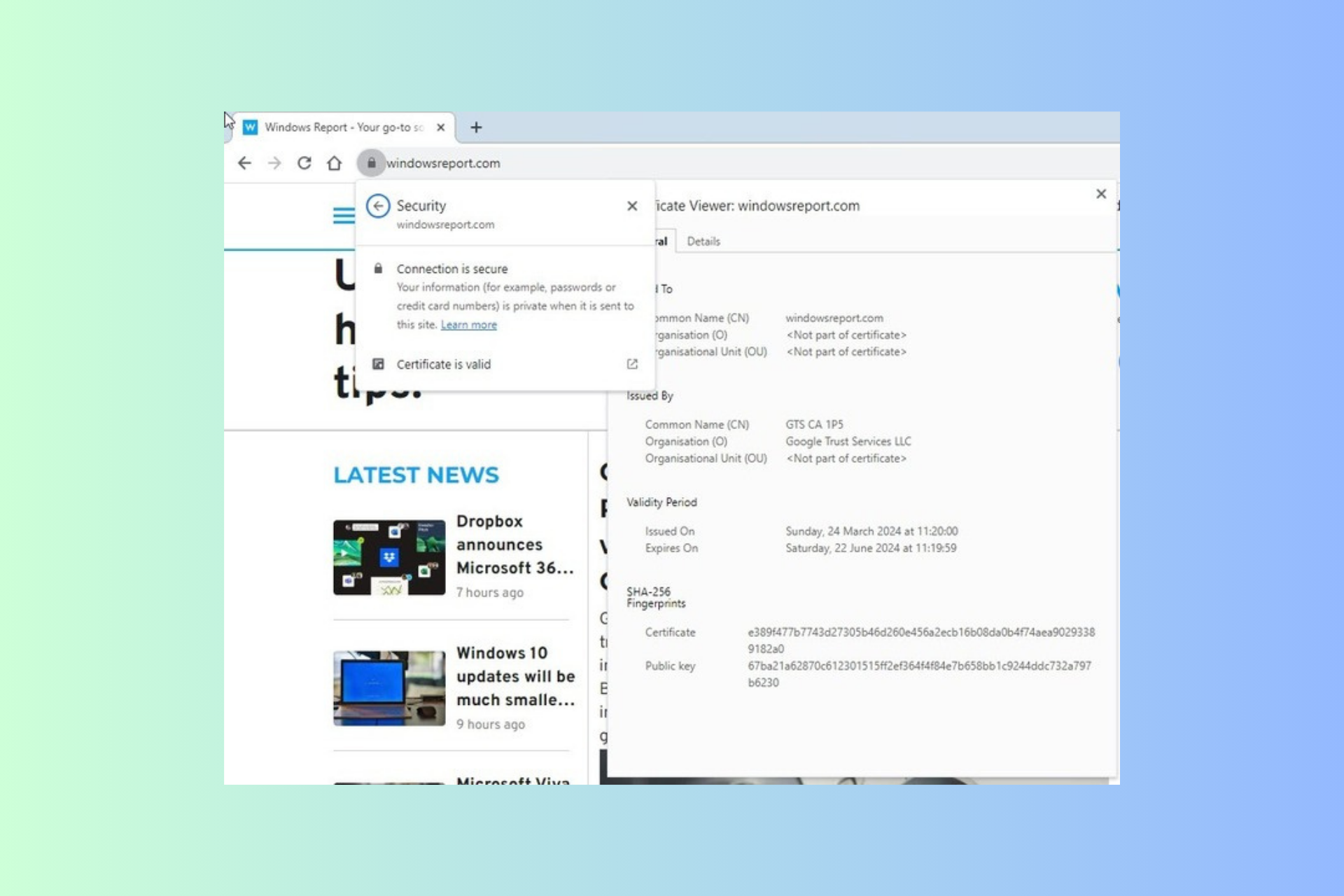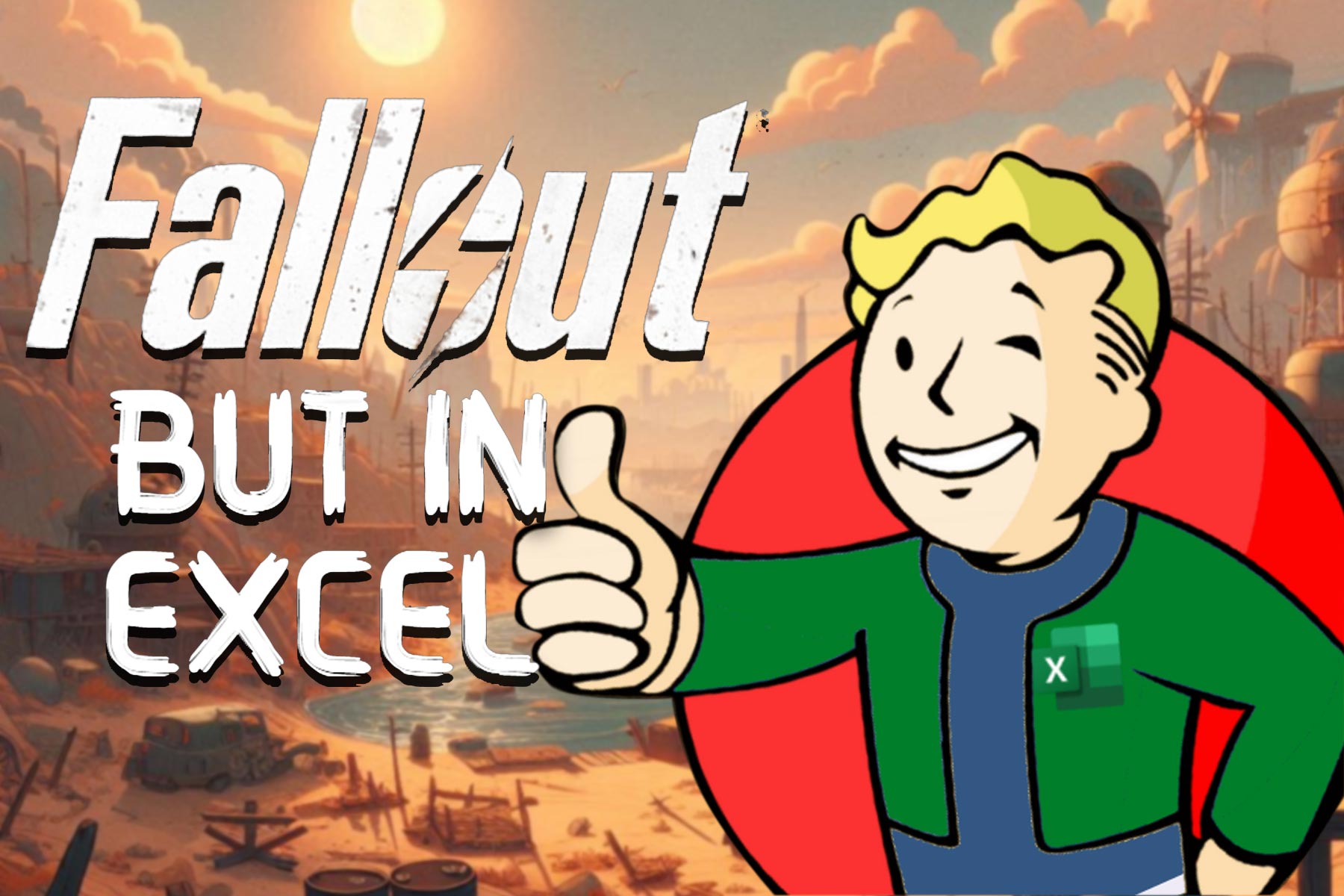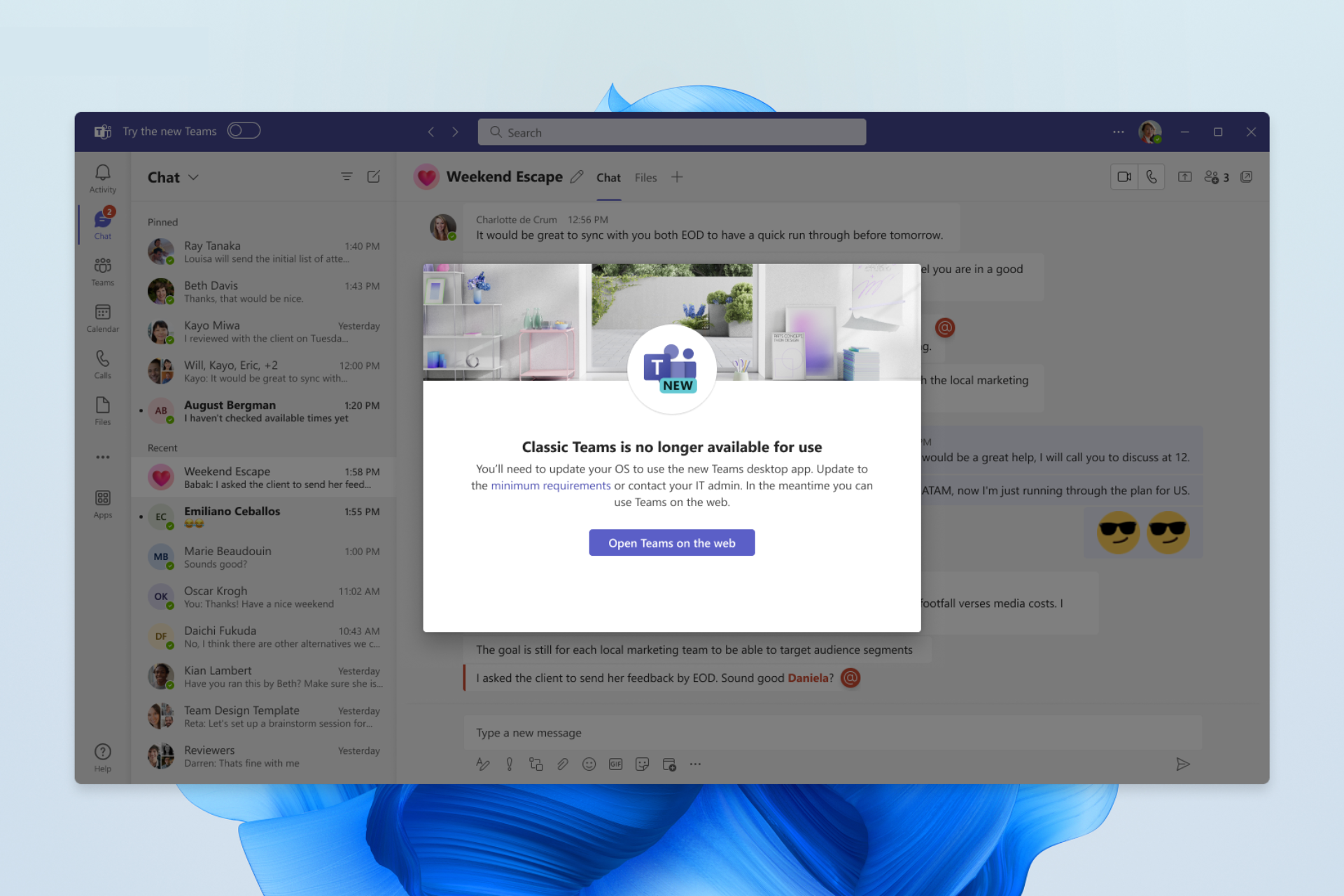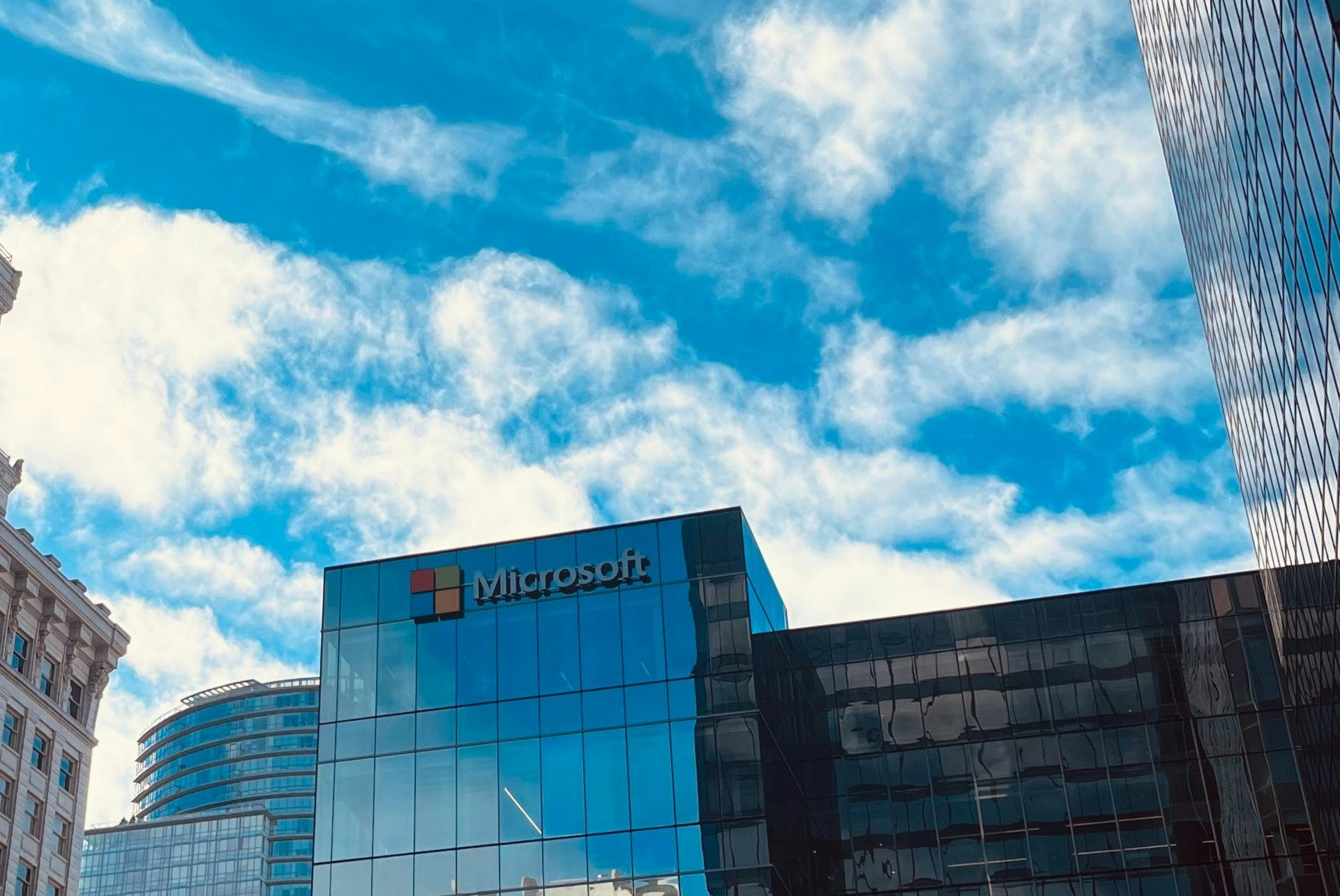How to use handwriting recognition in Microsoft OneNote
2 min. read
Published on
Read our disclosure page to find out how can you help Windows Report sustain the editorial team Read more
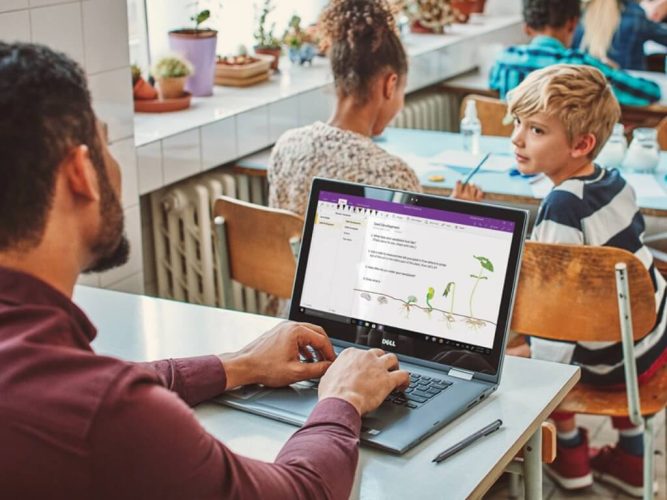
With Microsoft OneNote, users can now use the handwriting recognition feature to convert handwriting to text. In return, this makes the notetaking process easy and enhances readability. Once your handwriting is converted into text, it appears as though it has been typed on a keyboard.
Moreover, Microsoft OneNote allows users to move around the notes in any order and even categorize them into multiple notebooks. Here’s what you will need to do to get started with Microsoft OneNote’s handwriting recognition feature:
Using Microsoft OneNote to take Handwritten notes
- Launch the application, and click on the Draw option at the top of the window.
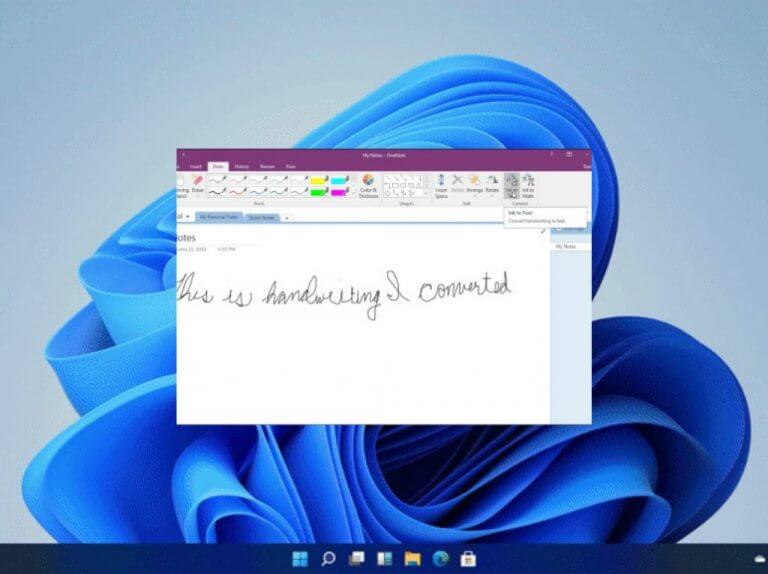
- Once you get to the drawing tab click on any pen or highlighter tools to start note-taking.
The cursor will change shape once you select one of these tools, this is an indication that you can begin the note-taking in your own handwriting.
Depending on the pen or highlighter you select, there is a variety of settings available to you that will help you change the size and color of the tool. To access this, click on the tool and a drop-down menu will appear with these options.
If you happen to fill the page and you are not yet done taking notes, click on the Add page button at the bottom.
Convert your handwritten notes to text
- Click on the Lasso Select tool in the top toolbar.
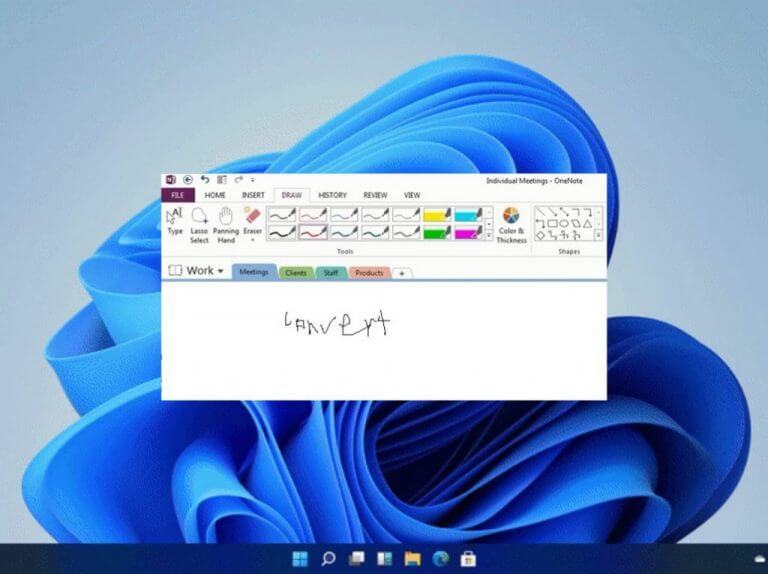
- Draw a selection around the section of your handwritten notes that you wish to convert to text.
- Then, click on the Ink to Text option to convert your handwriting into text.
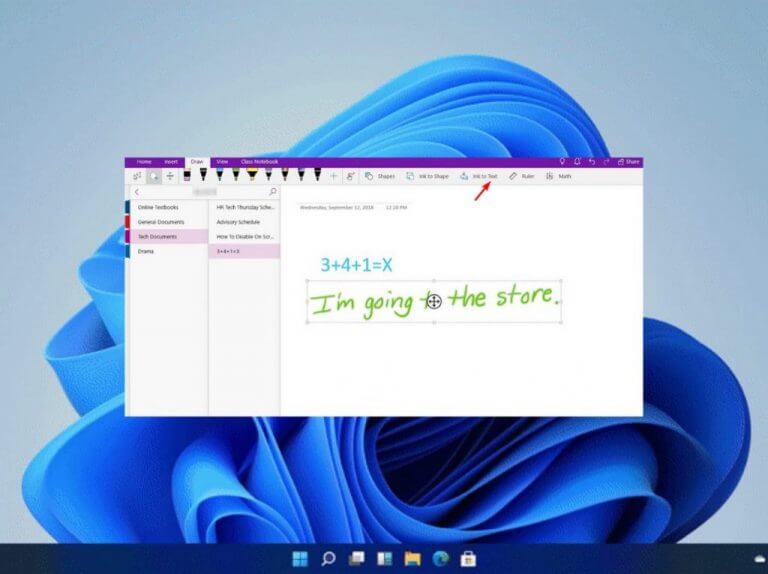
Note: Lasso Select is in place to help users select the section of the handwritten notes that they want to convert to text.
Take your note-taking experience to the next level with Microsoft OneNote
In the end, the feature is certainly powerful, but it’s also very natural in how it interacts with the user. It makes for a fluid note-taking exercise as compared to when the user is actually typing. You can make handwritten notes on your PC, and edit them in real-time as you would any other piece of content.