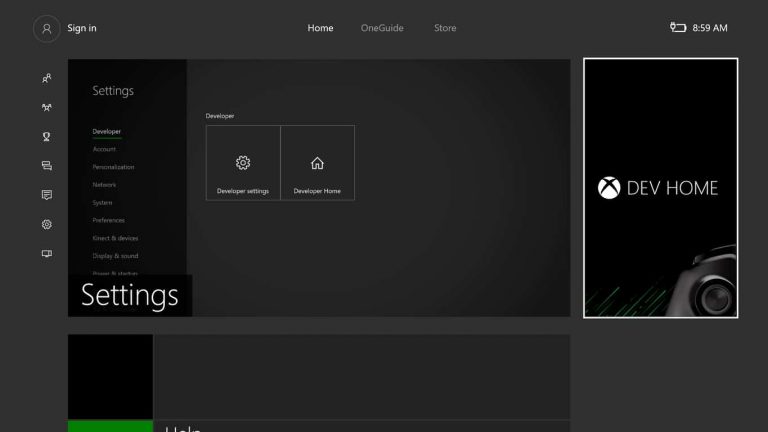Properly unveiled during Microsoft’s Build 2016 conference, Developer Mode (or Dev Mode) on Xbox One is a special mode that allows app and game developers to create applications directly on any public retail version of the Xbox One video game console.
Here’s how to get it working on your Xbox One.
Important: Dev Mode cannot be run on an Xbox One console that is participating in a special preview program such as the Xbox One Beta Program or Xbox One Preview Program. Users who are in a program such as this should manually remove themselves from it via the Xbox Preview Dashboard app and then uninstall the app and perform a hard reset of the console. The Xbox One console operating system basically needs to be in its most basic mode, the way the casual consumer would experience it. Other games and apps may remain installed and will not affect Dev Mode negatively.
- After starting the Xbox One console as usual, download the Dev Mode Activation app from the app section of the Store or by performing a search either manually or with the Kinect camera.
- After installing the Dev Mode Activation app, find it in My games & apps section of the Xbox One and open it.
- A unique code will display on the screen that will be used to link your console to your Dev Center account.
- Go to developer.microsoft.com/xboxactivate and enter the code. If you haven’t already, now is the time to create a Dev Center account. This account is needed to run Dev Mode on your Xbox One.
- On the website, after agreeing to the terms and choosing to activate, your Xbox One should appear on your list of devices.
- After linking your console to your Dev Center account, your console will begin to download the latest version of the operating system preview build. This is the version of the operating system that will run on your Xbox One while in Dev Mode. Do not turn off your console during this process.
- Next, open the Dev Mode Activation app once again and click Switch and restart. This will open Dev Mode.
Note 1: To use your Xbox One as a normal console (i.e. to play games and use apps), navigate to Dev Home and click on Leave developer mode. The Xbox One will restart in Retail Mode. To return to Dev Mode, re-open the Dev Mode Activation app and choose Switch and restart.
Note 2: Each Dev Center account has a limited number of devices that can be linked to it so it’s important not to be too frivolous.
Note 3: Dev Mode is very much something designed for game and app developers and has very little to offer the average Xbox One user. Those interested in experiencing new Xbox One features and OS builds before their public rollouts are encouraged to join the Xbox One Preview Program if given the opportunity or live vicariously through our coverage of these pre-release builds on this site.