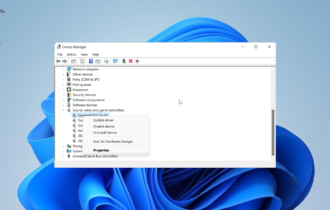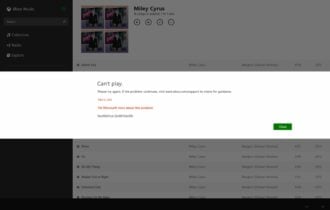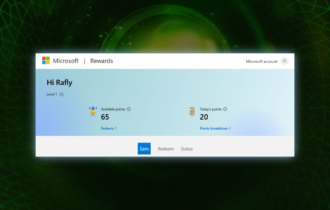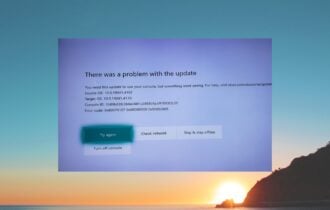Microsoft Xbox Wireless Headphones vs SteelSeries Arctis 9X: Which is better?
A detailed one to one comparison
5 min. read
Updated on
Read our disclosure page to find out how can you help Windows Report sustain the editorial team Read more
Key notes
- The Microsoft Xbox Wireless Headphones have just been released, and the hype is on.
- In this article, we will be comparing them with another set of popular gaming headphones.
- We'll be looking over their pros and cons, as well as what makes each of them great.
- In the end, you can make a more informed decision about whether they are worth the money.

Microsoft just released a great wireless headphone set for their Xbox console. They are the latest rage in the gaming community, thanks to their affordable price, large range of connectivity options, and compatibility with the latest Xbox consoles.
Of course, you can’t just go and buy the product without knowing how well it performs, and the best way to do so is to compare it with another top Xbox headphones set already on the market.
Because we were looking to compare the newest Microsoft product with the best of the best, we’ve decided to look over how well it fairs compared to the SteelSeries Arctis 9X, a current favorite in the Xbox gaming industry.
Which are the better wireless Xbox gaming headphones?
Connectivity and compatibility

As far as connectivity goes, both headsets are compatible with the Xbox Wireless protocol, so they are easy to pair with any Xbox One or Xbox Series X / S console,
Additionally, they are both Bluetooth–compatible, which is not where the string of common features ends since they both support both protocols simultaneously.
Microphone quality
This next criterion goes straight to the SteelSeries Arctis 9X since it’s superior to the Microsoft headphones in every single way.
This is mostly because of the noise-canceling technology which derives from the bidirectional design of the microphone, the same used by aircraft carrier deck crews.
Admittedly, the Microsoft Xbox Wireless Microphone does come with an equalizer from where you can mute the effects of environmental noises. Still, you need to use the Xbox Accessories app for Windows 10 or Xbox, and the software isn’t yet tweaked.
While it does work effectively during calls, let’s face it, calls are the last thing on your mind if you’re buying them for gaming.
Sound quality

Sound quality is probably the first thing you want to hear about when you consider investing in a new pair of headphones, and in the case of our two entries, the SteelSeries Arctis 9X takes the cake.
While both headphone sets support Surround Sound, the sound clarity of the SteelSeries headphones is greatly superior.
Those of you that like listening to crystal-clear music will easily find flaws in the Microsoft Headphones’ quality, especially during moments when music may sound mixed up.
This may not sound like much of a deal-breaker, especially if you’re talking about gaming headphones, but if you’re the type of person that likes muting their game to listen to YouTube or Spotify in the background, you’ll start noticing the kinks in sound quality.
Battery life
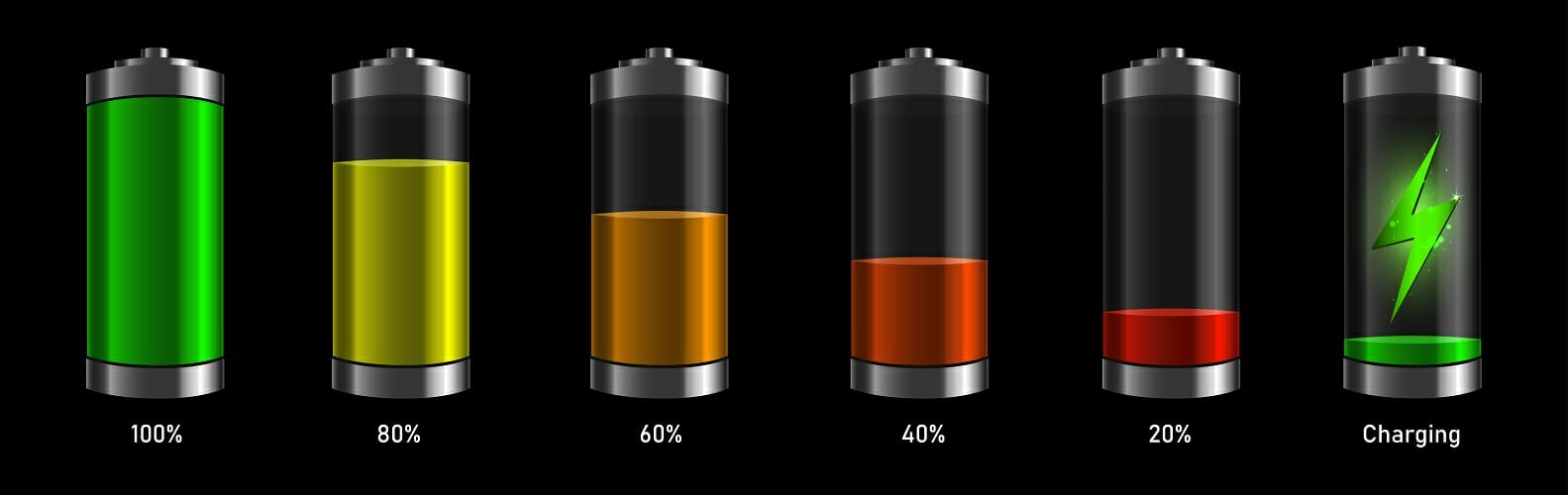
The SteelSeries Arctis 9X is a winner yet again, boasting an impressive 20+ hours of battery life on a full charge, and Microsoft’s headphones aren’t that far behind this time, with 15h of free-roaming from a single charge.
Whether this difference is important or not is debatable, although you have to admit that if you’re on the road, 5 extra hours of your favorite tunes do come in handy.
Design
Whether or not one pair of headphones looks better is clearly a matter of personal preference.
However, one must admit that Microsoft’s headphones do give away their intended purpose with a more game-oriented design, while the 9X looks more like a well-rounded pair of wireless headphones that you can wear to listen to music on the streets.
Build and comfort
In terms of how they felt, both sets came with enough padding to make them feel very comfortable, although the SteelSeries did feel a lot softer.
Another thing to consider is the fact that these two headphone sets are built from totally different materials:
The Microsoft Xbox Wireless Headphones are focused on being flexible and lightweight design with an adjustable headband for extra comfort during extended play sessions.
The SteelSeries Artis 9X are made similarly, although the headband is made of high-quality steel, so they feel more durable and reliable.
Price tag
During this entire article, it seems that pretty much every single criterion favored the Arctis 9X, but there’s one last thing you need to take into consideration, and that is the price tag.
While the Microsoft Xbox Wireless Headphones are worth just $99, their counterparts are worth twice that much, so the difference in performance and quality is almost justified.
We say almost because from a price/performance point of view, the scales tip in favor of Microsoft’s headphones, as they may not be top-dollar in every department, but they come in at a close second for just half the price.
Microsoft Xbox Wireless Headphones
- 15h battery life
- Lightweight and flexible design
- Easy connectivity via Bluetooth and Xbox protocol
- Easy sound controls via the Xbox Accessories app
- Boasts Windows Sonic, Dolby Atmos, and DTS Headphone:X
- Music may seem muffled at times
If you’re looking for a pair of gaming headphones that won’t break the bank, go for the Microsoft Xbox Wireless Headphones.
SteelSeries Arctis 9X
- Superior sound quality thanks to the award-winning soundscape
- Microphone with a bidirectional design for superior noise cancellation
- Integrated Xbox Wireless connectivity
- Up to 20h of battery life
- Compatible with Xbox One via Xbox Wireless, PC, and Mobile via Bluetooth
- The price tag
If peak performance, a long battery life, and crystal-clear sound are what you need, and you don’t care what it costs, the SteelSeries Arctis 9X is for you.
Bottom line is, choosing between these two pairs of headphones is simply a matter of choosing what you value most:
- Affordability
- Peak-performance
Both are solid choices for any would-be gamer, but despite being the underdog in terms of sheer specs, Xbox’s headphones win just because of how well-rounded and affordable they are.