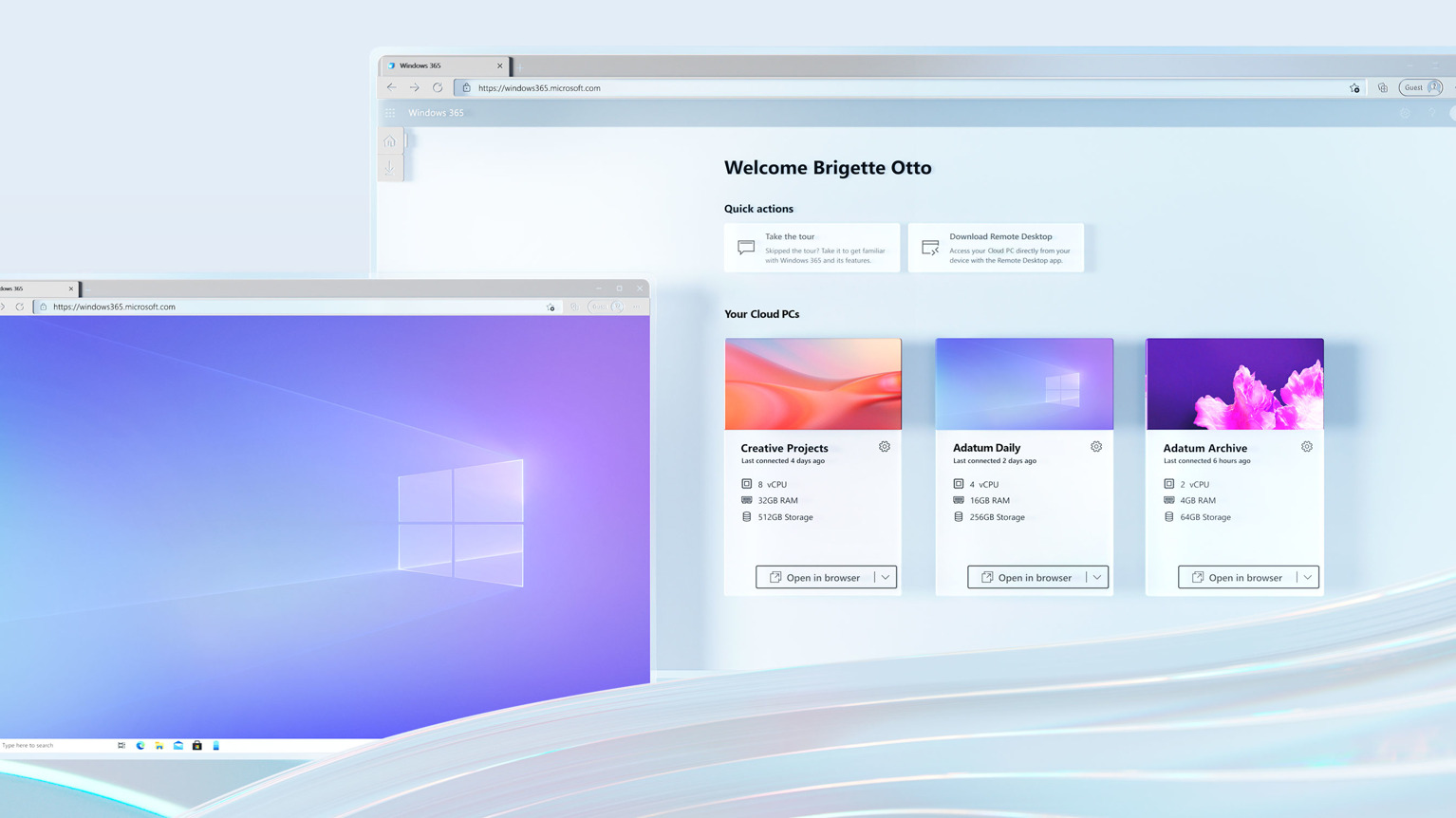Windows 365 Cloud PC is here and its services start at $20 a month
3 min. read
Updated on
Read our disclosure page to find out how can you help Windows Report sustain the editorial team Read more
Key notes
- You can now take Windows 10 or 11 with you wherever you go via the Windows 365 cloud, for a monthly fee.
- This service will give you the chance to bring Windows to just about any device, be it Mac, iPad, or Android tablet.
- There's a wide variety of different configs to suit your business’s specific needs, and it all starts at a mere $20 a month.
- Using the Cloud PC requires you to have the Windows Hybrid Benefit, or else the prices will be higher than you would expect.
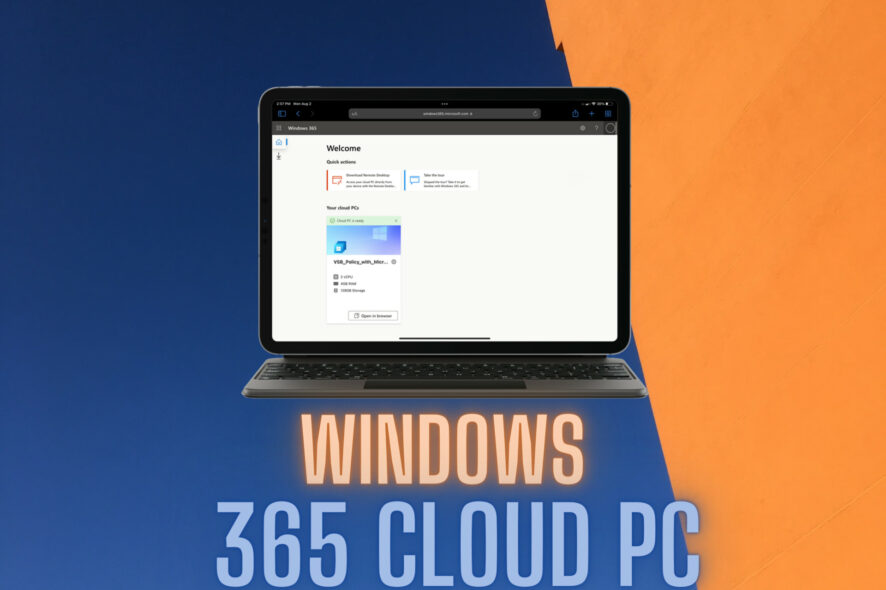
We’re sure that you already know what this is, but just on the off chance you aren’t already aware, know that Windows 365, which is a cloud PC service that will let you take Windows 10 or 11 with you wherever you go via the power of the cloud, has officially launched.
This service will give you the chance to bring Windows to just about any device, be it Mac, iPad, or Android tablet.
Pretty neat, right?
Microsoft 365 Cloud PC pricing starts at $20 a month
If you want to benefit from these services, you will have to pay a monthly fee, which starts at a mere $20 a month.
The big twist here is that this service is focused on businesses and enterprise customers, so if you are thinking that just anyone can snatch up a Windows 365 plan whenever they need Windows for a short stint on a non-native device, you are mistaken.
So, with all this knowledge in your pocket, if you are planning to purchase this service, and start at the bare minimum end of the spectrum, you can get 1vCPU, 2GB of RAM, 64GB of storage, and 12GB of outbound data for $20 per user per month.
Furthermore, taking advantage of the Cloud PC requires you to have the Windows Hybrid Benefit, because, without it, the minimum monthly buy-in is $24.
All the way at the other end of the pricing spectrum is the 8vCPU, 32GB of RAM, 512GB of storage, 70GB of outbound data option for $162 per user per month, or $158 if you have Windows Hybrid Benefit.
In between these mentioned echelons are a wide variety of different configs to suit your business’s specific needs.
You can even save some money each month by cranking down the gigabyte count of RAM and storage.
Just check out Microsoft’s website for a full rundown of all the different pricing options currently available to business and enterprise customers.
It is also not a hard to set up service so don’t be discouraged that you won’t be able to work your way around it if you aren’t highly technical.
So, if you are mostly on the go and you decided that you would want such features for yourself and the business you run, the possibilities are sky-high, literally.
What is your take on the experience versus pricing for these new services? Let us know in the comments section below.