Windows 10 Anniversary Update changes up the Taskbar
3 min. read
Published on
Read our disclosure page to find out how can you help Windows Report sustain the editorial team Read more
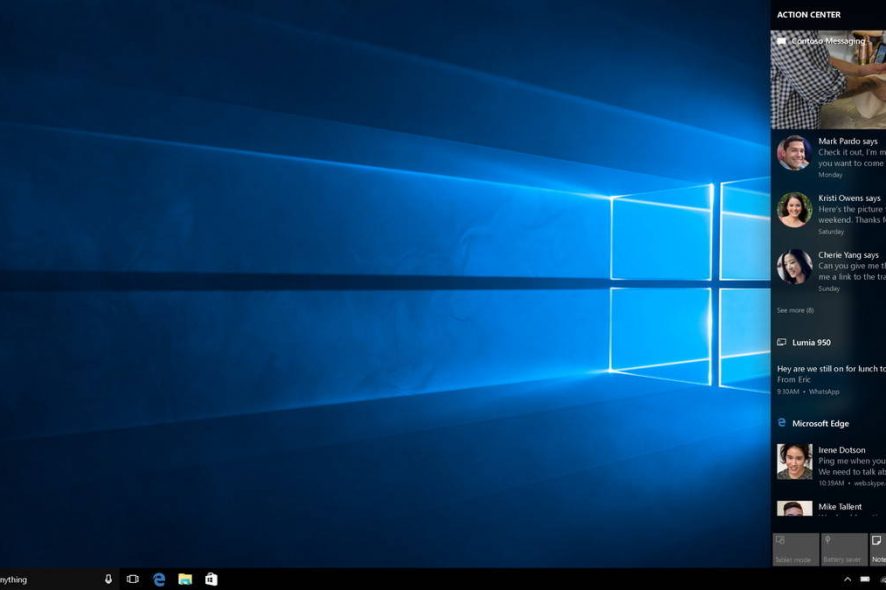
The anniversary update for Windows 10 is a major update that will introduce many many new features and changes to the popular operating system, some of them having to do with the Taskbar.
Taskbar: Customization Options
It seems that Microsoft has decided to remove the “Taskbar and Start Menu Properties” page. These customization options can now be found on the Settings app. When you right-click the Taskbar, you will not see Properties anymore. Instead, you will need to click on Settings to open the new Taskbar settings page.
You can also access the “Taskbar Settings” page by heading to Settings->Personalization->Taskbar. As expected, you will find all the options that were previously found in the old Taskbar properties page. If you want to change which icons you want to appear in the notification area, you will have to click the “Select which icons appear on the Taskbar” option. You have also the ability to turn on and off the system icons by selecting “Turn System icons on or off”.
If you are a gamer who prefers to use multiple desktops, you should know that you can change the way the taskbar works with the “Show taskbar buttons on” and “Combine buttons on other taskbars” options.
For multiple displays, you can also change the behavior of the taskbar using the “Show taskbar buttons on” and “Combine buttons on other taskbars” options.
Windows Ink
The Windows 10 Anniversary Updates also introduces Windows Ink, a new, pen-supported system for devices which touch functionality. As expected, Windows Ink also comes with its own Workspace in which you will be able to use your pen with new features such as Screen Sketch, Sticky Notes and Sketchpad.
Keep in mind that Windows Ink Workspace will be automatically enabled on touch-enabled devices. You will also notice a new Windows Ink Workspace button to be found in the notification area. However, if you don’t own a device supporting touch, Windows Ink will be disabled — but you can always enable it and use the new feature with your keyboard and mouse.
Taskbar Calendar Integration
If you are an organized person, you will surely enjoy the new Taskbar Calendar Integration that the Anniversary Update will bring. The calendar is now integrated into the date and time flyout so that when you will click on the clock button that’s located in the notification area, your daily events will be shown under the calendar.
RELATED STORIES TO CHECK OUT:








