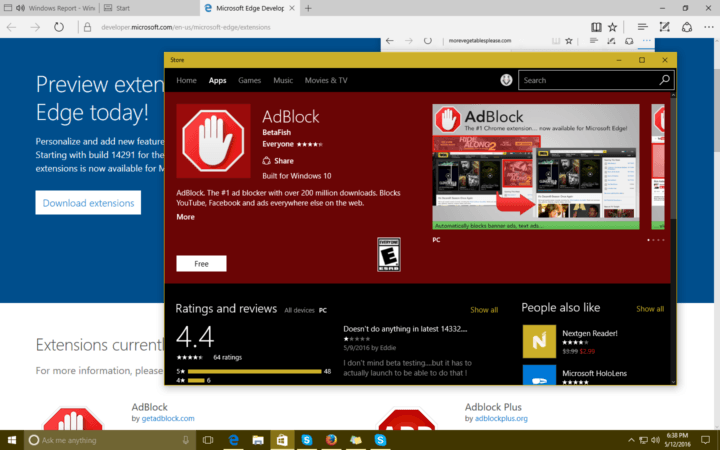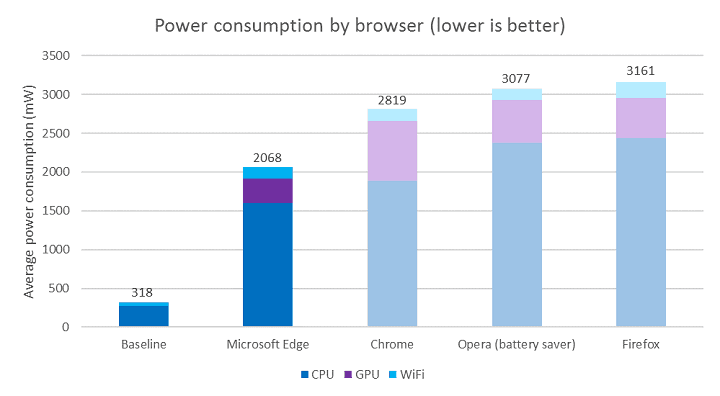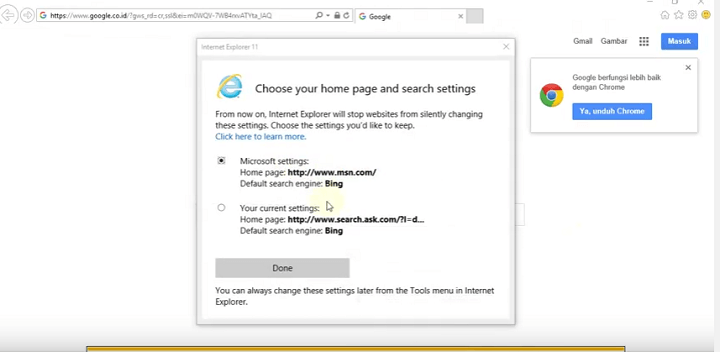What to expect from Microsoft Edge in the Anniversary Update for Windows 10
5 min. read
Published on
Read our disclosure page to find out how can you help Windows Report sustain the editorial team Read more
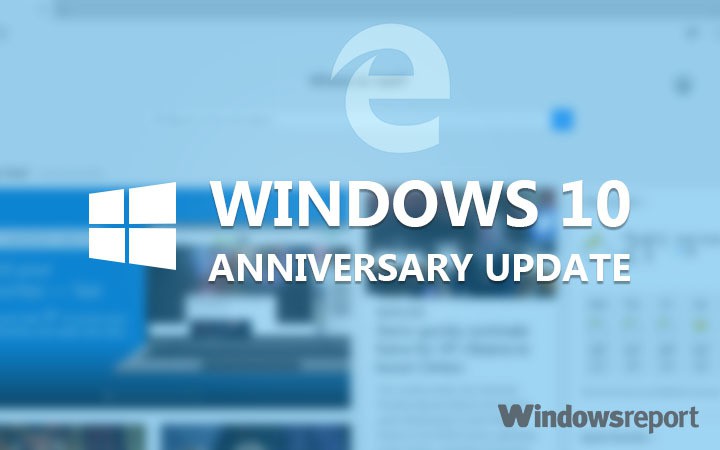
It’s been a year since Microsoft released Windows 10 and its brand new default browser Microsoft Edge. During that period, both the operating system and the browser have steadily evolved through various updates and Preview builds.
Now that the second major update for Windows 10, the Anniversary Update, is just around the corner, Microsoft is also preparing a lot of changes for Microsoft Edge. If you want to find out more about the update and the additions it brings, check out our previous coverage. This article will focus on Internet Explorer’s replacement, and how it will look after the Anniversary Update,
If you’re a Windows Insider, you probably already know what Microsoft has in store for Edge in the Anniversary Update, but it won’t hurt if we remind you. If you’re not a Windows Insider, you’d be glad to hear that Microsoft Edge is getting some highly-requested features with the upcoming update.
So, without further ado, let’s see how Microsoft Edge will look like after August 2nd.
Microsoft Edge after the Anniversary Update
Extensions
One of the most requested features for Edge was extension support, something most user will first notice post-Anniversary Update. A few months ago, Microsoft started slow by releasing just a few extensions for Edge. However, newer Windows 10 Preview builds have packed some in, increasing the number of extensions in the Store,
The most notable Edge extensions are AdBlock and AdBlock Plus, two that users were requesting for months. Besides ad-blocking extensions, users will also be able to use more handy extensions like Evernote Web Clipper, LastPass: Free Password Manager, Office Online, Translator For Microsoft Edge, Pin It Button, Reddit Enhancement Suite, Save to Pocket, and more. To find out how to install Microsoft Edge extensions, check out this article.
Improved power efficiency and consumption
Microsoft already stated that Edge consumes less power than rival browsers, but with the Anniversary Update, Redmond wants to make even more improvements. Namely, Microsoft Edge will use less memory and fewer processor cycles. This will improve the overall performance of the browser, and let the workflow be smoother.
Reduced memory usage also means that Microsoft Edge will minimize the impact of background activities and elements of a web page. With all these efficiency and consumption enhancements, users will be able to use Microsoft Edge longer without having their battery drain quickly.
More accessibility options
Modern web standards like HTML5 or CSS are going to receive improved support for users with special needs. In the improved version of Microsoft Edge, users with disabilities are going to find it easier to access web apps and other online content.
Among other features, Microsoft highlights the improved visual presentation of web pages in high contrast mode as well as improvements for keyboard navigation and screen readers.
Windows Hello for apps and websites
Microsoft’s introduced Windows Hello as an alternative, more secure biometric way for users to sign-in to their Accounts. The same mechanism will be brought to various websites and online services with the Anniversary Update. With it, Microsoft Edge users will be able to quickly log in to certain websites without entering a password.
Microsoft will partner with certain websites to bring this to life in time for the major update. However, it is still unknown which sites will support Windows Hello but we’ll find it out as soon as the Anniversary Update kicks off.
New settings
Microsoft Edge settings are going to be drastically improved, giving users more abilities and customization options for the browser. Some of the new settings are the extensions manager, the custom start page option, the option to only show icons on the address bar, and more. There will also be a “What’s new and tips” section that will inform users about every update and additions for the browser.
The advanced settings section of Microsoft Edge is also receiving improvements. Users will be able to choose an alternative location for downloads. Edge will also support real-time web notifications similarly to what Google Chrome already does.
Improved interface management
Navigating through and using Microsoft Edge should be a lot easier with new interface management options. You can pin tabs to the address bar for instant access or quickly import bookmarks from other browsers with the ability to save them to a separate folder.
You’ll be able to upload whole folders to various online services including OneDrive, Google Drive and Dropbox. In addition, the copy/paste option will also be changed with the ‘Paste and go’ feature.
Finally, users of touch-enabled devices will be happy to hear that Microsoft Edge offers features specifically for them. Microsoft will introduce the ability to surf web pages simply by swiping left and right. Some more touch-friendly options are going to be added, as well.
This sums it up for Microsoft Edge after the Anniversary Update. As you can see, Microsoft is preparing a handful of improvements and additions for its browser. There’s still more to come, as we haven’t covered every single addition or improvement packaging with Microsoft Edge on August 2nd, but rather the more important ones.
We hope, for Windows 10’s sake, that the improved Microsoft Edge will convince more people to stick to it or at least switch browsers. However, it still feels like even more work needs to be done for Edge to become the best browser out there. Still, we have many major updates for Windows 10 ahead of us and Microsoft surely won’t stop here.
Tell us in the comments below: What do you think about additions the Anniversary Update brings to Microsoft Edge? Is there anything more you’d like to see and use in Windows 10’s browser? Or do you maybe expect something we didn’t list in this article?
RELATED STORIES YOU NEED TO CHECK OUT: