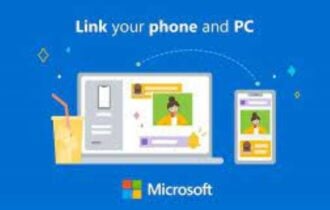How to Watch TV on Windows 10 Computer
Apply our detailed procedure right away
3 min. read
Updated on
Read our disclosure page to find out how can you help Windows Report sustain the editorial team Read more
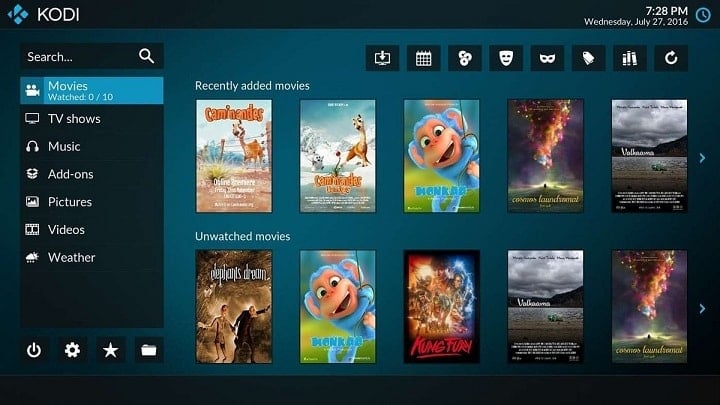
Even though the new age media is taking over from classical media, that doesn’t mean TV is out of the picture. Some exclusive programs and shows can only be seen in an old-fashioned way, like live news or public-favorite, talk shows. Now, since digital television can be watched on PC streams, a lot of users nowadays search for a way to watch television on Windows 10.
Watching TV on your computer has several benefits, especially when your TV is not working properly and keeps switching inputs by itself.
Utilizing your PC as a TV may be a great experience, but it heavily depends on the software/media you use and the size and quality of your screen. So, unifying these two platforms is a bit limited. Nevertheless, we’ll try to provide you with the easiest, safest, and fastest way to watch TV on your computer. Illegal streaming sites are not exactly advised since the risk is grave and quality is often lackluster.
Below you should find more than enough to experience TV in a seamless and enjoyable manner, like back in the old days when everything was at least slightly simpler.
How to watch TV on Windows 10?
Tuner or a TV card is a hardware part that you’ll need to install in order to watch TV. This isn’t exactly the most expensive hardware component, as it can be found for quite an affordable price. The placement is rather simple. It’s placed in the casing compartment as same as a graphic card or a sound card. After you set it up, you’ll need to get the appropriate software in order to run this nifty device.
With the introduction of Windows 10, Microsoft gave up on a widely popular Media Center that worked like a charm for so many users. A bit unreasonable act, but that’s not a strange occurrence for the Redmond giant. Luckily, after the dismissal of the Windows-native application, other software solutions emerged. The leader in the field at the moment is Kodi.
Once established for Xbox as an open-source media player, KODI is nowadays a valid successor of Media Center. It’s free, it’s reliable and easy to use. Furthermore, we’ll show you how to utilize KODI to watch television and use standard features simultaneously.
- Download and install KODI for Windows. You can find the download link on this page.
- Connect the cable cord to your PC by plugging it in the TV tuner card.
- Open KODI.
- Under the Sidebar, click on Add-ons.
- Select My Add-ons.
- Open PVR clients.
- Find the appropriate Add-on that matches your hardware.
- Download and install it.
- Now, get back to the Home screen and click TV.
With that, you should be able to watch a large variety of televisions on your PC, especially if you are facing issues like can’t scan channels on Insignia TV. You can use an overlay window that lets you watch TV while doing everyday tasks on your PC.
Enjoy your time with the television, and don’t forget to share your experience in the comments below.