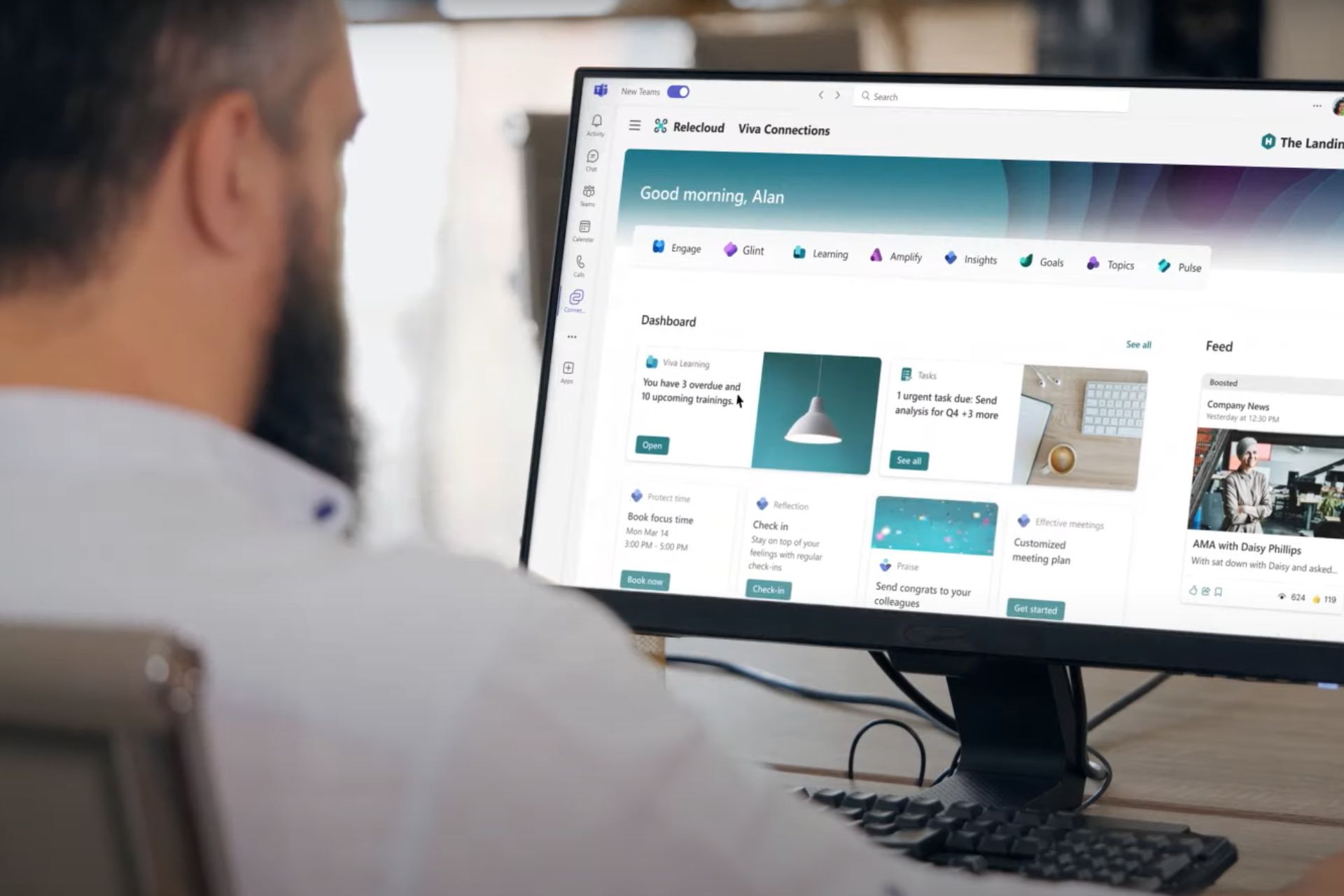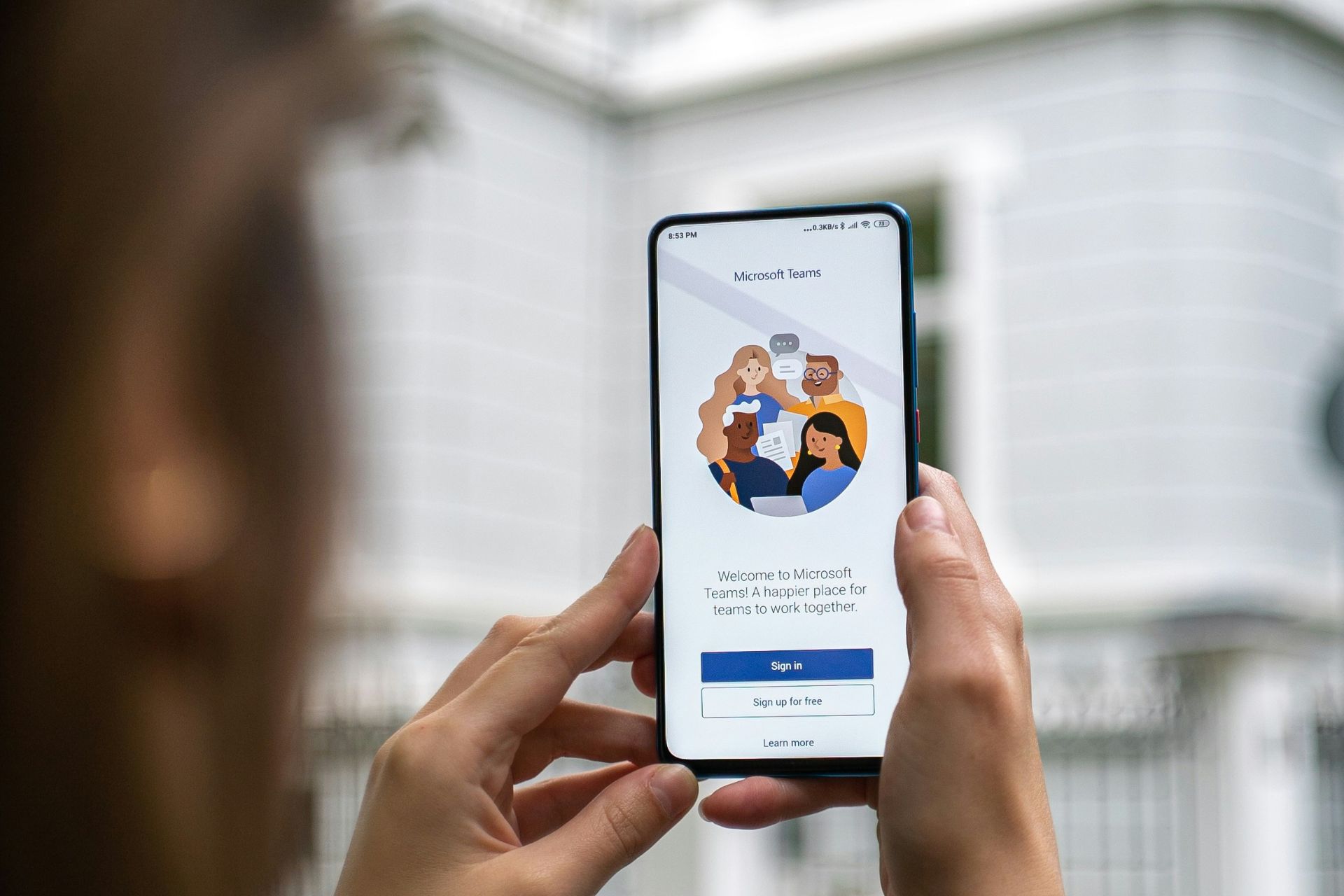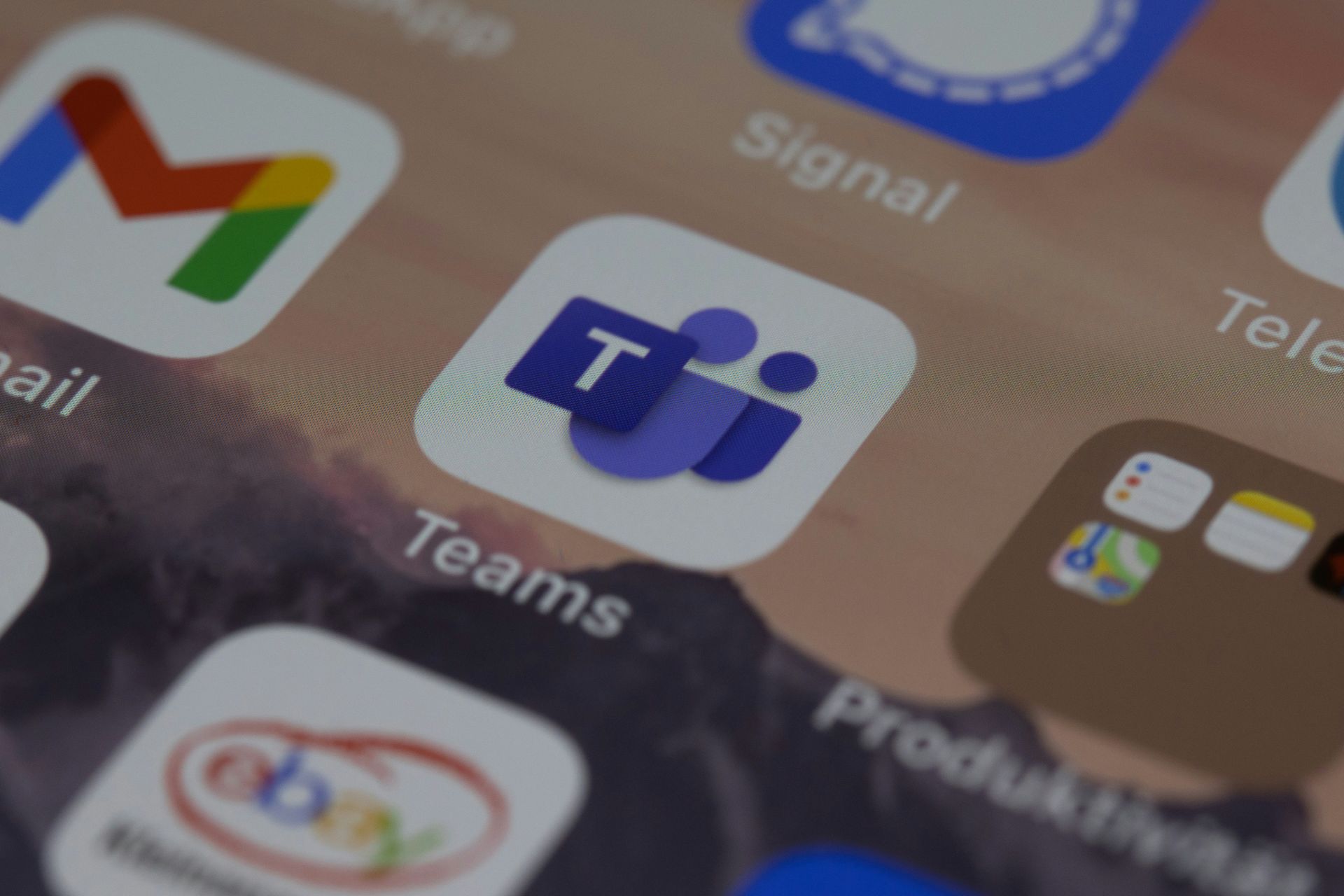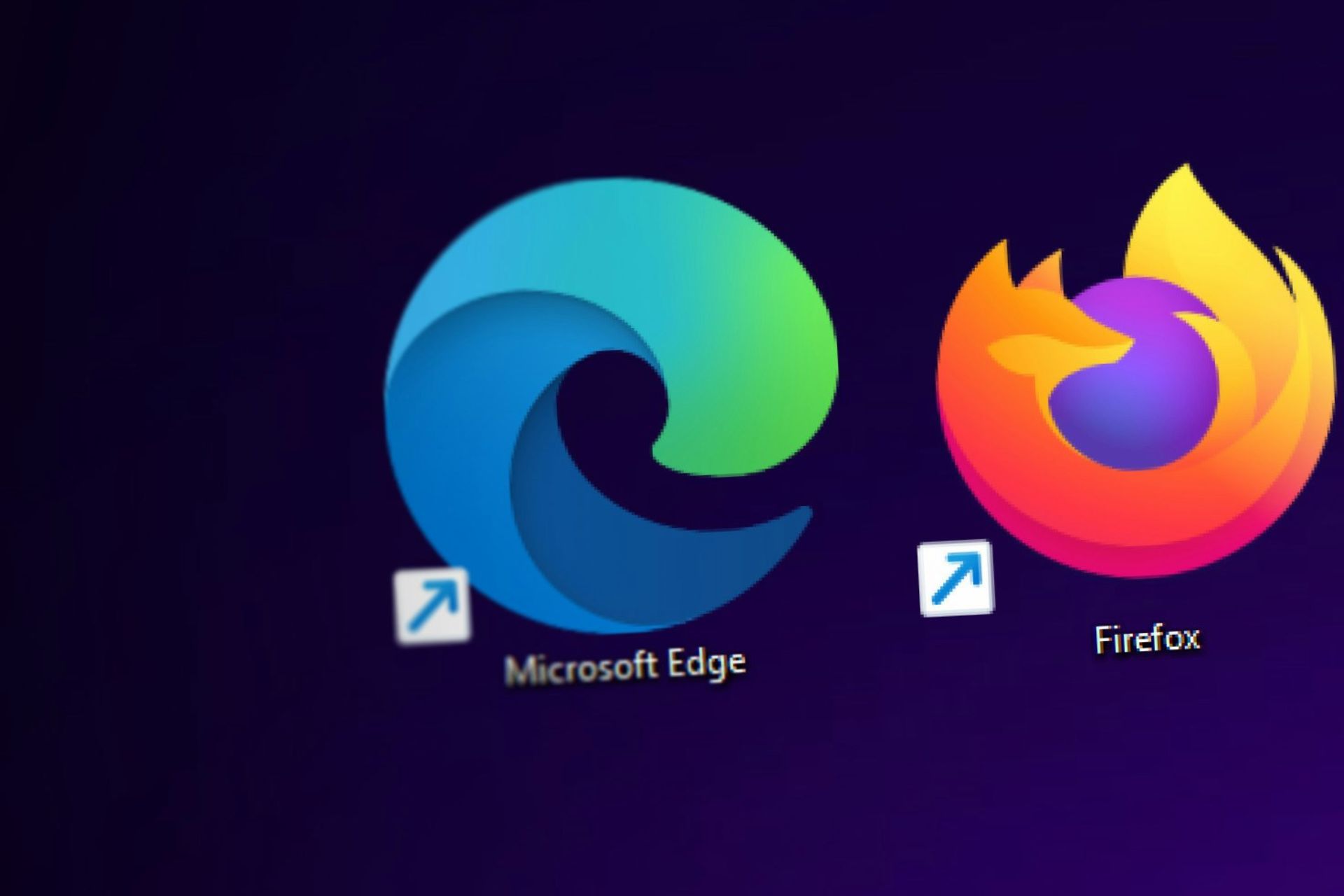Windows 10 build 14352 fixes a huge number of bugs
4 min. read
Published on
Read our disclosure page to find out how can you help Windows Report sustain the editorial team Read more
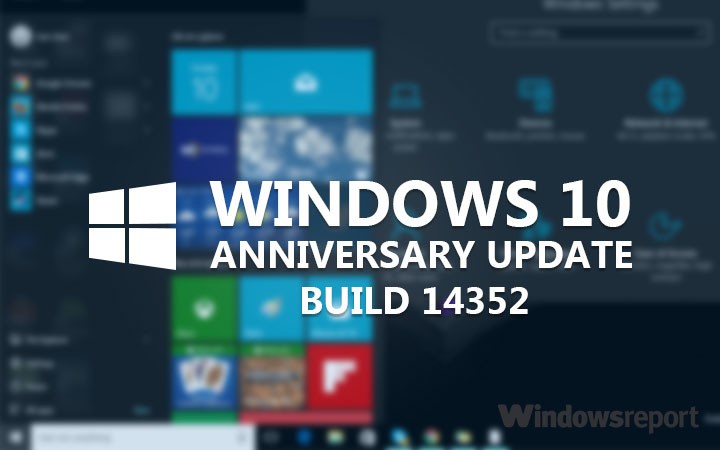
Microsoft is working hard to improve the Windows experience before the Windows 10 Anniversary Update. The tech giant has rolled out Build 14352, bringing a plethora of fixes to a series of annoying issues. More precisely, Build 14352 fixes 23 Windows 10 issues, ranging from Microsoft Edge instability problems and missing icons to bluescreen issues.
Microsoft’s main source of inspiration when it comes to improving its products is, of course, its users’ feedback. Up until recently, the Windows 10 Feedback Hub was exclusive to Insiders, but Microsoft decided to bring the app to users outside the Preview program. In this manner, the tech giant can collect in-depth feedback from all users and thus gain a better perspective on what needs to be improved.
Microsoft has already done an excellent job in turning users’ feedback into practical improvements in its latest Windows 10 Build 14352, which brings the following fixes:
-
Feedback Hub should now be localized properly. If you install a different language, you will need to relaunch Feedback Hub to have it show in that language.
-
We fixed the issue with Intel HD Graphics 3000 or Intel HD Graphics 2000 GPUs causing rendering issues and instability with Microsoft Edge. If you mitigated this issue by using software rendering instead of GPU rendering, you can go back to GPU rendering.
-
Starting with this build, pinned tabs in Microsoft Edge should no longer get lost after updating to a new Insider Preview build.
-
We fixed an issue causing Surface Books to bugcheck (bluescreen) when using Windows Hello.
-
We fixed an issue that caused the Brightness Quick Action to appear missing.
-
This build includes fixes for Precision Touchpads. We have Improved reliability of using gestures to switch between virtual desktops. We also improved touchpad responsiveness for pans and two finger taps. We also fixed an issue where swiping on the touchpad might not wake the device once it was in Connected Standby state.
-
We fixed an issue resulting in maximized UWP apps slightly overlapping the taskbar if taskbar was positioned on top.
-
We fixed an issue in the Action Center where it wouldn’t show the hover state when moving your mouse over notifications if a notification had been expanded.
-
We fixed an issue resulting in missing icons in Action Center when using Light mode.
-
We fixed an issue resulting in “Restart Required” continuing to show in Action Center after restart has already occurred.
-
Increased hit target of X icon for notifications in Action Center, to make them easier to dismiss.
-
We fixed a timing issue where the Bluetooth Quick Action might appear (with state ON) for a device with no Bluetooth.
-
We fixed an issue where using Esc to exit a full screen video with Microsoft Edge maximized would result in the window becoming unmaximized.
-
We fixed an issue where playing mp4s from a network share in the Movies & TV app would sometimes show an “MF_E_UNSUPPORTED_BYTESTREAM_TYPE” error.
-
We fixed an issue that resulted in the volume mixer slider for system sounds getting reset to 100% after receiving a notification or altering master volume.
-
Update notifications to now deep link straight to Update History, rather than the Windows Update landing page in the Settings app.
-
Updated the Settings app so now the CTRL + E keyboard shortcut will set focus to the Settings search box.
-
We fixed an issue where theme settings were not roaming correctly to other PCs with the same Microsoft account.
-
Fixed an issue resulting in the All apps list in Start being blank for certain languages
-
We updated the Action Center icon to now hide unread notification count when the taskbar is using small icons, as there’s not enough space to display it.
-
Fixed an issue with Command Prompt where it wasn’t keeping the current line in view after resizing the window.
-
We fixed an issue that resulted in the User Account Control dialog sometimes appearing behind other windows instead of in the forefront.
-
We fixed an issue resulting in the Lock screen sometimes not showing the Caps lock warning when Caps lock was on.
In just two weeks, Microsoft’s engineering team managed to fix more than 20 issues, paving the way for the eagerly awaited Windows 10 Anniversary Update. The known issues list now includes only three bugs concerning Microsoft Edge extensions, Cortana restart issues and Store navigation problems.
RELATED STORIES YOU NEED TO CHECK OUT:
- Microsoft releases Windows 10 Mobile build 14342.1004 to address battery life issues
- Kaspersky says it will never support Windows 10 Insider builds
- Windows 10 Mobile build fixes Language and Speech pack download issue