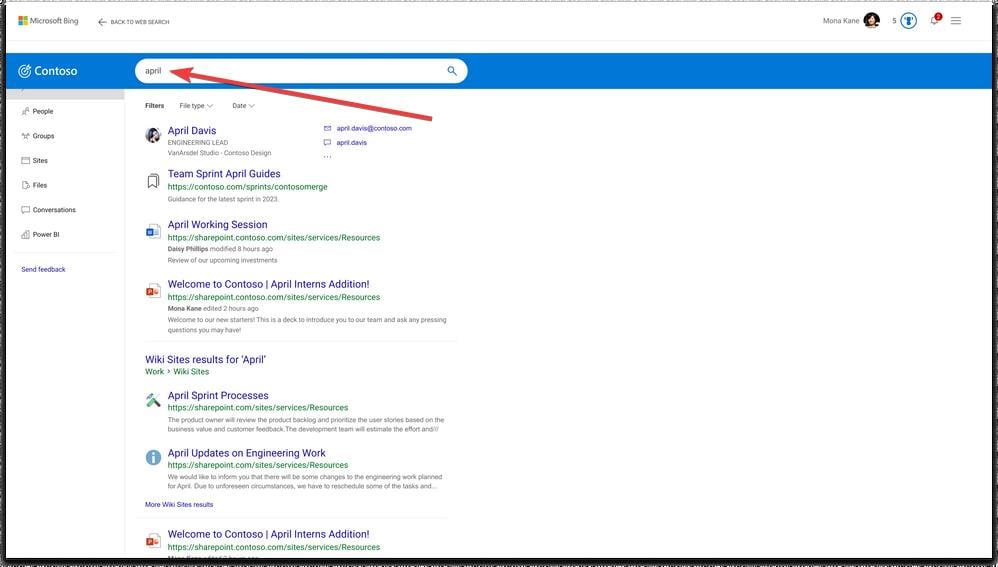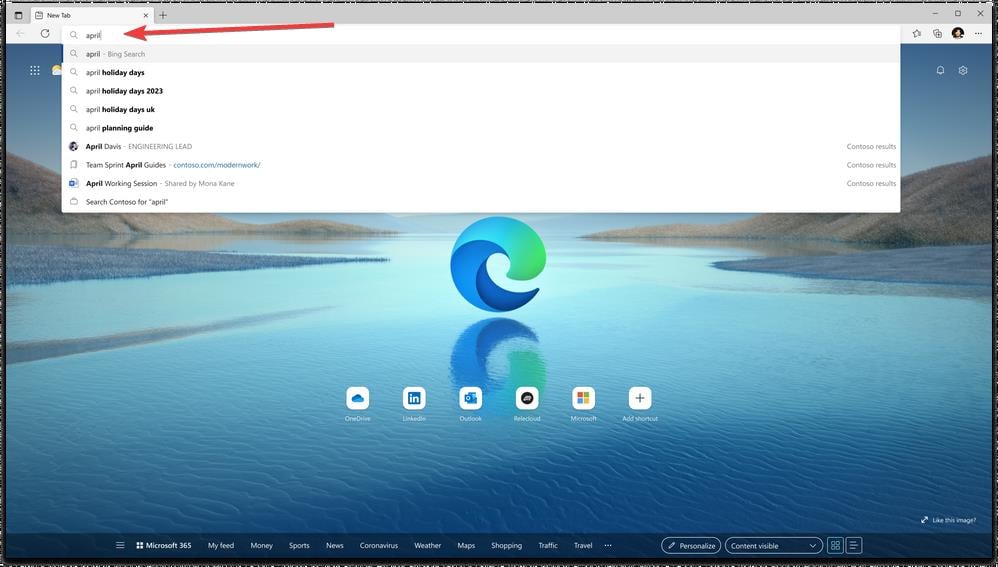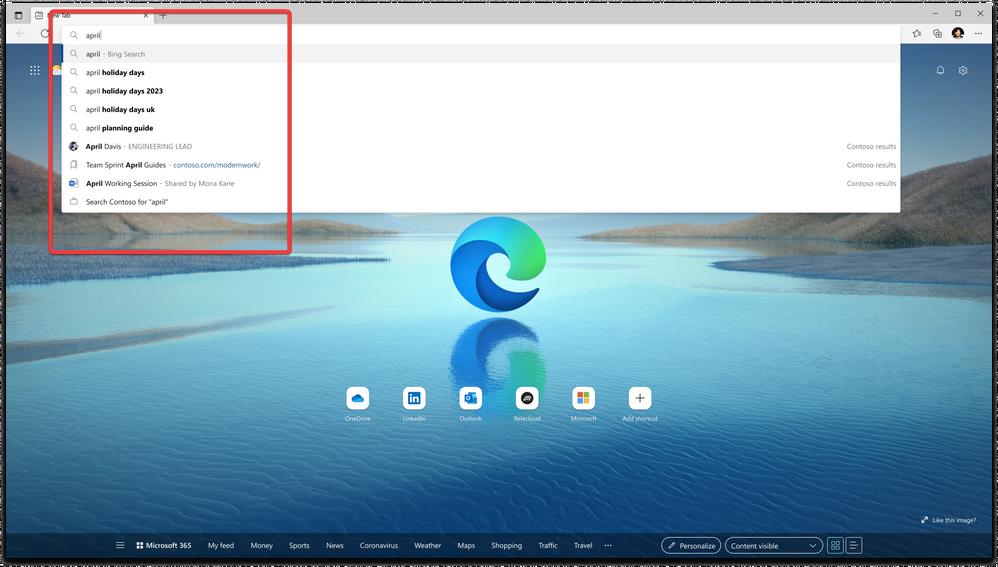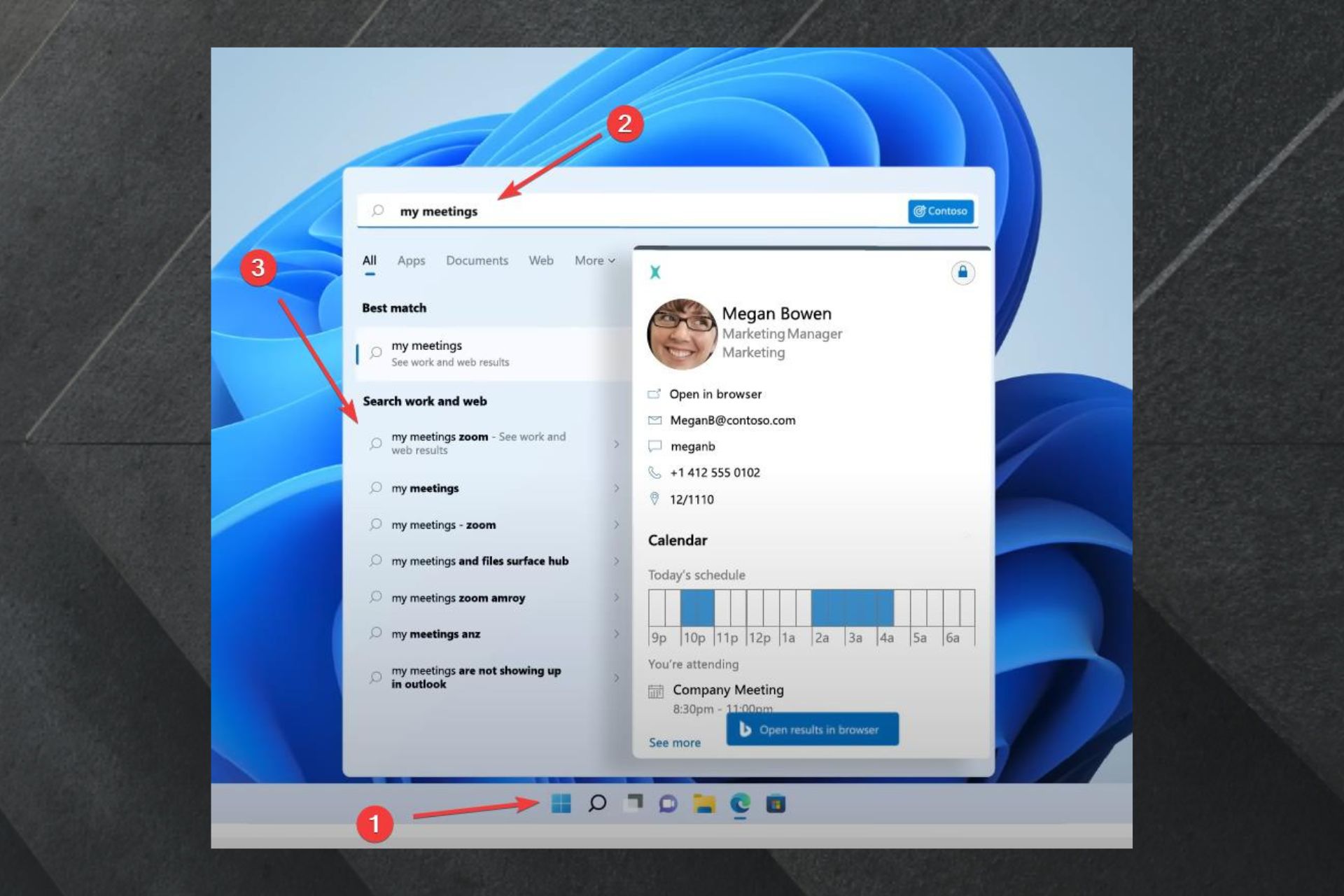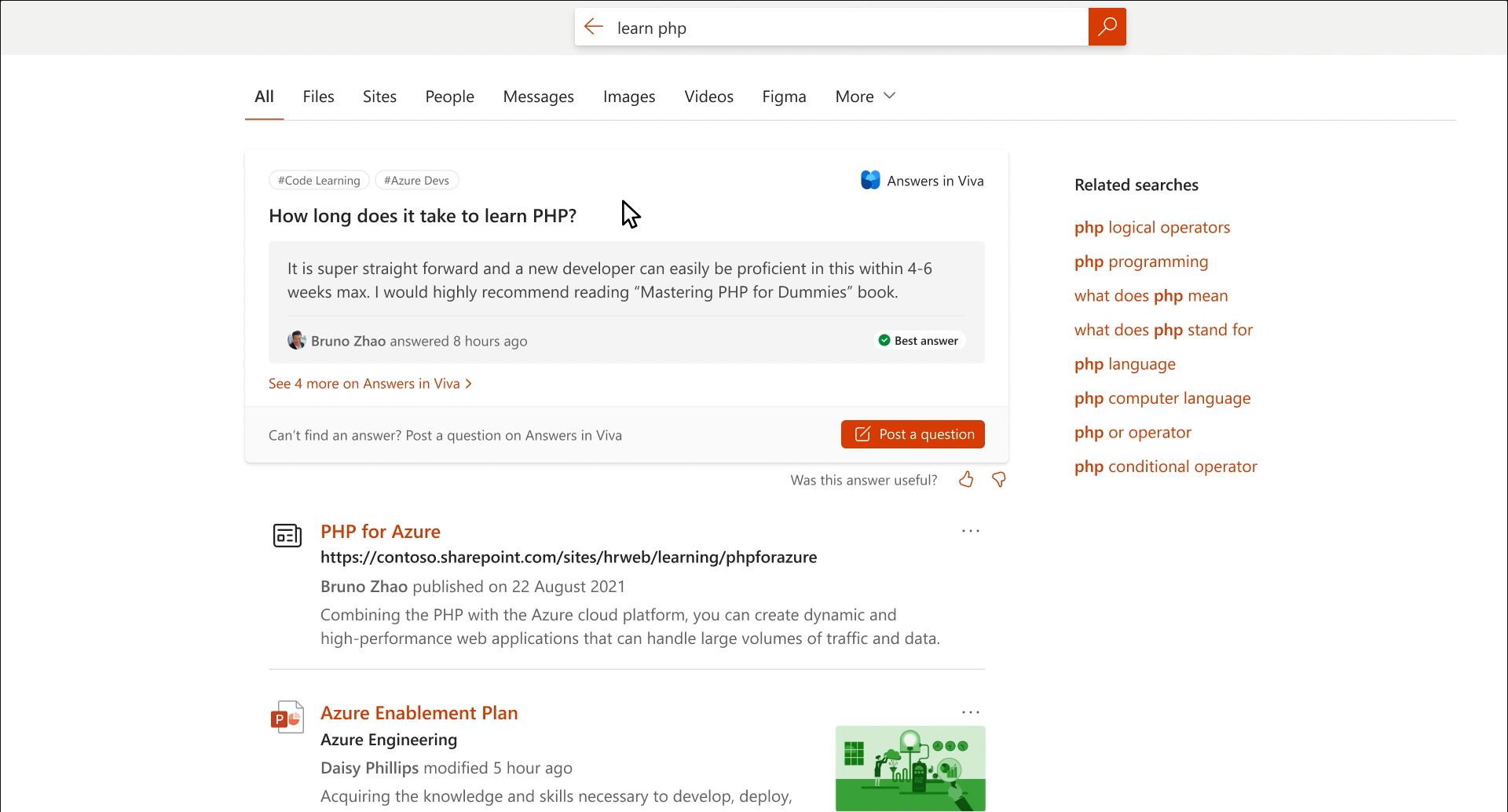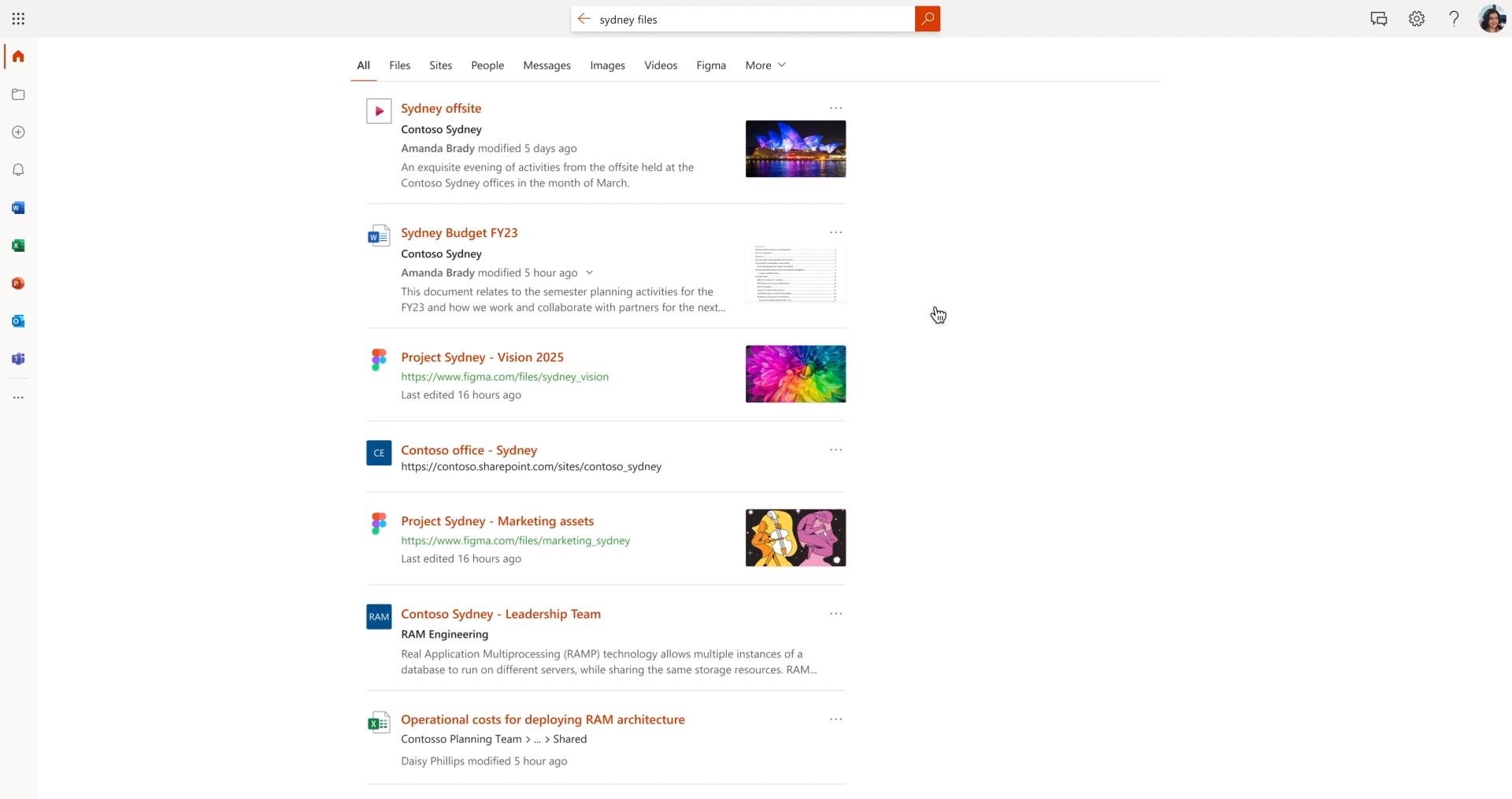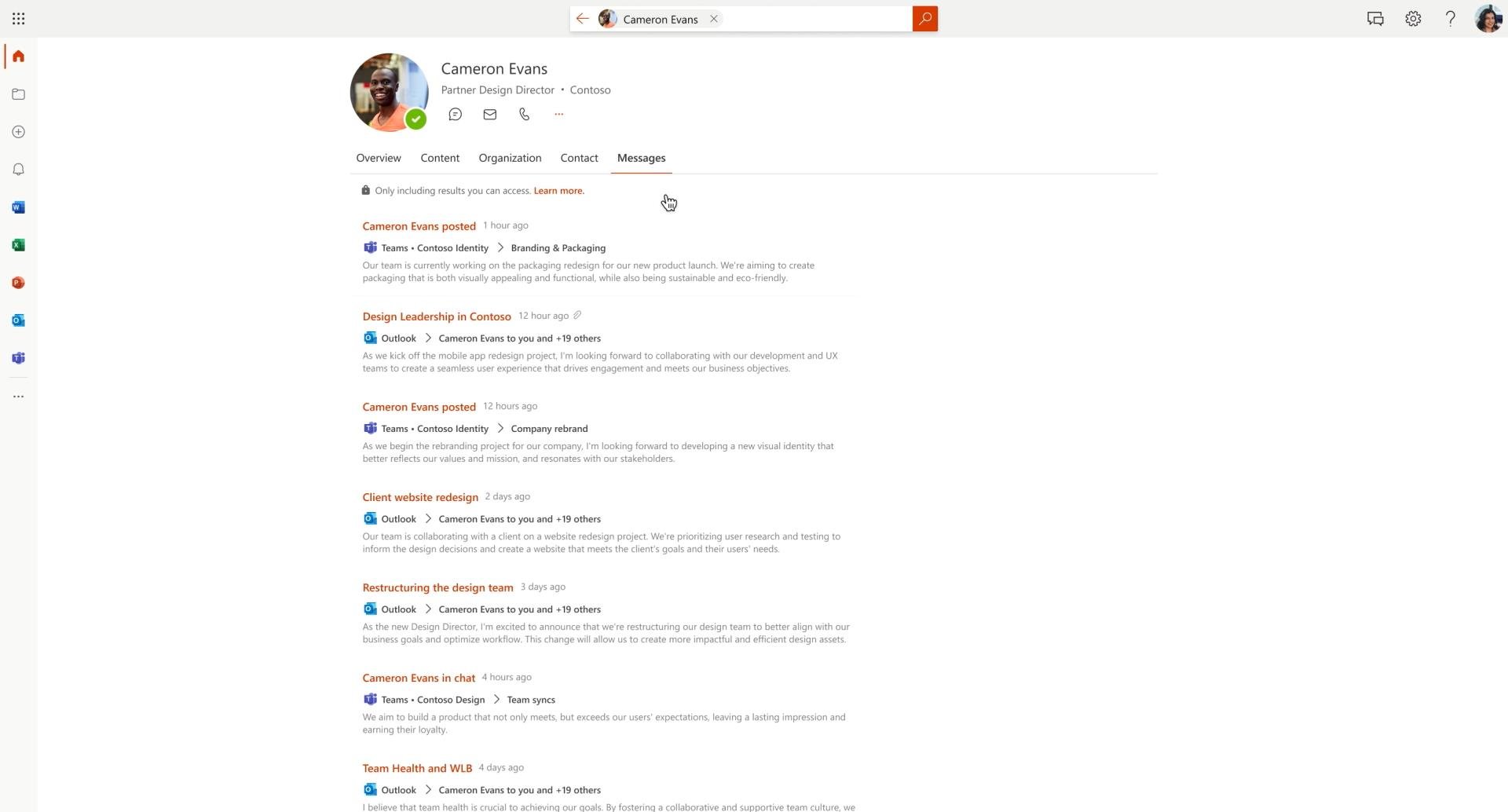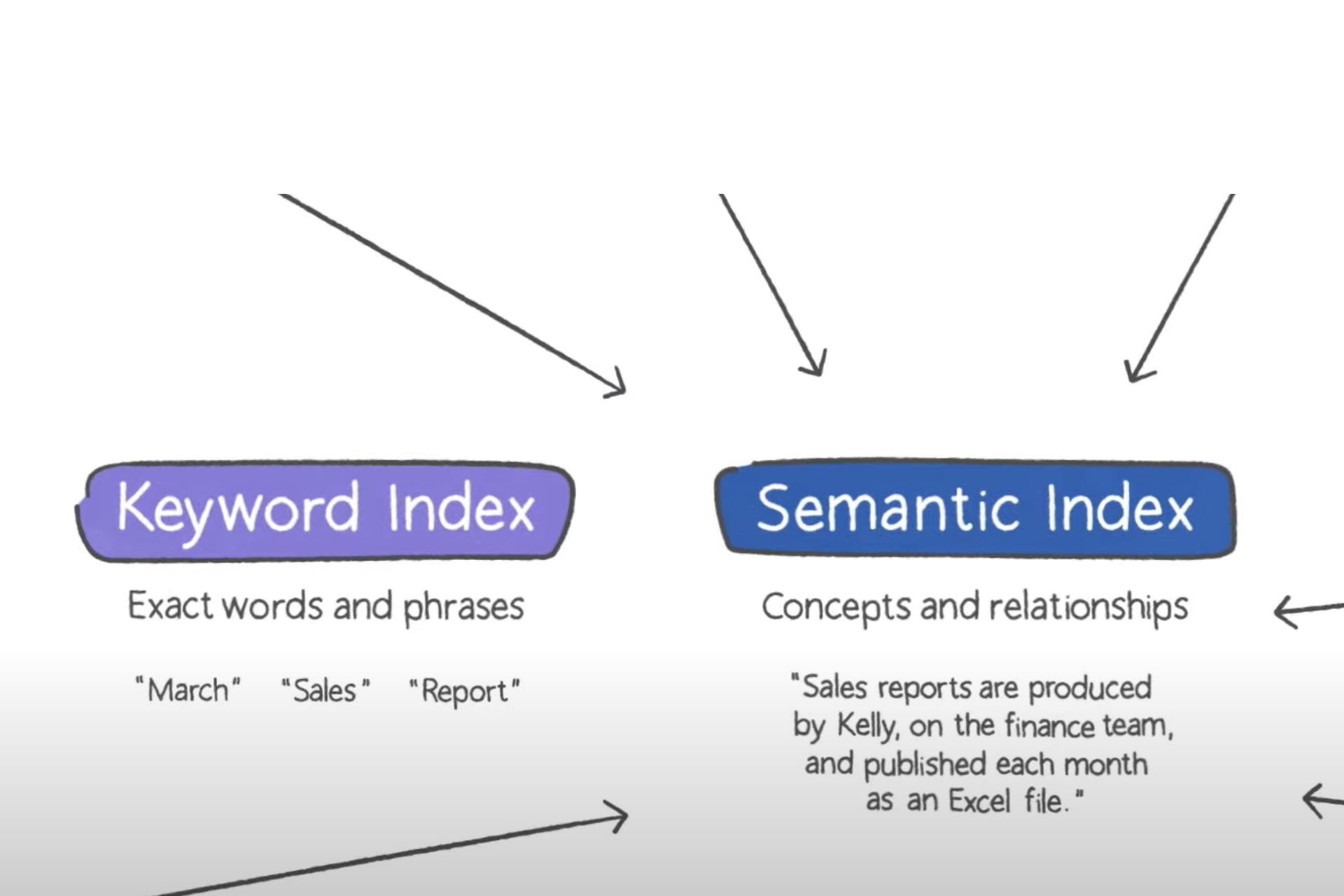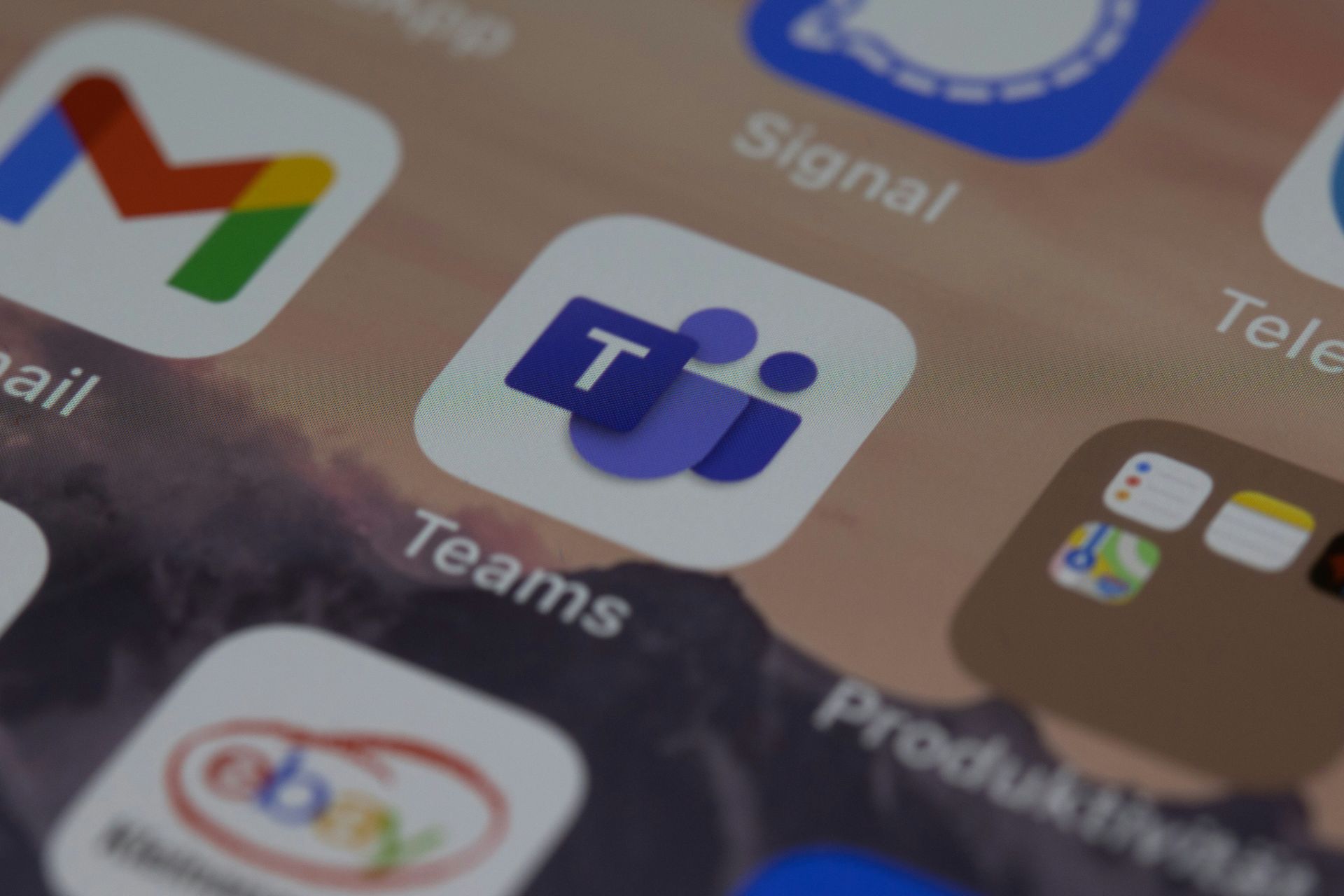Microsoft Search: How to find relevant info with Copilot
It uses Semantic Index for Copilot to give you complex answers.
3 min. read
Updated on
Read our disclosure page to find out how can you help Windows Report sustain the editorial team Read more
Key notes
- You can use Microsoft Search in Office apps, as well.
- It will make use of your browsers to show you relevant info.
- It comes with some exciting features.
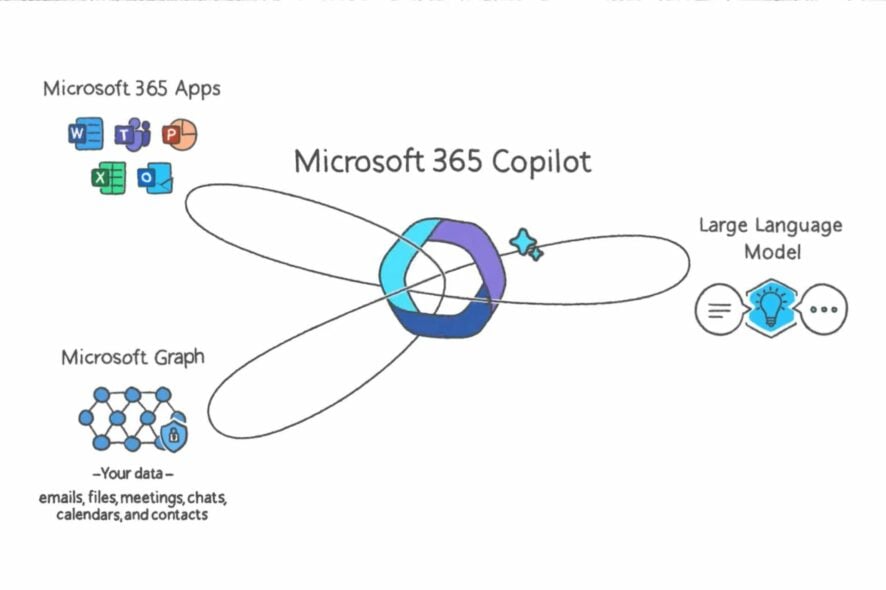
Microsoft Search is building a name for itself already. The tool allows you to find relevant information about people, resources, and data across your working organization.
The tool also makes use of Microsoft Graph, and shows enhanced searches, giving you access to files, data, and items closest to you and work.
In a recent post, Microsoft announced the Semantic Index for Copilot, and it seems Microsoft Search will also benefit from it. What does that mean?
It means every time you use the tool to find something, the results that you find will be far more personalized and relevant to you.
The good news is that you can use it from anywhere. The tool is native to Microsoft 365. Virtually, you can search for information in Microsoft Teams, or Outlook. You can even use it in Bing or other desktop and phone browsers.
How to find relevant information with Copilot and Microsoft Search
First of all, it is a tool that you can use a lot of platforms and it will remember the searches you’ve made.
- Go to Microsoft Bing for Business and search for something within your working organization
- Open up your Edge and type the exact word
- You can now see Microsoft Search’s personal recommendations
You can also use search suing the Search tab in your Start menu.
- Click on the Start button
- Go to the Search task bar and type in what you’re looking for
- Microsoft Search will then show you the results from your working organization as well
As you can see, it is looking at your search choices and then comes back to you with personalized results.
But that’s not all.
For example, if you have any questions that you want to ask, especially in your organization, you can just type in your questions and the tool will show you all the relevant answers.
Microsoft Search also allows you to find all the available resources of your company. As you can see below, it will show you files, sites, images, videos and so on.
It also gives you a search experience based on your work and your activity. For example, when you search for a co-worker info, it will get you all the details about your co-worker, including messages.
Microsoft is using Copilot on this tool, to specifically emulate and give personalized and humanized answers. You type in exact words, and Copilot will take those words and use them to give you complex results.
With that being said, Microsoft is taking it to the next level, and all these technologies are very exciting, especially when talking about the working organizations.
What do you think about Microsoft Search? Will you use this tool? Let us know in the comments section below.