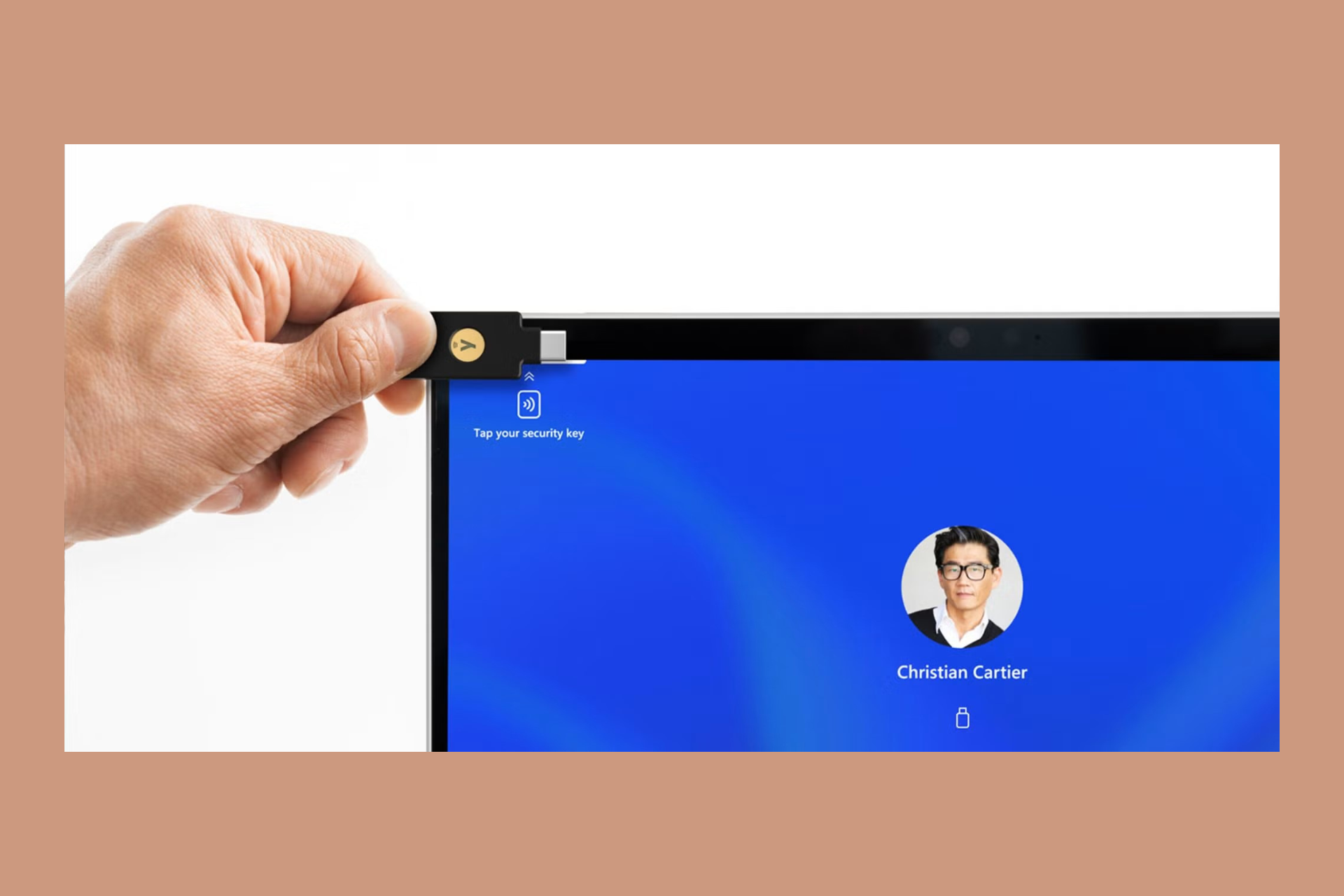Best Microsoft Surface Pro 2 Accessories To Use
7 min. read
Updated on
Read our disclosure page to find out how can you help Windows Report sustain the editorial team Read more

Microsoft managed to release great handsets that can mix a regular tablet with a high-end desktop, all in one powerful and good-looking Windows-powered device.
But in order to take full advantage of the latest Surface Pro 2 gadget, you should use compatible accessories.
By using these official accessories you will be able to personalize your Windows device as much as you like.
The best accessories for Surface Pro 2 include:
- wireless adaptors
- covers
- Surface edition mouse
- screen protectors
- cases
- docking stations
- micro SD cards
- dedicated cables and a lot more
Thus, you can now have a complex and complete list of Surface Pro 2 accessories in one place, which means that this review is just for you.
What are the best accessories for Surface Pro 2?
Covers
The first thing to do when having a Windows-based device is to personalize the same.
When you first buy a new tablet or laptop it will feature the classic design which in most cases is actually quite boring.
So, if you want to offer a personal touch on your Surface Pro 2, you need to buy dedicated covers.
Microsoft Surface Pro Signature Type Cover- Cobalt Blue
- Soft high-quality material
- Ultra-slim, stylish design
- LED backlighting
- Fully compatible with Surface Pro devices
- Pad connector is not corrosion-proof
The Microsoft Surface Pro Signature Type Cover is more than just a keyboard.
With LED backlighting for a colorful typing experience, this Alcantara constructed device provides a smooth, almost velvety tactile feel that instantly boosts your comfort.
It’s compatible with Surface Pro devices and perfectly blends with the Microsoft Surface Pen and Surface Mouse to complete your experience and add a stylish touch to your daily routine.
But the cover is more than just looks. Its ultra-slim design makes it seriously comfortable and its powerful features place it on top of our lists when it comes to the very best Surface Pro accessories.
Microsoft Surface Touch Cover 2
- Full compatibility with Surface RT, Surface 2, Surface Pro, or Surface Pro 2
- Silent mechanical keys
- Lightweight and compact design
- Spill-resistant dust-proof membrane
- Does not support Surface Pro 3 and newer models
This cover is a classic one, though it represents the improved variant of the original Touch Cover provided by Microsoft.
Touch Cover 2 is featuring illuminated keys, though it is available only in black.
Type Cover 2
- Fully compatible with Surface Pro devices
- Silm and lightweight design
- Resistant material
- Wide variety of colors to choose from
- The front case is a bit flimsy
If you want to personalize your Surface Pro 2 by adding a new flavor of colors, then Type Cover 2 is just what you need.
These covers are featuring a super-thin, lightweight design and can be smoothly used on your Windows RT device.
Limited Edition Touch Cover
- Fully compatible with Surface devices
- Lightweight, sleek design
- Smart magnetic connection
- Pressure-sensitive spill-resistant keyboard
- The Surface device may need restarting for all keys to function
If you want to capitalize on your own design preferences, then you should try the Limited Edition Touch Cover.
These covers can be made based on your own desires so you can completely personalize your Surface Pro 2.
Cases
If you want to protect your Microsoft Surface 2 and at the same time use the device on different angles with ease, you need to buy compatible cases.
On that matter, you can choose several cases, though not all the available products are also recommended by experts.
So, relying on user experience and user results, here are the best cases available for your Surface Pro 2:
- MoKo Case Fit Microsoft Surface Pro – this case provides the best tablet experience on the go, as the MoKo Case can be used in tight situations for ensuring that you can properly use your Windows tablet. The case can be ordered in different colors on Amazon.
- Incipio HILSON Zipper Folio Case – If you need to use your Surface Pro at various angles, then this case will be just perfect for you. The case itself is made up of two cores that allow’ the Surface Pro kickstand to extend. Also, the case will protect your tablet, as it is a hard shell.
Docking Stations
When using a powerful Windows tablet, such as the Surface Pro 2, the best accessory to buy is, of course, a docking station.
The docking station is the best way in which you can upgrade the battery of your device, so we can say that this product is a must-have.
Microsoft Surface Dock 2
- Multiple ports to attach all your peripherals
- Kensington compatible security lock support
- Dual 4K support
- Extended power supply and a longer Connect cable
- There is no built-in DisplayPort
Microsoft Surface Dock 2 is the link you were missing to bring all your entertainment and working tools together.
With numerous ports to meet each and every one of your needs (USB-C, USB-A, Ethernet, audio jack, and security support), you can attach all your peripherals and transform your Surface device into a fully operational working station.
It even supports dual 4K at 60Hz and the cable is extra long for more space. It’s practically more of everything in one single compact-looking device that does not take a lot of office space.
SD cards and Flash Drives
The Surface Pro 2 is being provided in two variants depending on the amount of internal storage memory you need: 32 or 64 GB.
Now, if you want to expand the storage capacity you can anytime buy and use a micro SD Card. The best deals you can choose for a micro SD card are:
- SanDisk Ultra 64GB – this micro SD card is fast and offered on a great price on Amazon.
- Patriot Supersonic Rage XT 64GB Flash Drive – in addition to a micro SD card you can use a flash drive in order to expand and port your memory capacity and data. This flash drive is also available on Amazon.
Any other micro SD card – you can buy any other SD card for your Surface Pro 2 either from Microsoft’s own store, or from any other place you want. Just make sure you choose the best price.
Pen and Mice
In order to use your Surface Pro 2 easily, you need to buy a dedicated mouse or a pen.
You can find various products and accessories on the web, while on Microsoft’s web store you can anytime buy the Wedge Touch Mouse, the Arc Touch Mouse or the Surface Pro Pen so choose what you need for your Windows RT tablet.
Cables and Adaptors
If you want to connect your Surface Pro 2 with your TV, or with any other gadget, you need to buy new accessories. In that matter, you should start with cables and adaptors, such as:
- Mini DisplayPort to VGA – this cable can be used if you want to connect your tablet with VGA compatible devices like projectors or monitors. The Surface Pro 2 accessory is available on Amazon
- Mini DisplayPort to HD AV Adapter – this cable is similar with the up mentioned one only it uses HDMI connections. The price is also the same and you can also order this cable from Amazon.
- Ethernet Adapter – if you want to connect your Surface Pro 2 to a wired network then you need to order this cable which will cost you the same amount of money as the already presented accessories from this category.
- Wireless Adapter – if you don’t want to use a cable for connecting your Surface Pro 2 with various devices, then you can anytime use the Wireless Adapter offered by Microsoft.
So, those are the best accessories to use on your Microsoft Surface Pro 2.
If you want to add something to the list from above, don’t be shy and point it all out by using the comments field below.
[wl_navigator]