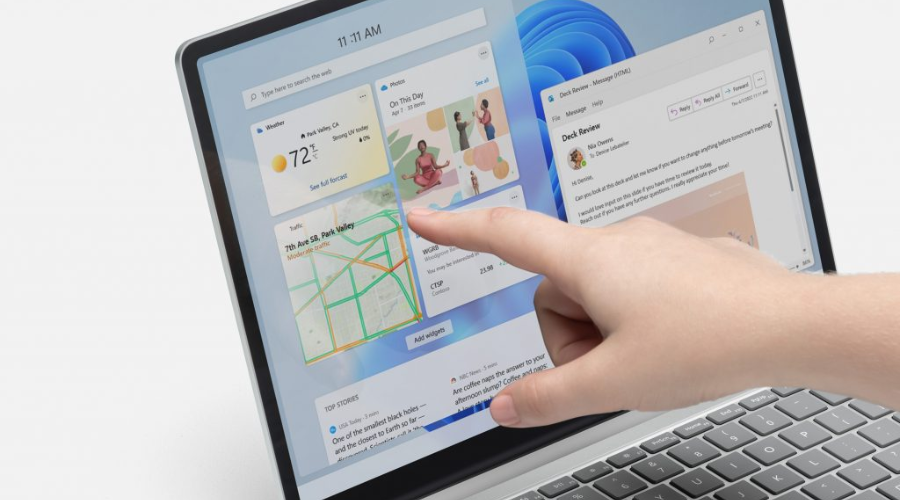Microsoft's Surface Go 2 laptop is now available for $599
2 min. read
Updated on
Read our disclosure page to find out how can you help Windows Report sustain the editorial team Read more
Key notes
- If you were in the market for a brand new laptop you should definitely check the Redmond tech company's new offer.
- The new Surface Go 2 will become available right at the start of June, and it will set you back about $599 if you decide to get one.
- It comes with 128GB of storage, 11th gen Intel Core i5-1135G7 and a new version with 16GB of RAM, which will surely delight all users.
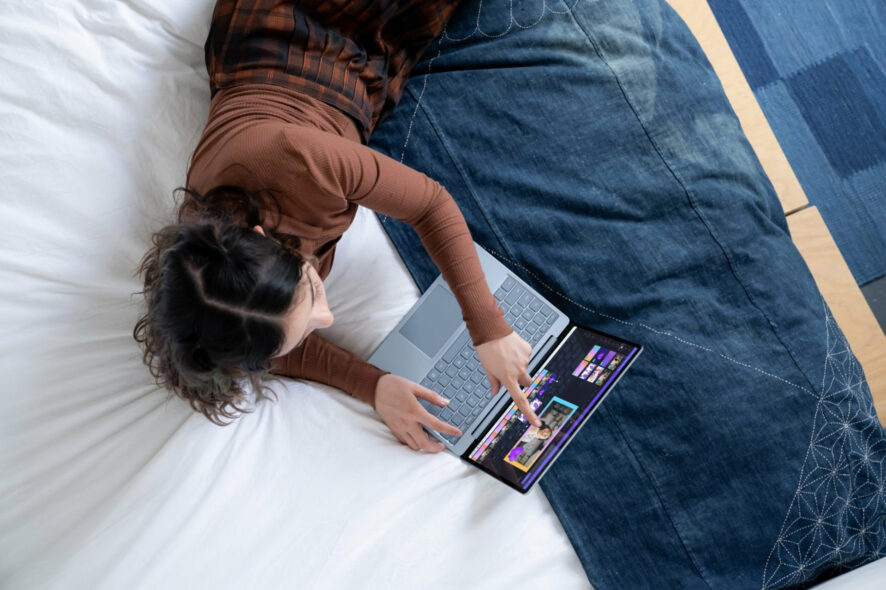
This isn’t totally unexpected, considering we already had several leaks and quite a few last-minute spoilers.
Now, the Redmond tech giant has officially unveiled the Surface Laptop Go 2, a sequel to the original Surface Laptop Go from 2020.
If you’re looking at acquiring a brand new laptop you will have to dig deep in your pockets, as this new model has a price tag of $599.
Surface Go 2 will become available starting on June 7
Yes, you read correctly, you can’t have this laptop right now. That being said, don’t be sad, as it will become available on June 7, but you can preorder now.
It’s true that the Surface Laptop Go 2 is slightly pricier than its predecessor, but the company argues that the price is totally justified by the gadget’s features and power.
With this device, you get 128GB of storage instead of the usual 64GB in the original Surface Laptop Go base configuration.
Microsoft also decided to change the 10th gen Intel Core i5 with the newer 11th gen Intel Core i5-1135G7 and introduced a new version with 16GB of RAM.
Another detail that will surely make you happy is the fact that the Surface Laptop Go 2 comes is four colors, such as Ice Blue, Sandstone, Platinum, and Sage.
Microsoft guarantees an autonomy of up to 13.5 hours, an improved HD camera (720p), and better thermals that make the laptop less noisy.
Those are pretty much all of the changes for the Surface Go 2, which means users have to deal with only 4GB of RAM in the base configuration and no backlit keyboard.
What should really interest you the most is the fact that Microsoft says the Surface Laptop Go 2 is better in terms of sustainability as well.
The device’s replaceable components now include not just SSD but also the keyboard, trackpad, display, battery, and the Surflink cable.
Is this a device you might be willing to buy? Share your thoughts with us in the comments section below.