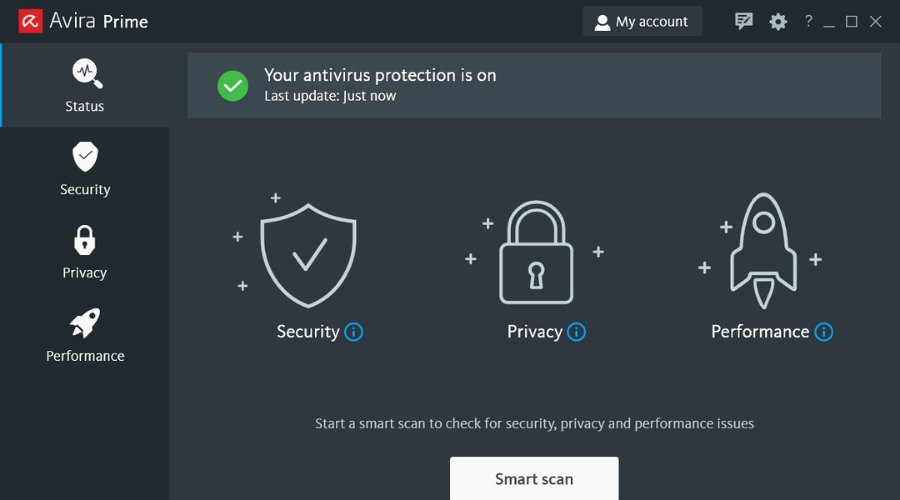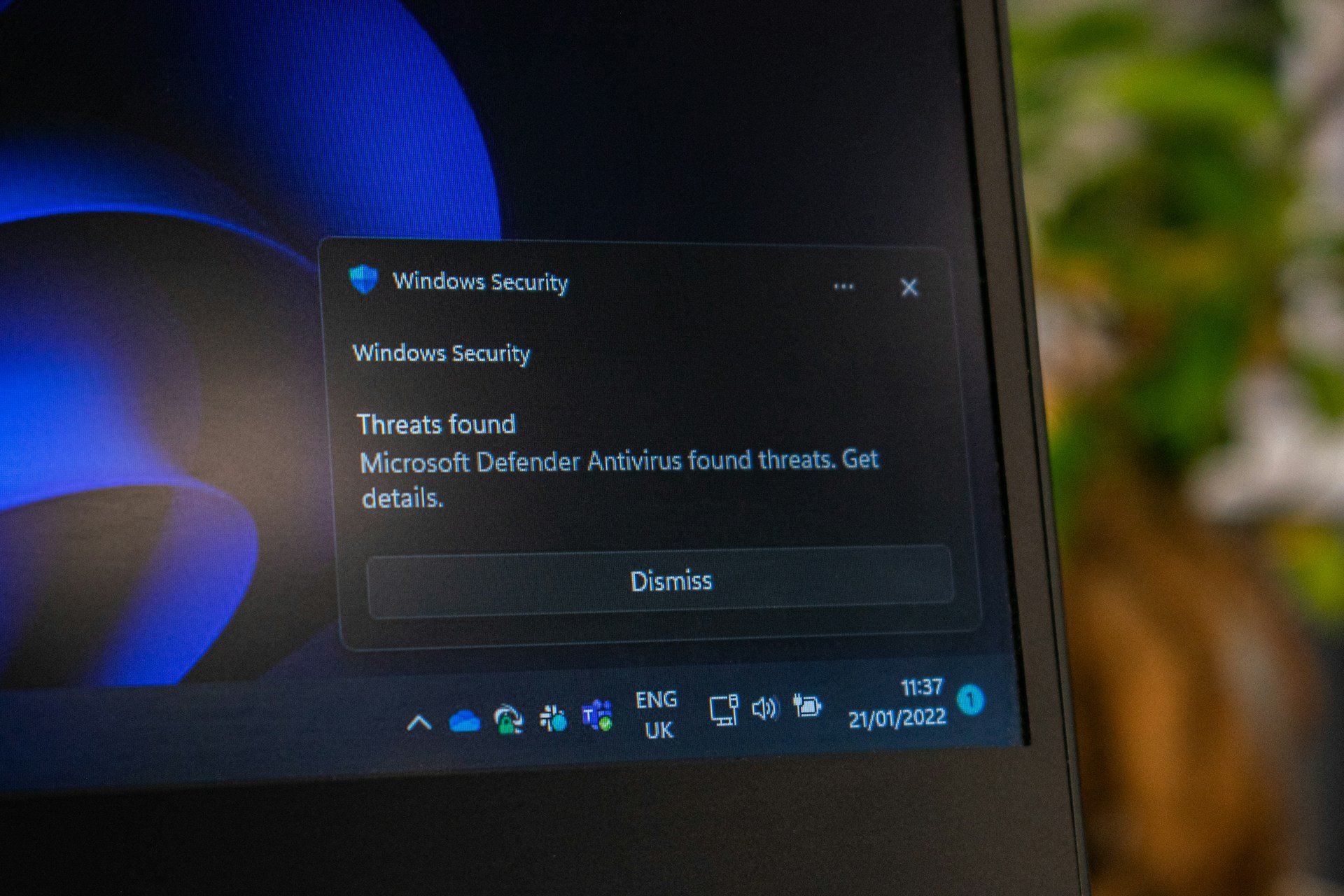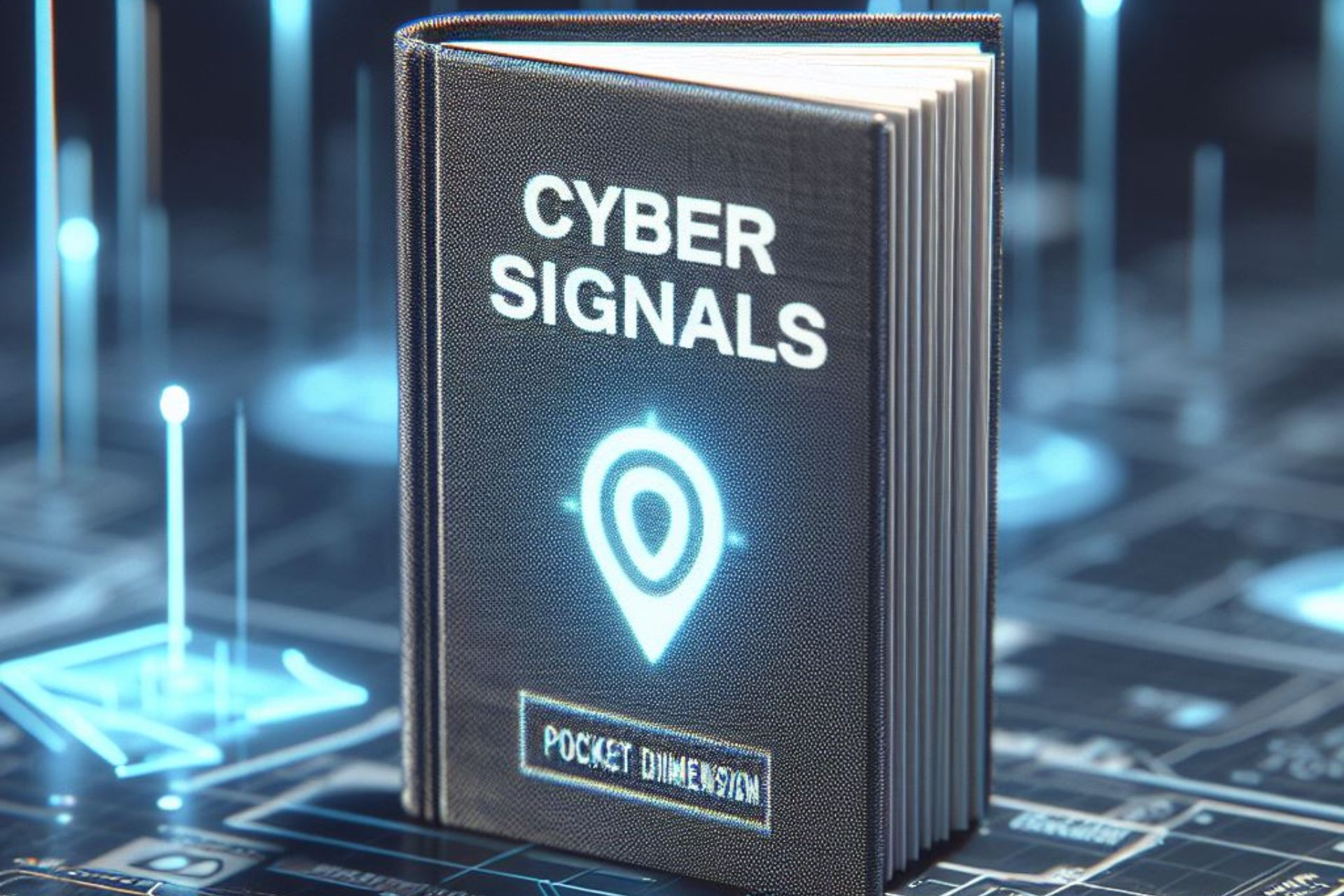Completely Free Antivirus: 7 Top Picks of 2024
Try these free antivirus programs and choose what's best for you💸
9 min. read
Updated on
Read our disclosure page to find out how can you help Windows Report sustain the editorial team Read more
Key notes
- Few antimalware companies offer truly free antivirus solutions, since many of them use free trials.
- We've put together an awesome list with the best totally free antivirus software for you to enjoy.
- You will find completely free antivirus apps that don't run any ads or annoying pop-up windows.
- Keep in mind that all of these programs use multilayered systems and advanced algorithms.

The best things in life are free, and this list includes truly free antivirus software.
If you’re not ready to purchase a full antivirus package for your computer or device, then you can opt for the best and truly free antivirus to use while you decide to get the paid version.
Even if your computer has Windows Defender, you can still pony up and get free third-party security software that delivers more effective security protection for your PC or devices.
They need to constantly perform checks to prevent such threats in real-time, and they need antispam and anti-phishing protection for your internet security, among other simple features.
If you want an antivirus for business, consider a fully paid security suite, but if you’re considering one for your personal use and you’re cash-strapped, here are the best truly free antivirus solutions for you.
These software solutions pack advanced security features that will block almost all malware attacks.
Of course, premium antivirus tools offer additional features that guarantee your PC is safe from virtually all the cyber threats out there.

Secure your devices with award-winning cybersecurity technology.

Maximize your PC's security and performance with top-notch digital threat detection.

Keep secure with groundbreaking AI detection and prevention technology.

Browse the web securely for up to 3 devices across Windows, Mac, iOS or Android systems.

Best security tool for intense browsing activity.
Is there an antivirus completely free?
Yes, you have free antivirus software with reliable services out there that gives you the peace of mind to keep surfing and protect your online identity.
Although, you should know that this choice doesn’t include complete security against the most complex malware threats or cyber-attacks.
This is why our editors handpicked the best free antivirus tools available in today’s market, so read further and choose the one that entirely fits your needs.
Which antivirus is 100% free?
Bitdefender Antivirus Free Edition – User-friendly program
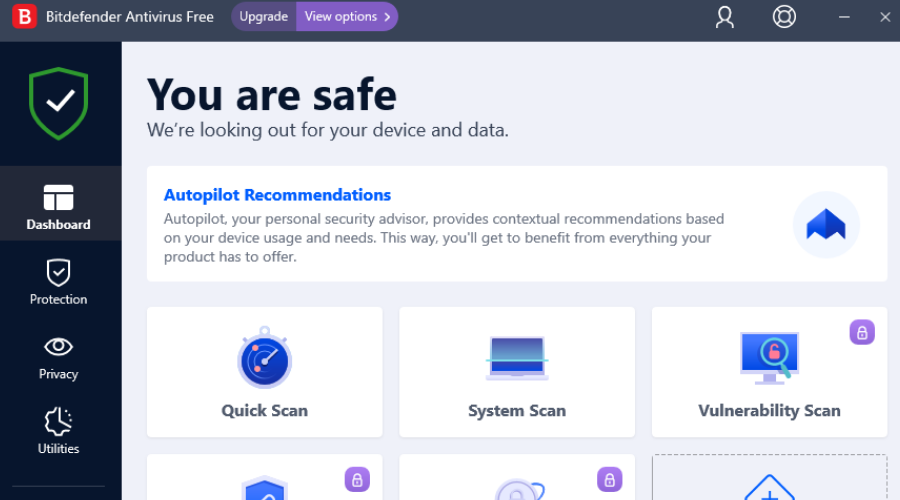
Bitdefender Antivirus Free Edition is a completely free antivirus with powerful protection bundled into a user-friendly product.
With this security software, you can be sure all threats are dealt with while you’re browsing, using advanced technologies like machine learning to protect you from phishing and other frauds.
Features include on-demand virus scanning and removal, advanced threat detection using behavioral detection, anti-phishing, and anti-fraud whenever you visit porn, casino, money loan schemes, and other scammer sites.
It is easy to set up and configures, efficient on your system resources, doesn’t slow down your computer, and doesn’t send annoying upgrade messages.
Although the free version is a good choice for PC protection, it’s not the best. Check out these Bitdefender solutions instead.
Other useful features you should know of:
- Customizable scans
- Advanced threat defense
- Web attack prevention
- Network threat prevention
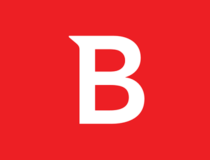
Bitdefender Antivirus Free Edition
Enjoy a wide variety of security-related features with Bitdefender, one of the most trusted antivirus.Guard.io – Data breach monitoring
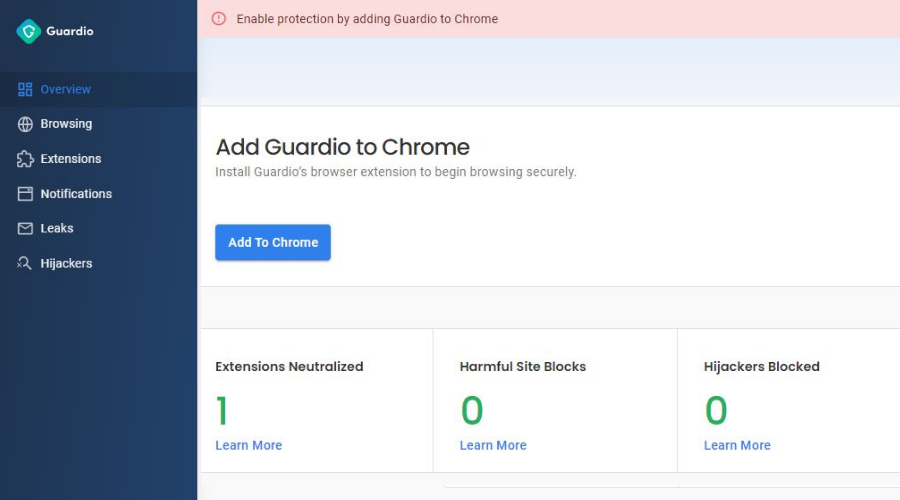
Next, we have a security tool that provides high-class protection even though it does not come in the form of regular antivirus software.
Guard.io is a lightweight browser extension built with powerful antivirus and online protection shields. Its aim is to block threats before they even get the chance to infect your PC.
Most cyber-attacks come from the web which is the reason why this tool employs powerful cloud-based detection technologies in order to detect and remove day-one threats so they don’t reach your PC.
The logic behind this tool is to diminish the need to recover lost files and repair your system after a malicious attack. Not giving threats a chance to enter your system essentially means that your data is safer.
Guard.io is of course able to detect pre-existing viruses on your system and remove them for good. It also contributes to a cleaner browsing experience by removing trackers, blocking ads, and popups, and detecting malicious links, websites, and browser extensions.
While a regular antivirus is capable to detect and successfully remove threats, this tool will block them from the get-go so they have no time to cause damage.
Other notable features include:
- Block suspicious webpages
- Stop unwanted notifications
- Data breach monitoring
- Fast browser cleanup
This innovative antivirus browser extension is compatible with Edge, Chrome, and Firefox and offers a free trial which you can use to test out all its features.
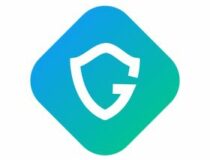
Guard.io
Detect and block web threats before they get a chance to reach your system!Avira Free Security – System optimization tool
Avira Free Security is a completely free antivirus that doesn’t run any type of ads and doesn’t lock its features behind a trial period or a paywall.
With the software, you will benefit from multilayered protection, scanning, and removal of malware, as well as anti-data theft systems that will keep your identity and information private.
Moreover, Avira includes an optimization tool to speed up your computer, and a cleanup tool to remove any leftover junk files.
In fact, let’s see the core features Avira has in store for you:
- Anti-scam, identity theft, malware, adware, and spyware protection
- Free VPN
- Speeds up PC
- PC Cleaner
- Phone locator tracker
- Network scanner

Avira Free Security
A feature-rich premium antivirus software that is completely free and doesn’t run ads of any kind.AVG Antivirus Free – Simple design
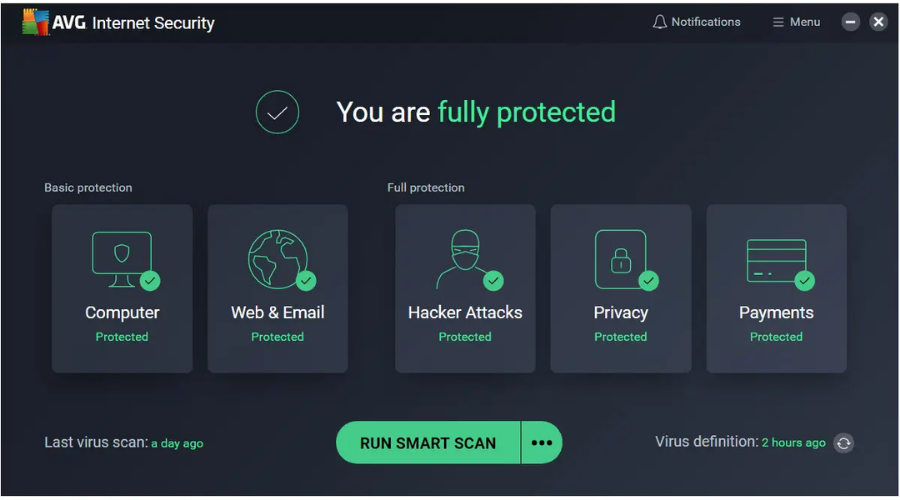
AVG has a truly free antivirus, simply called AVG Antivirus Free. It’s fully loaded and refreshingly easy with real-time security updates, as it scans for malware and other performance issues before they reach your computer.
Its new design is simple and shows you exactly how you’re protected, all without slowing down your PC.
Whether you use the free or paid/full protection, you get impressive security that automatically updates itself, with a cutting-edge virus scanner to block and remove viruses, thereby protecting you and your family from the latest threats.
Benefits include blocking unsafe links, downloads, and attachments from emails, real-time updates, performance scanning, and much more.
You also get to enjoy 30 days of total online privacy all for free so you can browse, bank, and shop privately using AVG Secure VPN, which protects your online activity in bank-grade, 256-bit AES encryption.
AVG Antivirus Free is ideal for personal and family use only, not business or enterprise use, plus it is available in multiple languages.
The free antivirus tool provides minimal protection. To ensure your PC’s safety, check out these AVG security solutions.
Here are some other key features:
- Sensitive data shield
- Anti-theft phone tracker
- Phishing protection
- Malware protection
- Phone and chat support

AVG Antivirus Free
AVG offers premium protection against harmful software with security-related tools, all for free.Panda Dome Essential – Great detection technique
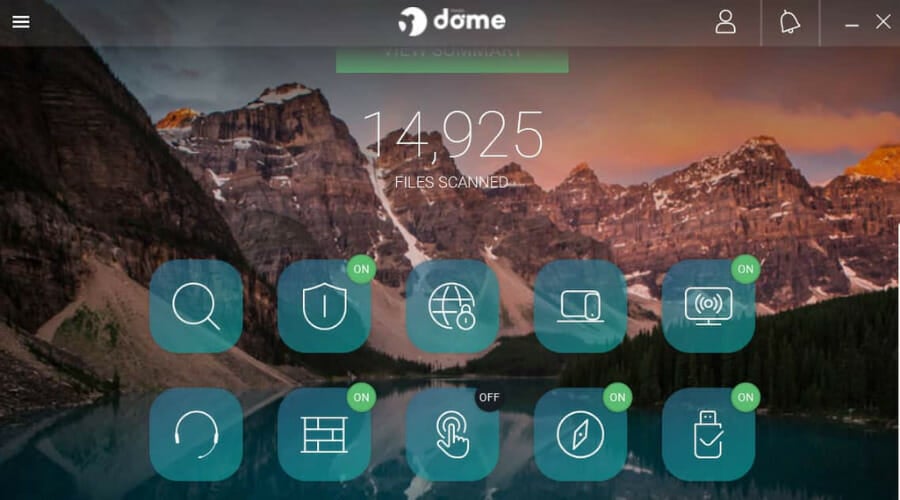
Panda’s truly free antivirus protection tool is called Panda Free Antivirus, and it’s the best-rated free security software for 2018, with new and advanced features for safer web browsing, shopping, and even banking.
It comes in three different packages: basic, advanced, and complete protection.
With Basic protection, you protect devices from viruses and other threats, plus you can browse the web safely.
Advanced protection, on the other hand, does this but also lets you download and share files without nasty surprises, on an unlimited number of devices.
Complete Protection combines Basic and Advanced, but also optimizes and makes the most of your devices, letting you shop and pay online with zero risks. It also comes with a parental control module.
Panda Protection automatically picks threat detection techniques from other users who have installed it, and this helps protect against any new or upcoming attacks, what with its on-access or resident protection tool.
It is lightweight, easy on your system’s resources, offers gaming or multimedia mode, has a built-in web monitor to safeguard against malicious links, but contains ads.
Take a look at these other good features:
- Application control
- Real-time monitoring
- Personal firewall
- Wi-Fi protection
- USB protection

Panda Dome Essential
A secure and premium choice for both you and your family that will ensure no data is stolen from you.Kaspersky Standard – Advanced encryption
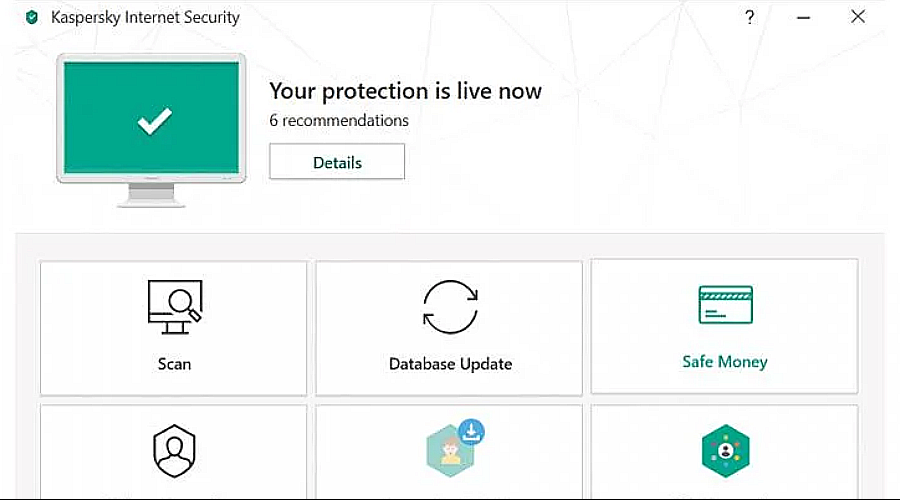
Kaspersky Basic Security offers free and fast protection for you and your computer by blocking dangerous files, sites, and other threats while protecting your personal information.
You can choose your protection level between Kaspersky Free Antivirus, Kaspersky Internet Security, or Kaspersky Total Security.
However, for the free version, you get features such as advanced protection from malware, hackers, and network attacks, and security for your computer and devices with just one license for you to buy.
The privacy protection will help stop criminals from accessing your webcam or tracking digital activities, and safe money tool for extra security when shopping or banking online.
Other practical features include:
- Protects online transactions
- Blocks ads
- Prevents data collection
- Protection against ransomware
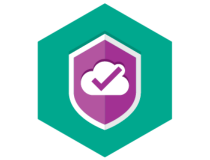
Kaspersky Standard
Kaspersky is one of the most popular antivirus software in the world, protecting millions of people.Avast Free Antivirus – Smart analysis
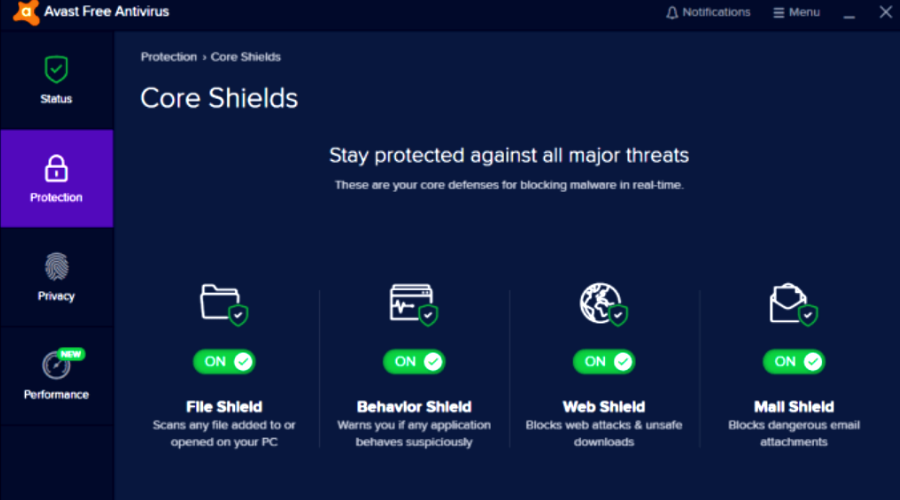
Avast Free Antivirus is a light, powerful, award-winning, and truly free antivirus that’s recognized for its low impact and 100 percent protection against zero-day threats.
It is also easy to install and effortless to use while scanning for security and performance issues in real-time and letting you know how to fix them instantly.
New features include a beautifully intuitive interface, advanced app protection, passive mode for running multiple security products in parallel, and gaming mode for uninterrupted play with maximum processing power.
It also has the Behavior Shield that monitors malware behavior to ensure they don’t go rogue all of a sudden.
Other key features include password manager, Smart Scan to find cracks that let malware in, Wi-Fi inspector to detect weaknesses automatically, and strangers riding on your network.
The CyberCapture feature captures and sends suspicious files for analysis in the cloud, and smart analytics to stop threats before they get to you.
Here are some other convenient features:
- Remote access shield
- Password protection
- Data shredder
- Sensitive data shield
- Easy to download and navigate
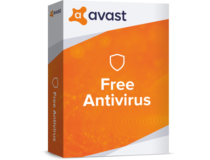
Avast Free Antivirus
Avast Free Antivirus will constantly protect, stopping the current and newest threats.That’s about it for this list. We hope that you’ll find the best free antivirus that suits your needs among the products above.
Feel free to try them out and share with us your favorite pick from these best, truly free antivirus software.