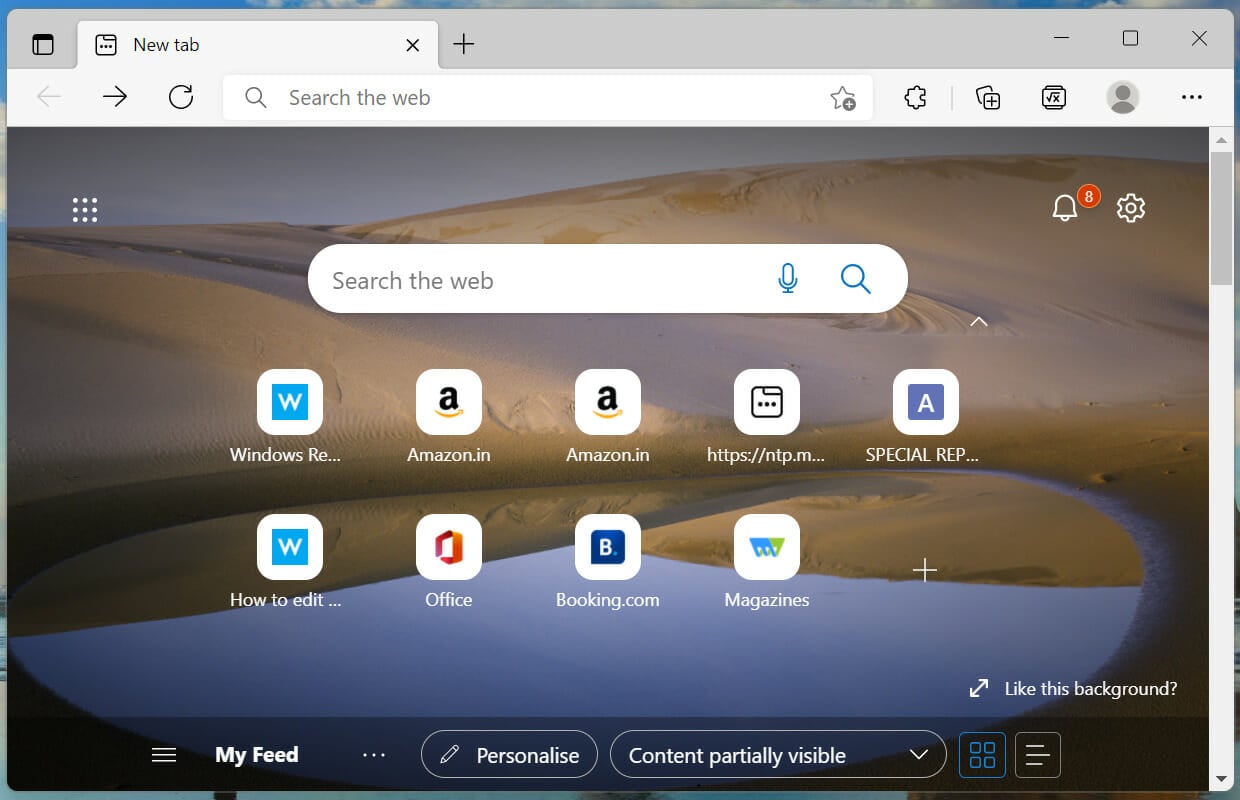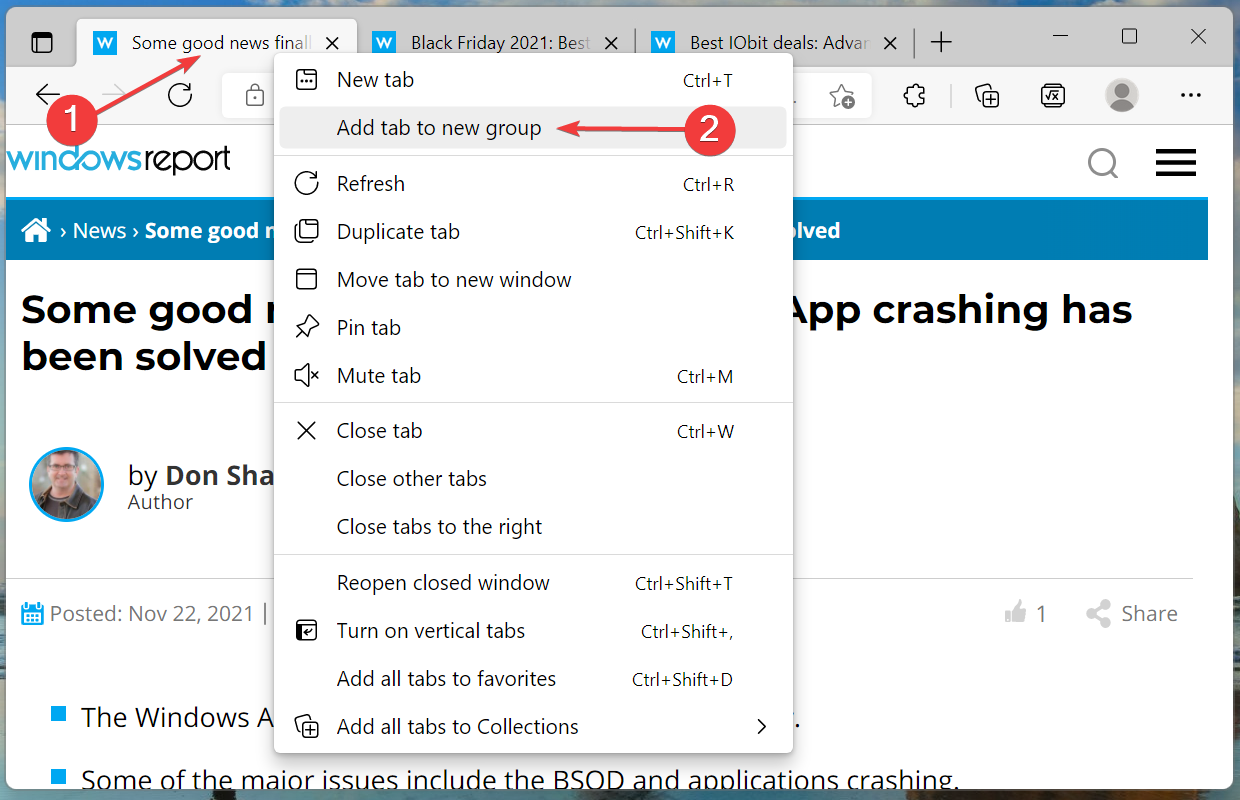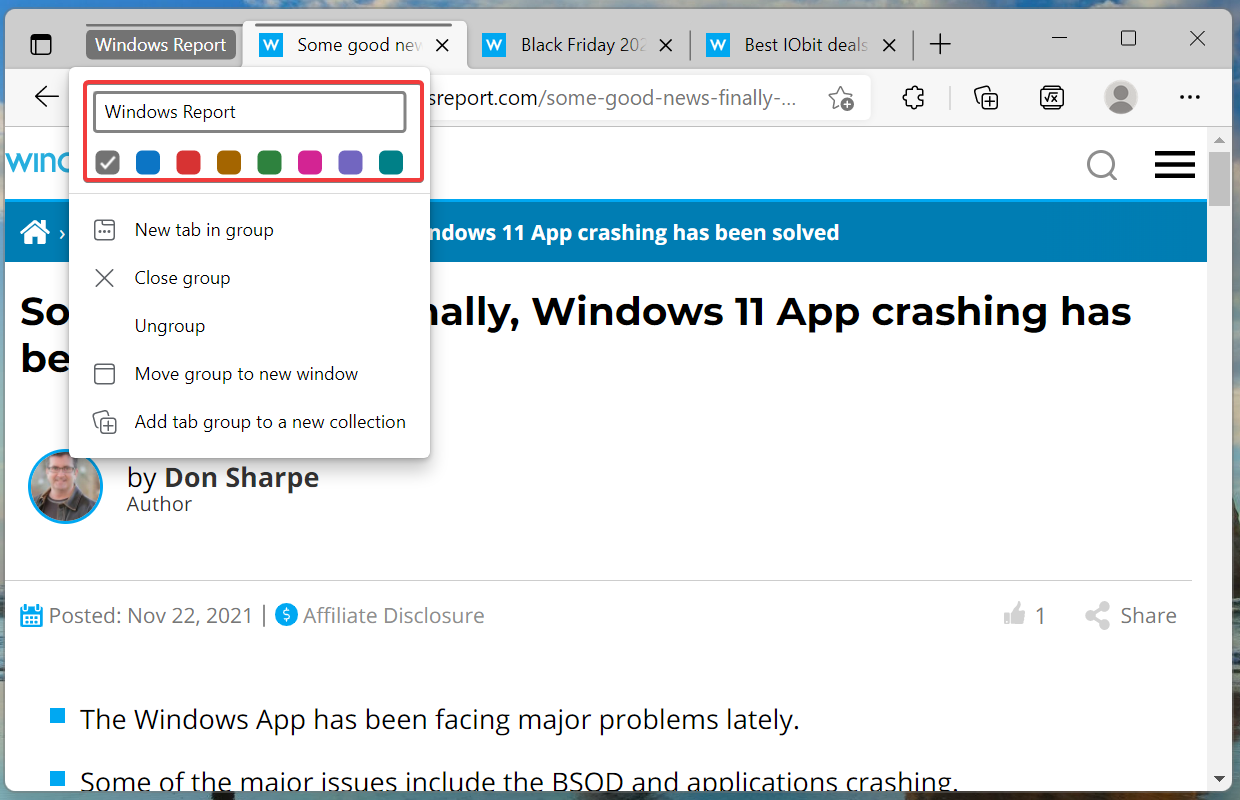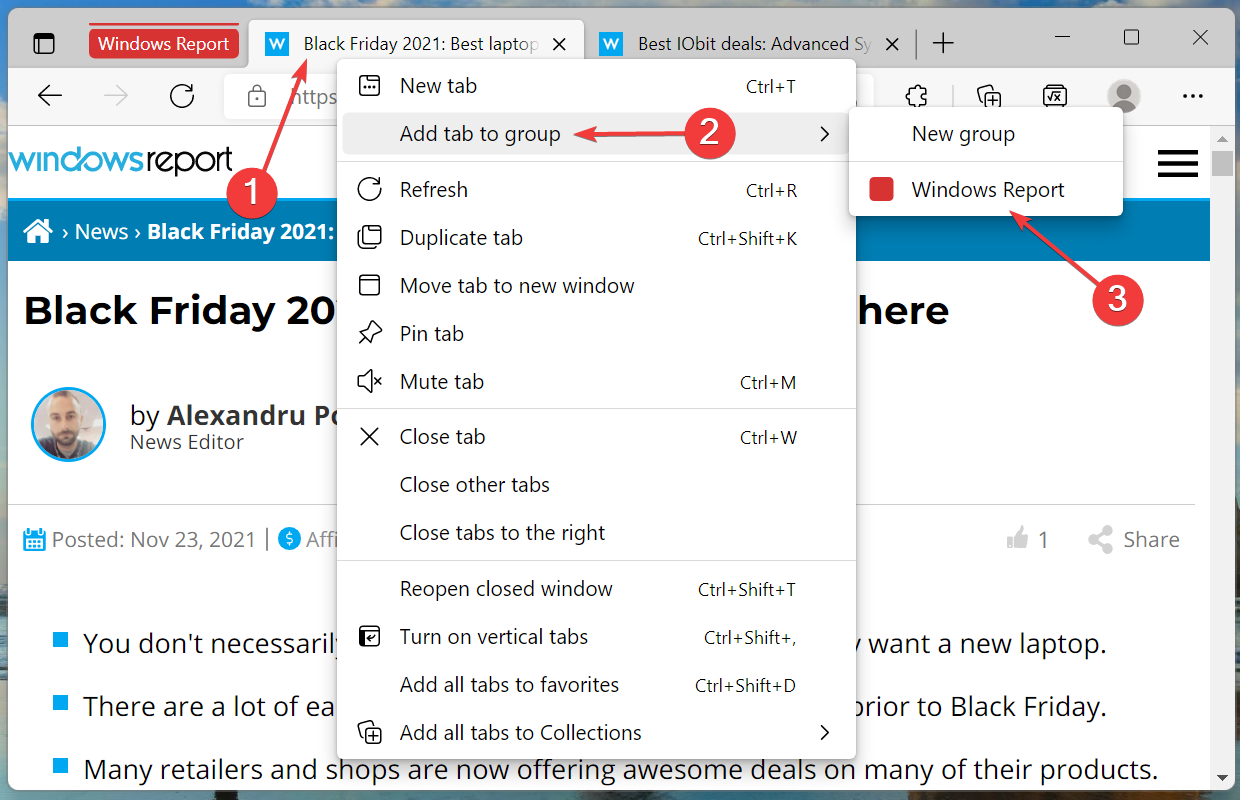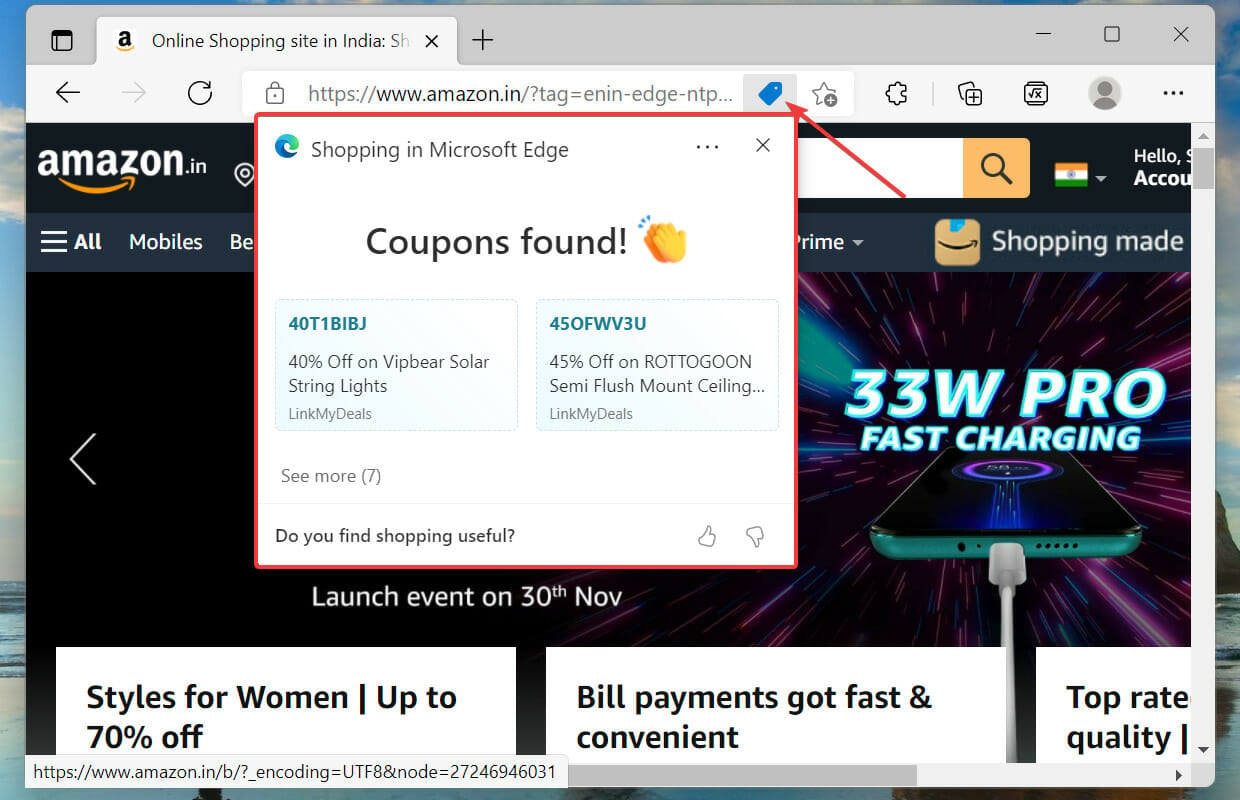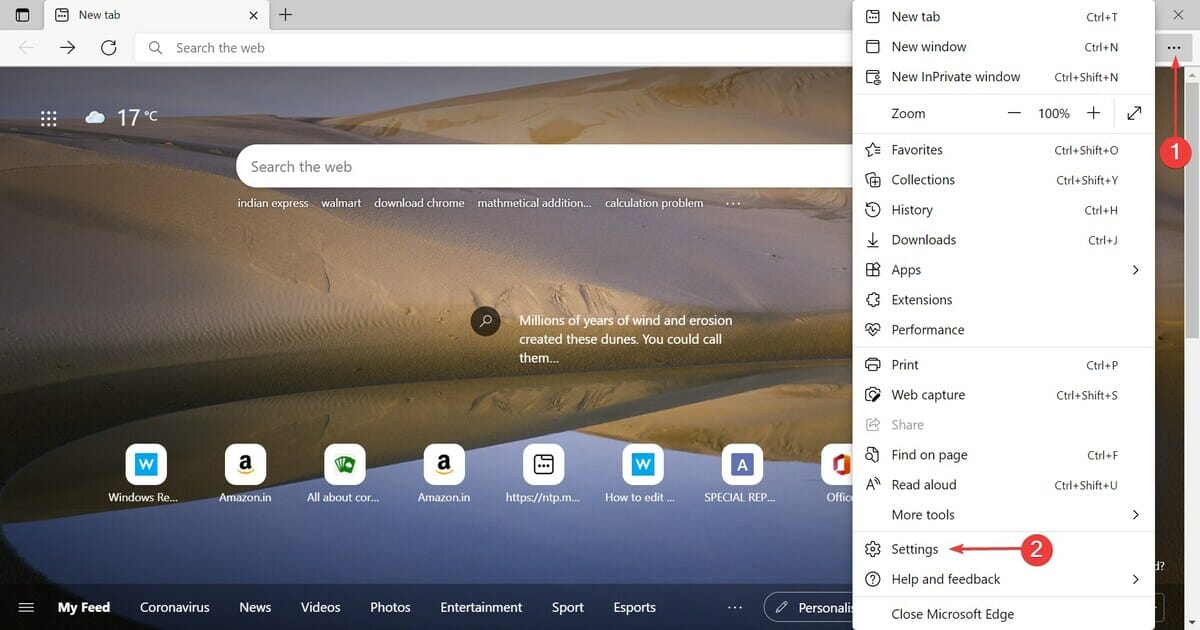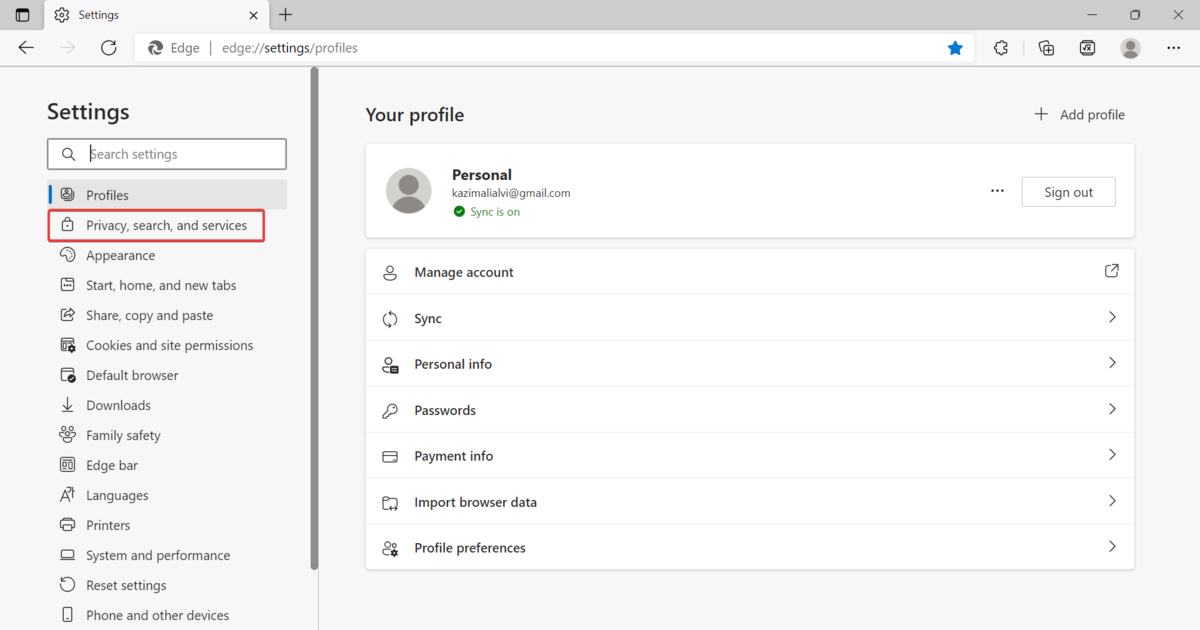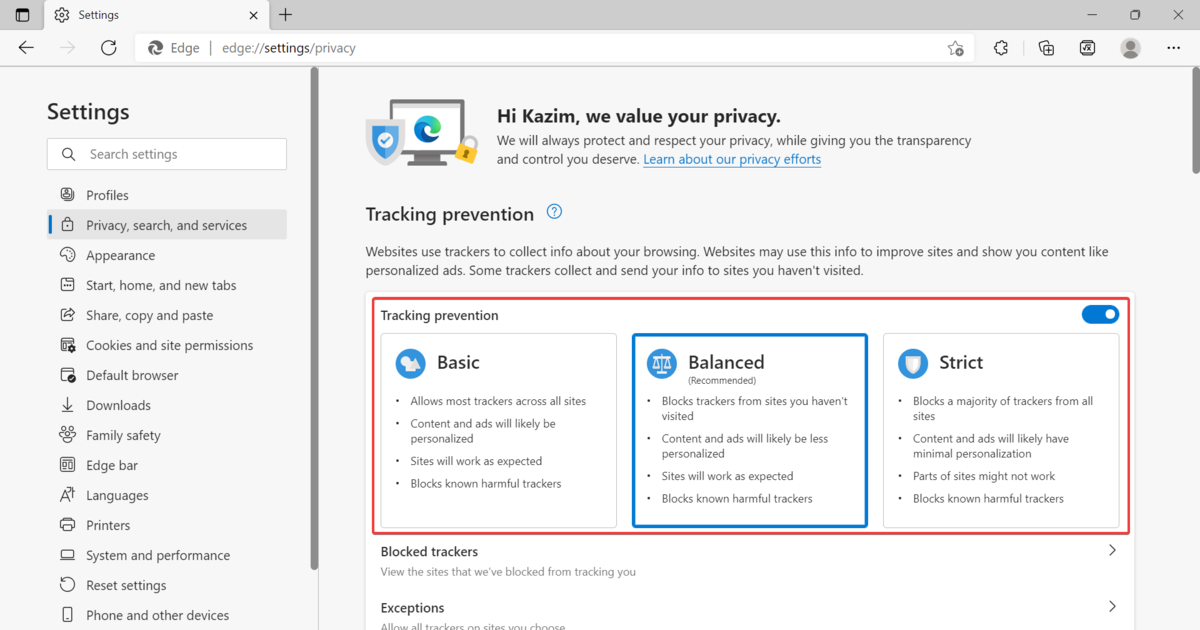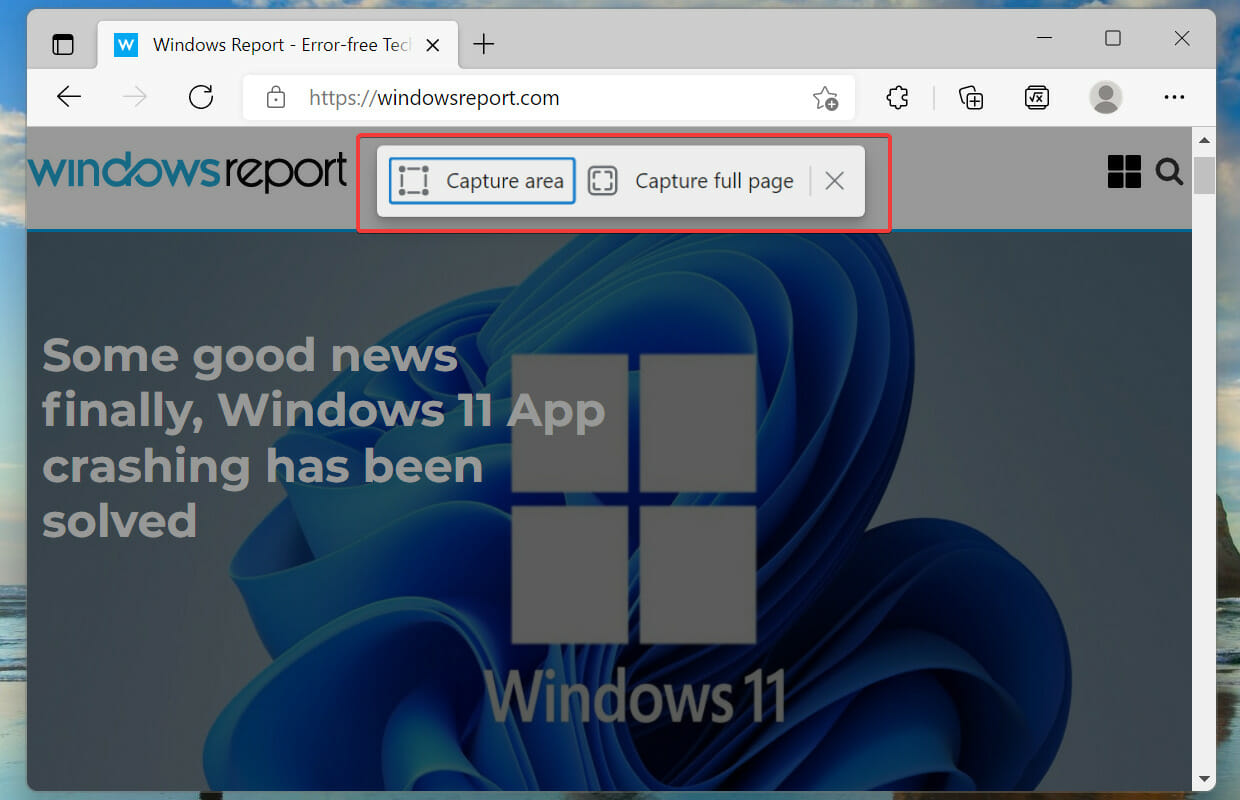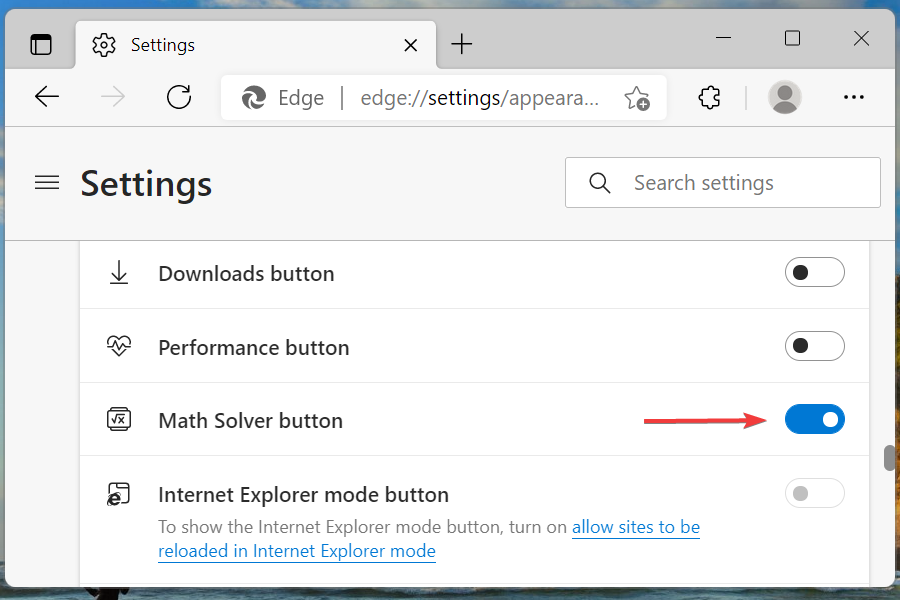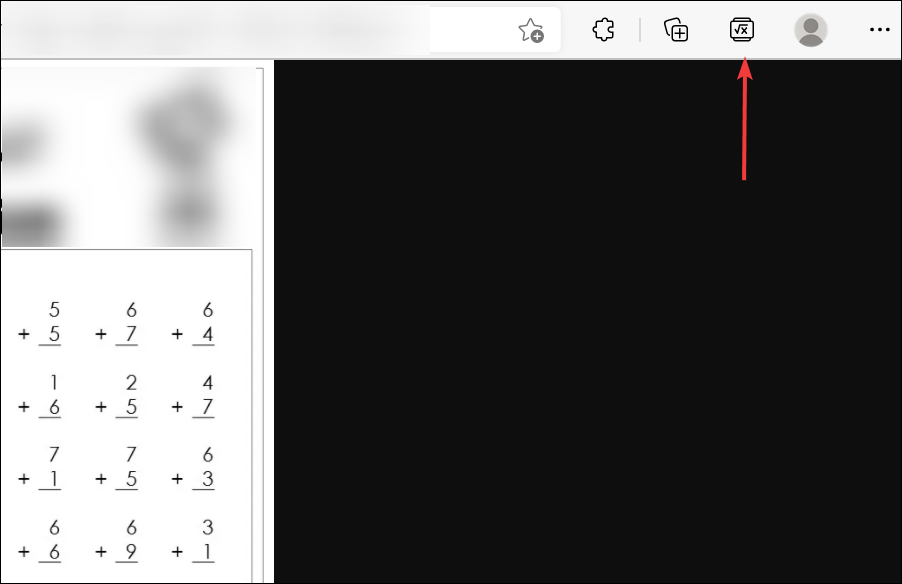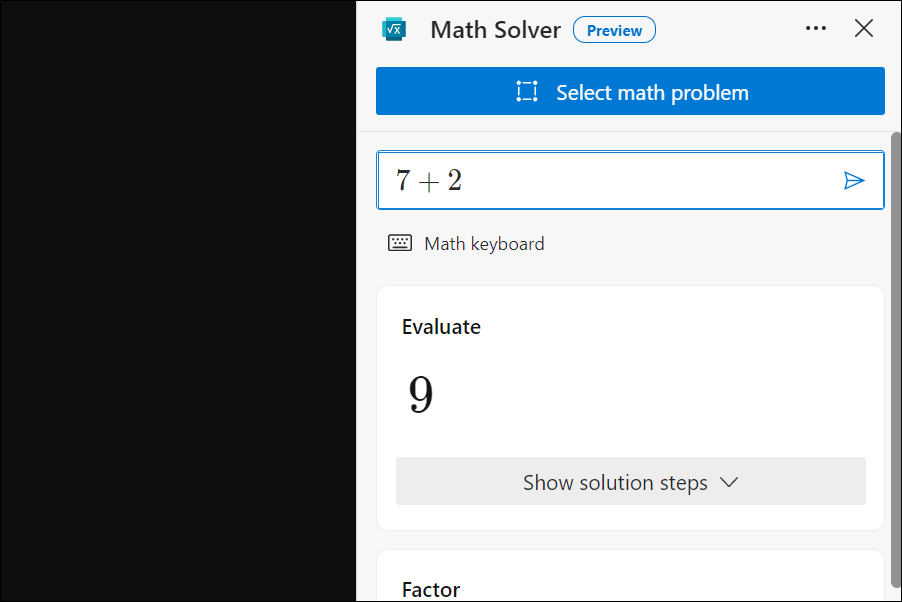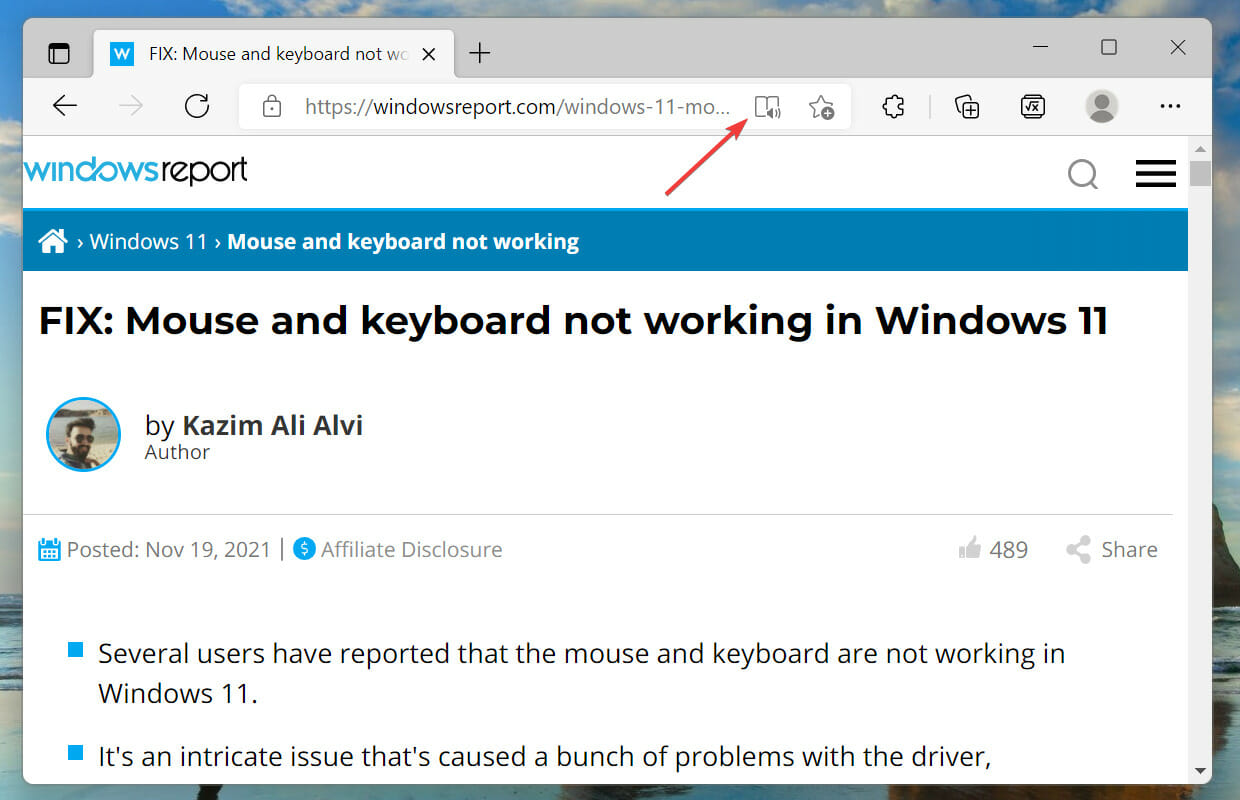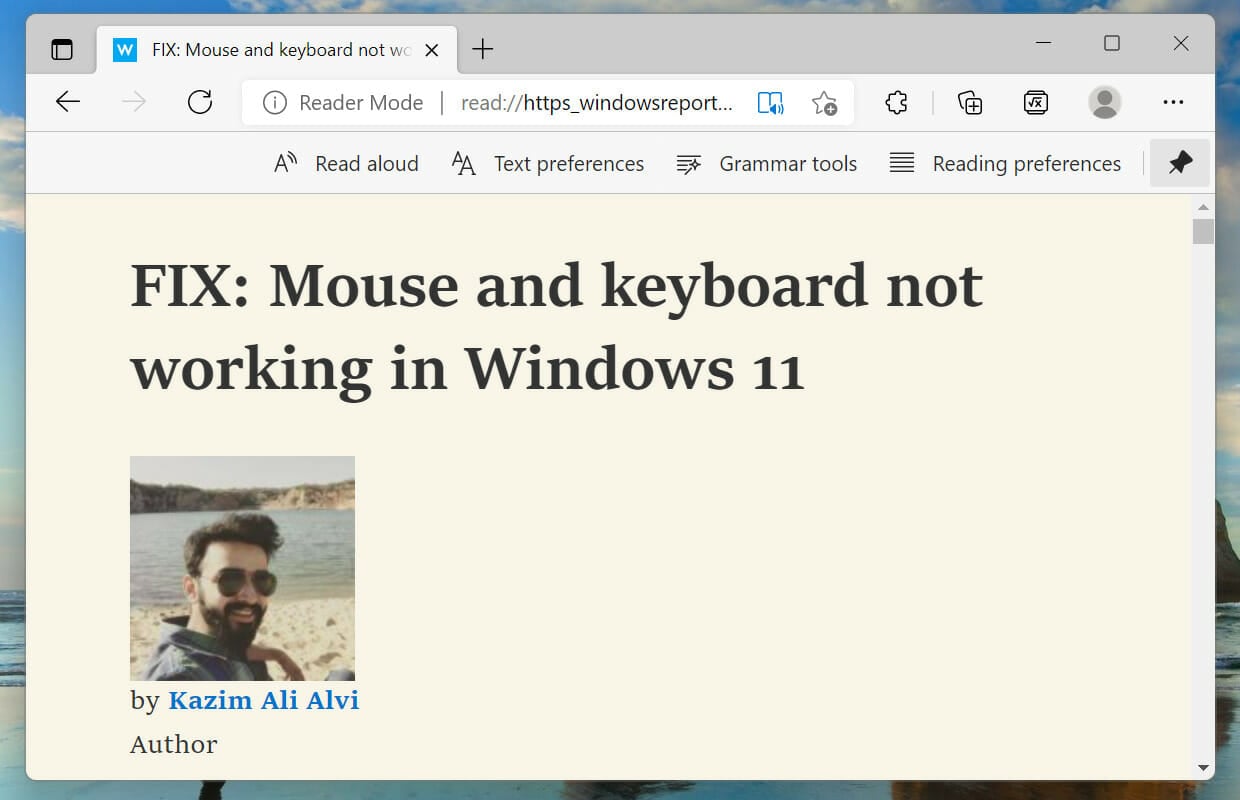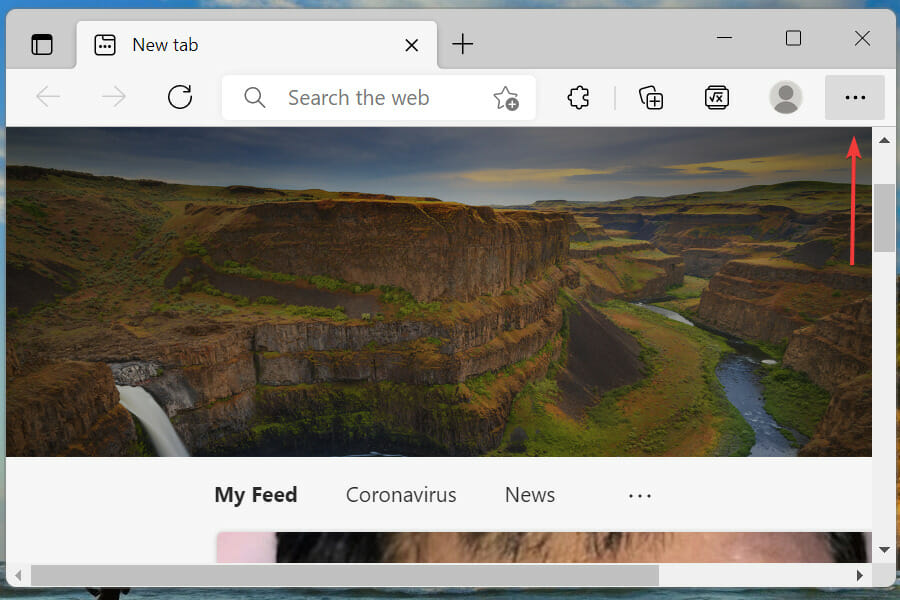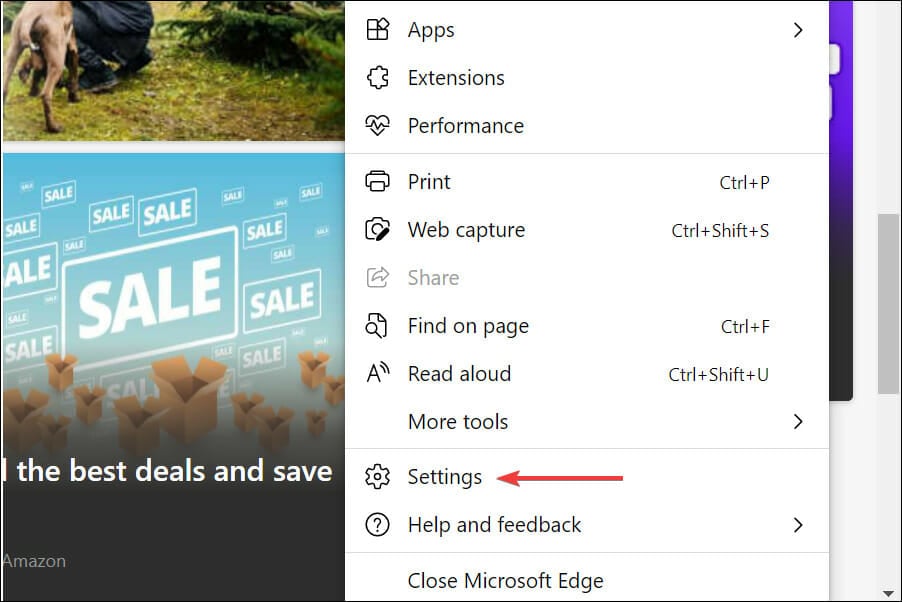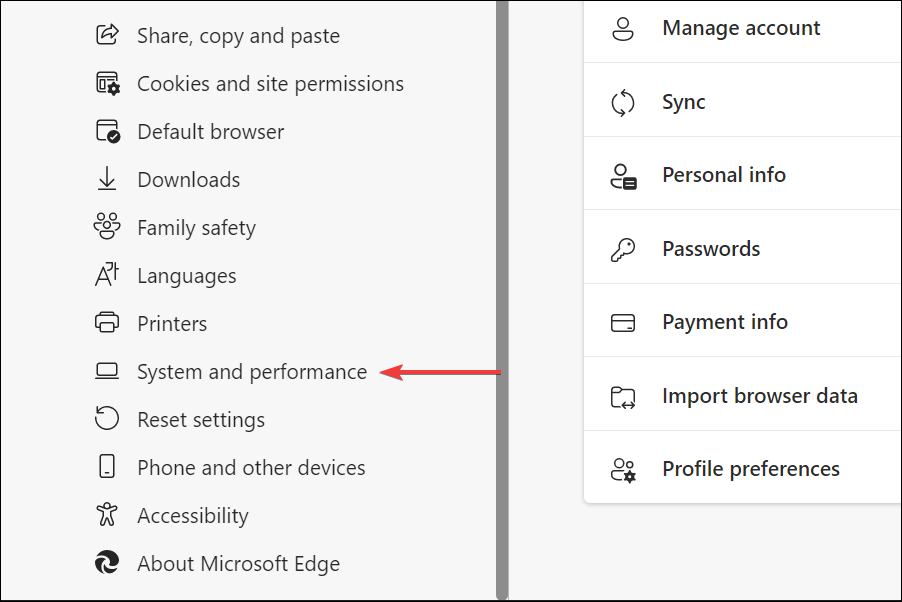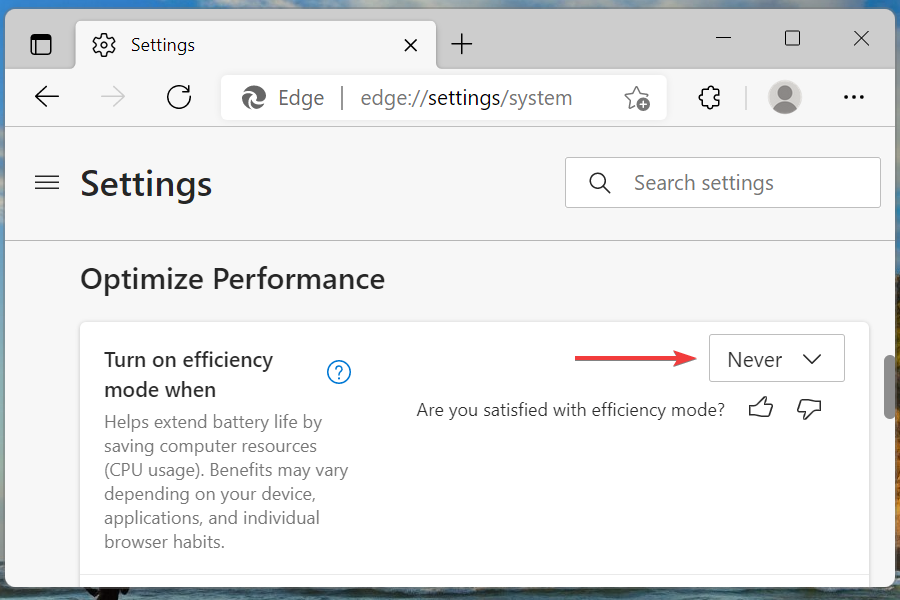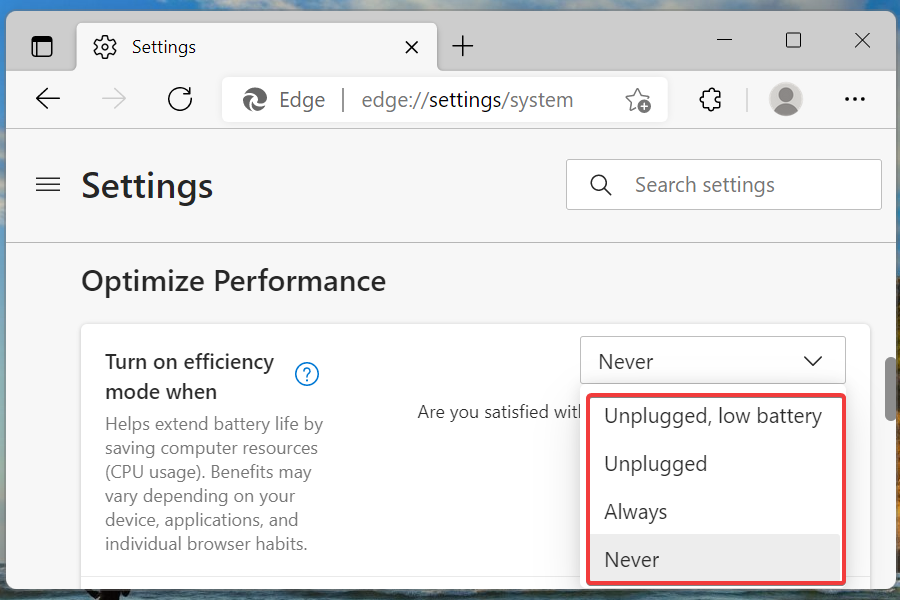Microsoft Edge: New Features & Design on Windows 11
11 min. read
Updated on
Read our disclosure page to find out how can you help Windows Report sustain the editorial team Read more
Key notes
- Microsoft Edge, one of the most used browsers, is finally out for Windows 11.
- Apart from a sleek and appealing interface, it offers a plethora of features to keep you engrossed and boost the browser's performance.
- Find out about all such features, and why you should switch to Microsoft Edge.
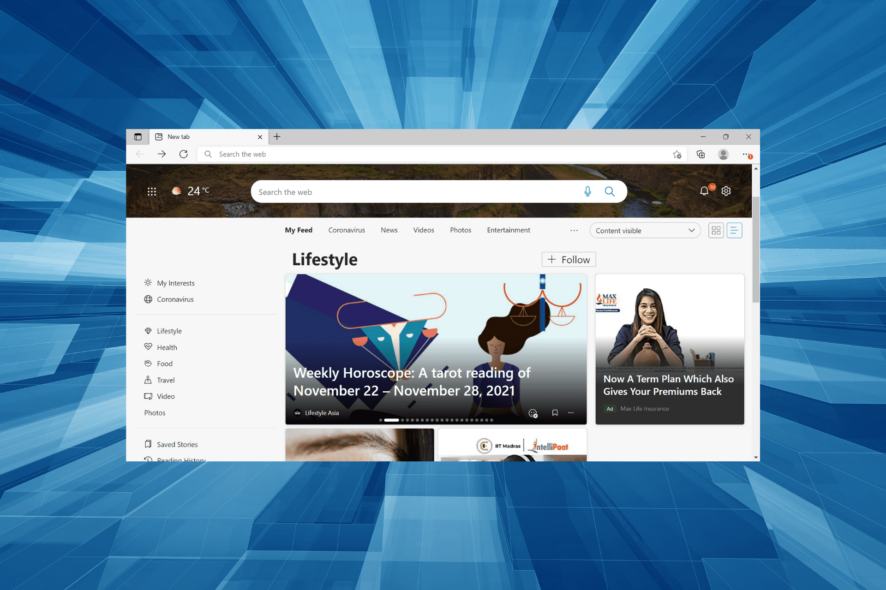
Microsoft Edge, a web browser, was initially released in 2015 for Windows 10 and in the subsequent years for other operating systems. And, with the release of Windows 11, the spotlight has once again shifted towards Microsoft Edge.
With the introduction of a bunch of new features, a user-friendly UI, and other changes, Edge is one of the best browsers available out there, along browser like Opera One or Chrome.
Microsoft has also been pushing users to set Edge as the default web browser in Windows 11, and also lists it as the Microsoft recommended browser.
Let’s now understand the changes that were introduced in Edge, how it performs as compared to other browsers, and how to use it.
How does Microsoft Edge perform compared to other web browsers?
Those who have used Edge in the previous operating system must have noticed how it doesn’t hog the system resources, and the response time is comparable with other browsers.
When we consider privacy, Edge again emerges as the clear winner owing to its intelligent screening system. However, it does not release regular updates as frequently, thus losing out by a small margin when it comes to security.
Why do Microsoft Edge and Google Chrome look similar?
Several users unaware of the intricacies of browsers were unable to decipher why the two browsers, Google Chrome and Microsoft Edge, looked similar. The answer is that both these browsers are based on Chromium, an open-source codebase.
The features, rendering engine, and extensions are all very similar in the two browsers. A website designed for one browser will work perfectly well on all the others based on Chromium. Some other browsers that work on Chromium include Opera One, Samsung Internet amongst others.
What features to look out for in Windows 11’s Microsoft Edge?
1. Sleek appearance
The new Microsoft Edge in Windows 11 offers a sleek appearance, one that’s a lot more pleasant. With curved edges when not in full-screen mode to some minor changes in the context menu and the main menu, Edge has come a long way.
How something appeals to the eye is one of the major aspects, and Edge has got that right. Also, all the options are optimally spaced which makes navigating through them simpler and quicker.
The many add-ons that we will be discussing in the following sections, show up automatically when the relevant pages are opened.
For instance, the coupons option appears next to the address bar when you open a website that sells services or products or the reading mode when a relevant webpage is opened.
2. Enhanced performance
Microsoft Edge in Windows 11 is a lot faster compared to the previous operating systems. This can be attributed to the fact that it is now being pushed as the default browser, and has to offer better performance or at least at par with Chrome.
And, Microsoft doesn’t disappoint you here! Navigating through Edge is quicker, probably because of the optimally placed icons as well, but speed is indeed a factor here.
Also, it doesn’t hog the system resources like Chrome, thus ensuring its smooth functioning as well as that of the other functioning apps.
3. Helps club similar apps together
If you use multiple apps at once, Microsoft Edge in Windows 11 allows you to club them under groups. The best part, these groups can have specific names and colors to easily identify them.
This will help sort apps based on use or operation and will save time navigating through them. The feature to group tabs has been available on Chrome and works almost the same way.
How to club tabs under groups in Windows 11’s Microsoft Edge?
- Right-click on the tab that you want to add to the group, and select Add tab to new group from the context menu.
- Now, add a name and choose a color for the group.
- Next, right-click on the other tabs that you want to add to the same group, hover the cursor over Add tab to group, and select the one that you created earlier from the list of options that appear.
4. Finds the right coupon for you while purchasing
There are a bunch of coupons that let you save money while making a purchase, both online and offline. Microsoft Edge in Windows 11 takes care of the former. When you open a website that supports payments and offers coupons, Edge will list the option near the address bar.
Now, you don’t have to search the web for coupons, rather they will all be presented to you. Save money without having to put in any effort, could it get any better!
5. Keeps your data private and secure
Browsing through the web, although fun, carries a severe risk when you download stuff from unreliable websites. There have been multiple instances of users downloading malware or virus, or even software that corrupt the data stored on the drive.
Hence it becomes imperative that the browser offers some level of protection against such attacks and warns you of these websites. Also, some websites collect your browsing data to offer customized ads amongst other uses, which many users prefer not to share.
Microsoft Edge in Windows 11 is a one-stop solution to all these problems. It offers a tracking prevention feature, which when enabled, would limit the data shared with the website.
Apart from the tracking mode, Edge also offers a security mitigation feature that secures your browsing and prevents malware attacks, besides the fact that you should always use a reliable antivirus.
How can I enable the tracking prevention in Windows 11’s Microsoft Edge?
- Click on the ellipsis near the top-right corner and select Settings from the list of options that appear.
- Select Privacy, search, and services from the tabs listed on the left.
- Now, choose the desired tracking mode.
6. Capturing screenshots just got easier with Microsoft Edge in Windows 11
While there are a bunch of ways you can capture a screenshot in Windows 11, Microsoft Edge offers a built-in tool that some find a tad more convenient. Apart from capturing screenshots, you can also use the markup feature to add annotations using Edge’s own tool.
It’s quick, simple, and allows you to capture both, the full screen, or a section of it. Here’s how you can do that:
How can I capture screenshots in Microsoft Edge?
- Navigate to webpage that you want to capture.
- Press Ctrl + Shift + S to launch the tool.
- Select whether you want to capture the whole screen or a certain area.
- In case you select the latter, drag the cursor to cover the section to capture.
7. Solve mathematical problems, from simple addition to the dreaded calculus
Students and even professionals, sometimes, come across equations or mathematical problems that they cannot comprehend. This is where the Math Solver feature in Microsoft Edge in Windows 11 comes into the picture.
It’s easy to use and can solve a wide variety of mathematical problems, ranging from simple additions to trigonometry and calculus. Also, it can read equations off a PDF or an image and solve them.
While you had to enable the specific flag for it earlier when it was in the preview phase, it’s not available for all and can be added to the Edge’s toolbar.
How can I use the Math Solver in Microsoft Egde?
- Type or paste the following in the address bar and hit Enter to launch the Microsoft Edge Settings:
edge://settings/appearance - Now, locate and enable the toggle for Math Solver option under Select which buttons to show on the toolbar.
- Go to the webpage with the mathmetical problem that you wish to solve, and click on the Math Solver button in the toolbar.
- Choose the option to select the maths problem.
- Drag the cursor over the problem and select Solve.
- Wait for Edge to list out the solution.
You can also manually enter the mathematical problem into the tool using the Type math problem option, however, the copying method is just as effective and saves considerable time.
8. Add pages to collections
As the name suggests, collections help you save the pages of interest that you might visit. It works similar to bookmarks but offers the option to add pages of a similar category under one heading.
This way you can create a collection of pages in Microsoft Edge in Windows 11, say for your vacation, or a shopping list, amongst other ideas. You can access the collections option from the toolbar or hit Ctrl + Shift + Y to launch it.
9. Immersive reading to lessen the strain on your eyes
We all spend a large part of our time reading on the Internet, and it’s no rocket science that looking at the screen for prolonged periods can cause strain to the eye. This is where the Immersive Reader mode comes into the picture.
In this mode, the text is spaced out a little and the background color is changed to warmer ones. This lessens the strain on the eye, similar to how the Kindle works. The best part, Microsoft Edge auto-detects the pages where the feature can be enabled and the option for it appears near the address bar.
Once you start using the Immersive Reader mode in Microsoft Edge in Windows 11, there’s no turning back. Enabling this mode at night when trying to sleep can come in handy.
How can I enable the Immersive Reader mode in Microsoft Edge?
- Go to the desired website and look for the Enter Immersive Reader button next to the address bar.
- You can either click on the button or press F9 to enter the immersive reading mode.
- Wait for the changes to reflect, it shouldn’t take more than a few seconds.
10. Efficiency mode to save power in Microsoft Edge
Efficiency mode in Microsoft Edge is a great feature that helps save power by reducing the CPU and memory usage of the system. With the feature enabled, the battery life will be extended.
On the contrary, this mode is bound to affect the animations and the video playback, so you will have to make a choice between battery life and performance. In case you choose the former, don’t hesitate to enable efficiency mode in Edge.
How can I enable efficiency mode in Edge?
- Click on the ellipsis near the top-right corner.
- Select Settings from the list of options that appear in the flyout menu.
- Next, select System and performance from the list of tabs on the left.
- Scroll down and click on the dropdown menu for Turn on efficiency mode when under Optimize Edge.
- Now, select the desired setting from the list options.
Should I switch to Microsoft Edge in Windows 11?
This would be an individual decision based on your requirements. While we have listed most of the key features of Microsoft Edge in Windows 11, there are certain aspects, as is the case with any browser or software for that matter, that draw users away.
Users have reported issues when changing the default search engine, problems with Adobe Flash content, password errors, amongst others in Edge. But, these problems can occur with any browser from time to time and are not a good enough reason to dump Edge.
We are not here to convince but do recommend you to try Microsoft Edge in Windows 11 before making the final call.
Edge has improved considerably over the years, added a plethora of features, designed a user-friendly interface, and doesn’t put a lot of load on the system, making it one of the best available options out there.
How can I remove Microsoft Edge as the default browser in Windows 11?
As expected, Microsoft Edge is set as the default browser in Windows 11, keeping in line with the theme and adaptive appearance.
However, you can easily change the default browser in Windows 11, though, the process is slightly different from the previous operating system.
That’s all there’s to Microsoft Edge in Windows 11. It’s not just a browser but a complete experience and is at par with the other options available out there.
You now know all the features to look for and to use them. Whether to use Edge as the default browser and for the browsing needs, remains an individual choice, but this article will surely shed some light on the subject and help you decide.
Tell us about your experience with Windows 11’s Microsoft Edge in the comments section below and the features that you use the most.