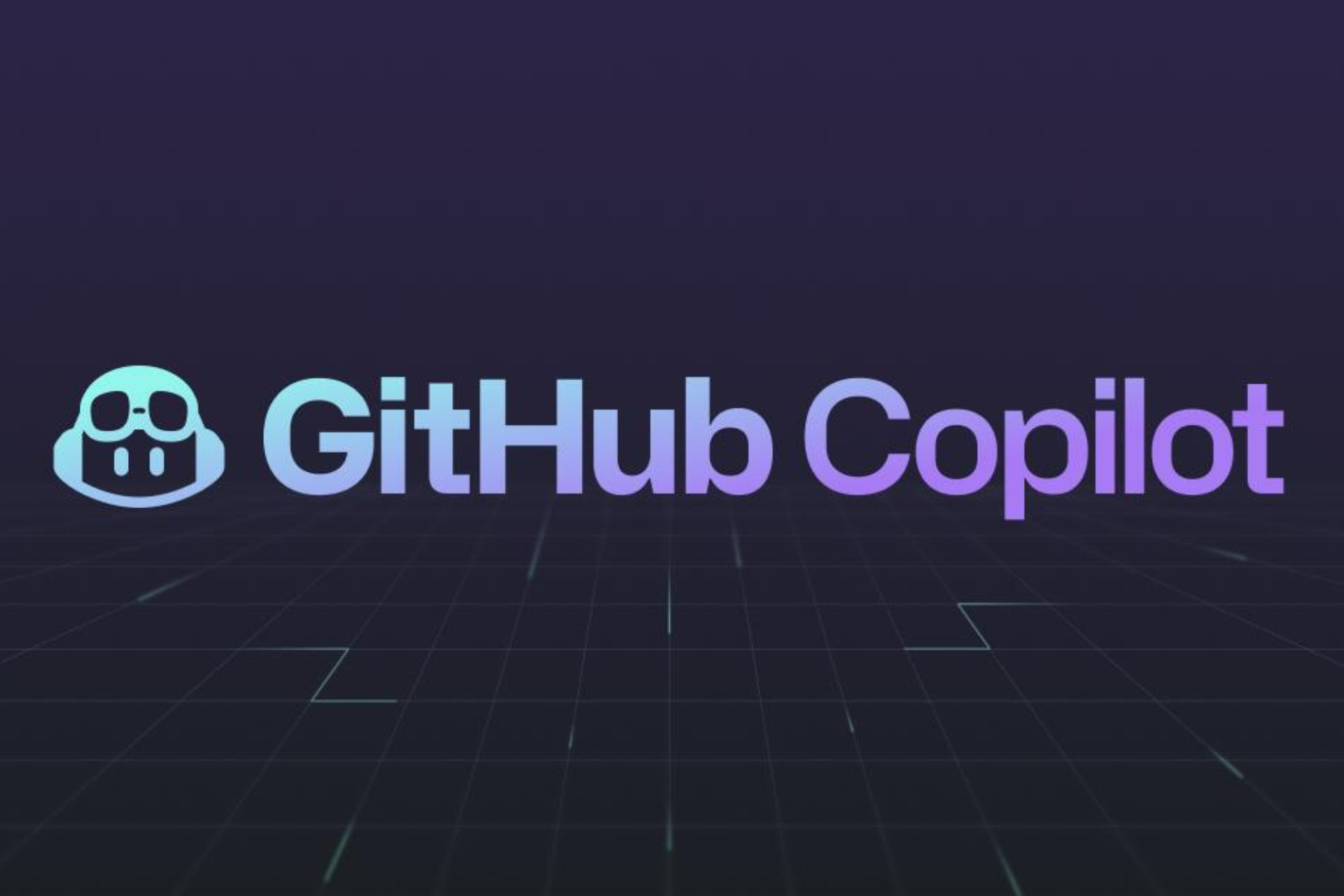Mysterious update KB4023057 got released again: What it is for?
5 min. read
Updated on
Read our disclosure page to find out how can you help Windows Report sustain the editorial team Read more

Here is an interesting situation. Microsoft releases update KB4023057 (again), still doesn’t explain what it is for, and expects everyone to be happy.
Result? Well, you can guess the results. Lots of objections and negative posts appearing left, right, and center.
What is security update KB4023057 all about?
In fairness to Microsoft, since re-releasing update KB4023057 for Windows 10 v1809, they have updated the support page and spelt out what this update does in more detail.
Notes about this update
“This update may request your device to stay awake longer to enable installation of updates.
Note: The installation will respect any user-configured sleep configurations and also your “active hours” when you use your device the most.
This update may try to reset network settings if problems are detected, and it will clean up registry keys that may be preventing updates from being installed successfully.
This update may repair disabled or corrupted Windows operating system components that determine the applicability of updates to your version of Windows 10.
This update may compress files in your user profile directory to help free up enough disk space to install important updates.
This update may reset the Windows Update database to repair the problems that could prevent updates from installing successfully. Therefore, you may see that your Windows Update history was cleared.”
But does this make for good reading? I’m not so sure.
Did you know that Windows updates trigger bugs for 50% of users? Find out more in this article.
Let’s take a look in more detail.
preventing updates from being installed successfully
How does Microsoft know that the updates that ‘aren’t being installed successfully’, aren’t being installed successfully because I don’t want them to be installed?
may repair disabled or corrupted Windows operating system components that determine the applicability of updates to your version of Windows 10
Same thing here. If I disabled the operating system components for a reason, will update KB4023057 enable them?
compress files in your user profile directory
This ones is interesting. On the support page, it explains in more detail about compressing files, and then adds this line:
At any point during the update process, you should (my italics) be able to access your files.
That ‘should’ doesn’t sound very definite to me. What if I can’t access my files during the update? What if I can’t access my files after the update?
may reset the Windows Update database to repair the problems that could prevent updates from installing successfully
And again, ‘reset the Windows Updates database’. What if I set up the database and don’t want it to be changed?
And…
you may see that your Windows Update history was cleared
My entire update history?
Finally…
How to get this update
Only certain builds of Windows 10, versions 1507, 1511, 1607, 1703, 1709, and 1803 require this update. Devices that are running those builds automatically get the update downloaded and installed through Windows Update.
Really? Does this mean I have no choice but to install it?
Should you be concerned?
Does all the above make update KB4023057 more troubling than it really is? Probably not. I am not suggesting that there is anything untoward happening here.
However, if Microsoft issues an update, knowing exactly what it will do, and giving us the choice of whether we want to install it or not, seems like the bare minimum.
What do you think? Are you happy to let Microsoft download and update your machine as it wishes? Or are you the type of person that wants to know what’s happening?
Let us know in the comments below.
UPDATE: Microsoft pushed KB4023057 to Windows 10 users in January 2019 as well. This update brings reliability improvements to Windows Update Service components in Windows 10 versions 1507, 1511, 1607, 1703, 1709, and 1803. If necessary, KB4023057 will also free up some disk space on your computer if there is not enough space to install new Windows updates.
The big M is now offering the Windows 10 version 1809 (October 2018 Update) automatically to all the computers that are fully supported.
We are now starting our phased rollout to users via Windows Update, initially offering the update to devices we believe will have the best update experience based on our next generation machine learning model.
Fully available for advanced users who manually select “Check for updates” via Windows Update.
UPDATE AUGUST 2019: Microsoft rolled out KB4023057 to Windows 10 users in August as well. This time around, the update aims at preparing Windows 10 v1803 devices for the upgrade to Windows 10 v1903. Once again, Microsoft didn’t say a word about what’s changed in this update.
Maybe KB4023057 can help you deal with update problems, as more and more 1803 and 1809 users are having trouble with the forced Windows 10 v1903 update.
So, this is why the company decided to release KB4023057 again. If you’re planning to upgrade to a new Windows 10 version, don’t forget to install KB4023057 first so as to enjoy a smooth update process.
RELATED STORIES YOU NEED TO CHECK OUT:
- FIX: Windows Update cannot check for updates, the service is not running
- FIX: Failure Configuring Windows Updates, Reverting Changes
- FIX: New partitions appear in File Explorer after Windows update
Editor’s Note: This post was recently updated for freshness, and accuracy.