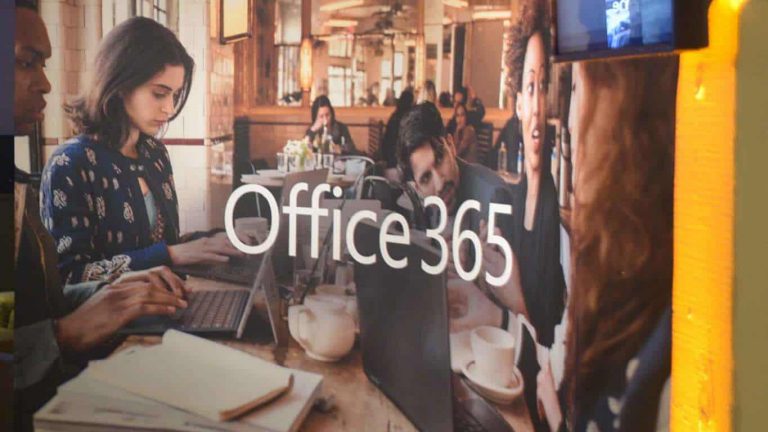Since the last couple of years, Microsoft has been working on an ambitious goal to make Artificial Intelligence (AI) accessible and valuable to every individual and organization.
The company has been infusing the power of AI across several of its products and services to extend its capabilities and to improve productivity. Here are some of the Office 365 features that are powered by AI.
Intelligent, personalized search
The personalized search experience uses signals from the Microsoft Graph to provide tailored search results across content and people in an organization based on a user’s work patterns.
The redesigned results are easier to explore and allow users to preview files with support for over 270+ different file types without ever leaving the search page.
PowerPoint Designer
Designer in PowerPoint gives you beautiful and professional design options in minutes with images and bulleted lists.
The latest updates to the feature now incorporate facial detection, color extraction and more in images. Microsoft has announced that it will support additional categories of text, such as timelines in future.
In the screenshot above, for example, I inserted three photos from my trip to Camp Nou, the home of FC Barcelona, the Spanish football team — I did not arrange them in any way. The Designer gave me a pretty good-looking design option, and once I added the title text, it further gave me more design options to accommodate the text. It’s a handy feature to create beautiful presentations even if you have limited design skills.
QuickStarter
Available in Sway and PowerPoint, and powered by the Bing Knowledge Graph, QuickStarter provides carefully curated outlines for any topic. It makes it easier to get started with your presentations by providing you curated content about the topic of your choice.
It also serves recommendations on information to include, categories to consider, information to research further, and associated images tagged with Creative Commons licenses.
For a lot of users, QuickStarter provides a solid starting point to then continue building a presentation. I’ve been increasingly using QuickStarter for a while, and for several basic presentations, this QuickStarter drill gets me to a reasonable output in shorter time.
MyAnalytics
Formerly known as Delve Analytics, Microsoft MyAnalytics is one of the easiest ways to get insights into how you work with your teams, groups, and your organization. It allows users to create better work habits and provides insights to help understand how users spend time at work, across meetings, email, the time they designate as ‘focus time’ and ‘after-hours’ work.
The goal is to keep yourself in check for how much time you spend on a project so that you can stick to the top priorities. This allows users to set productivity goals and monitor progress over time and give them the visibility into who they collaborate with most.