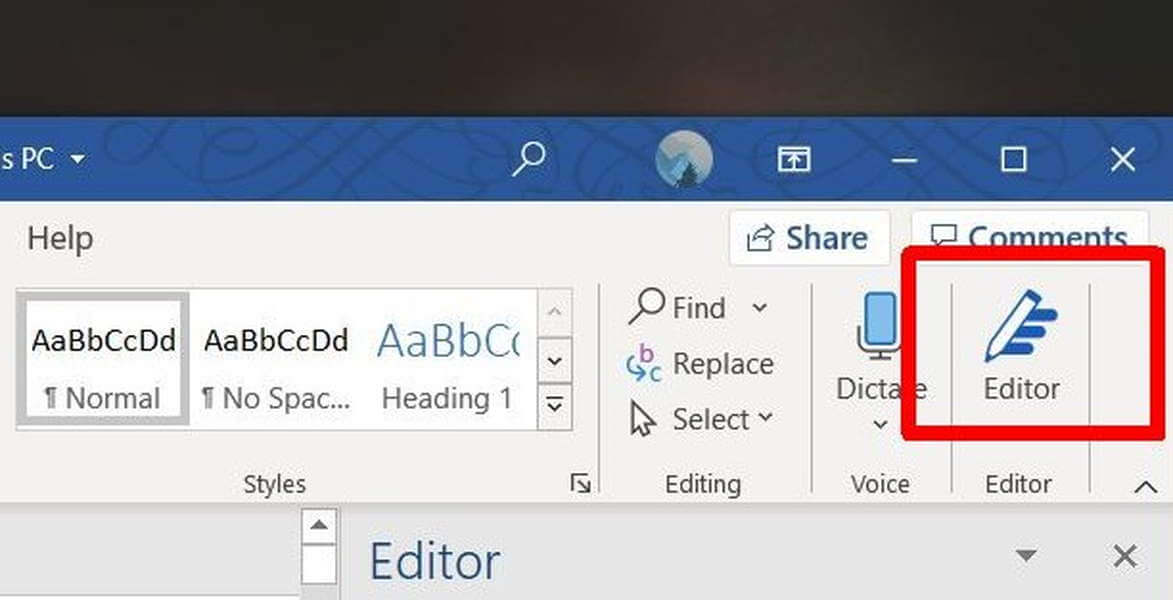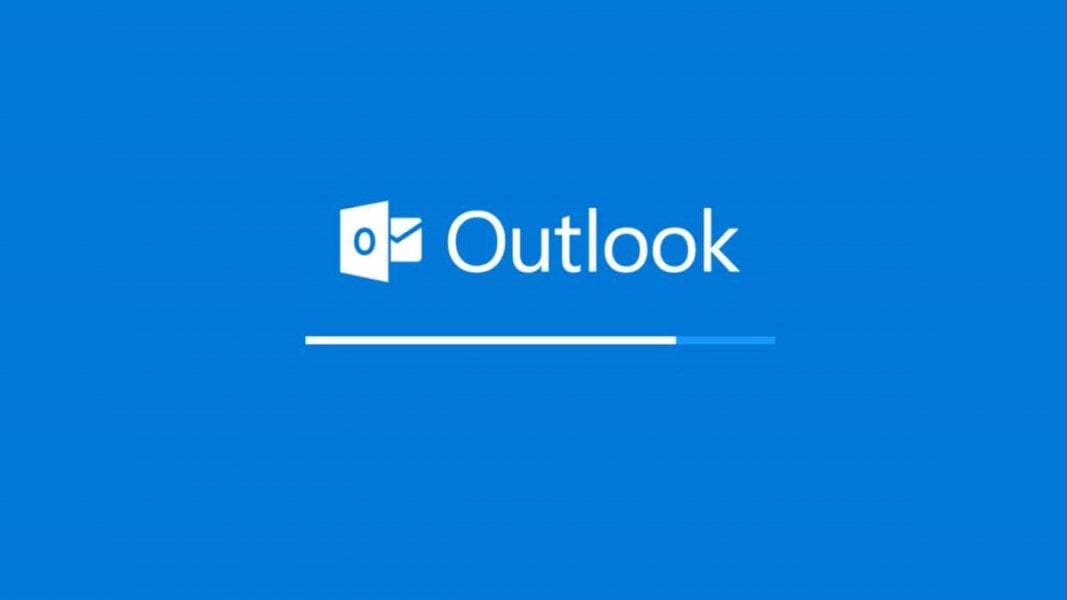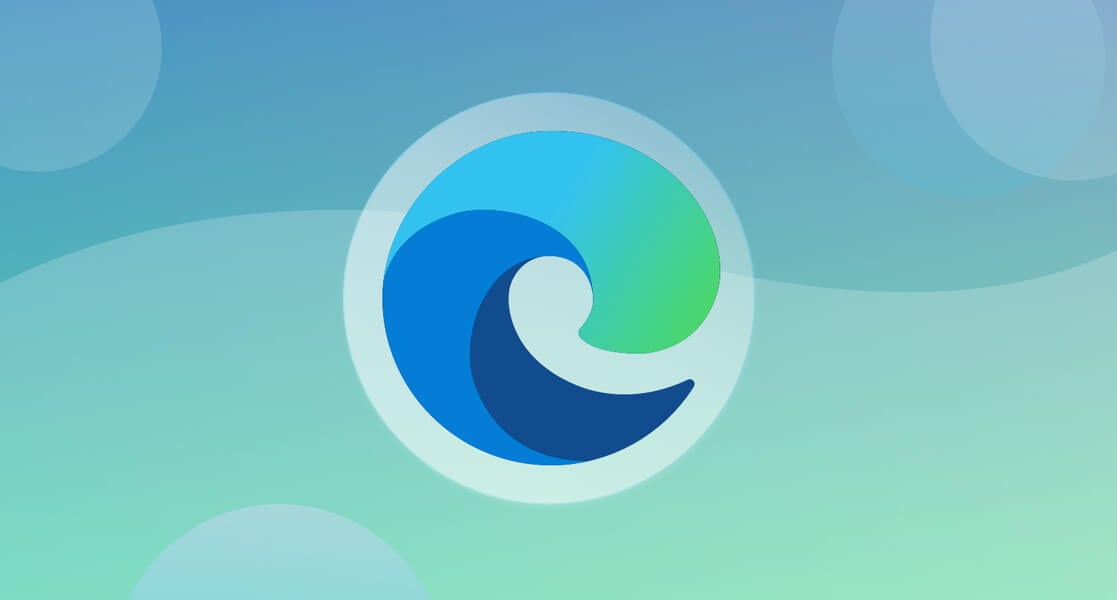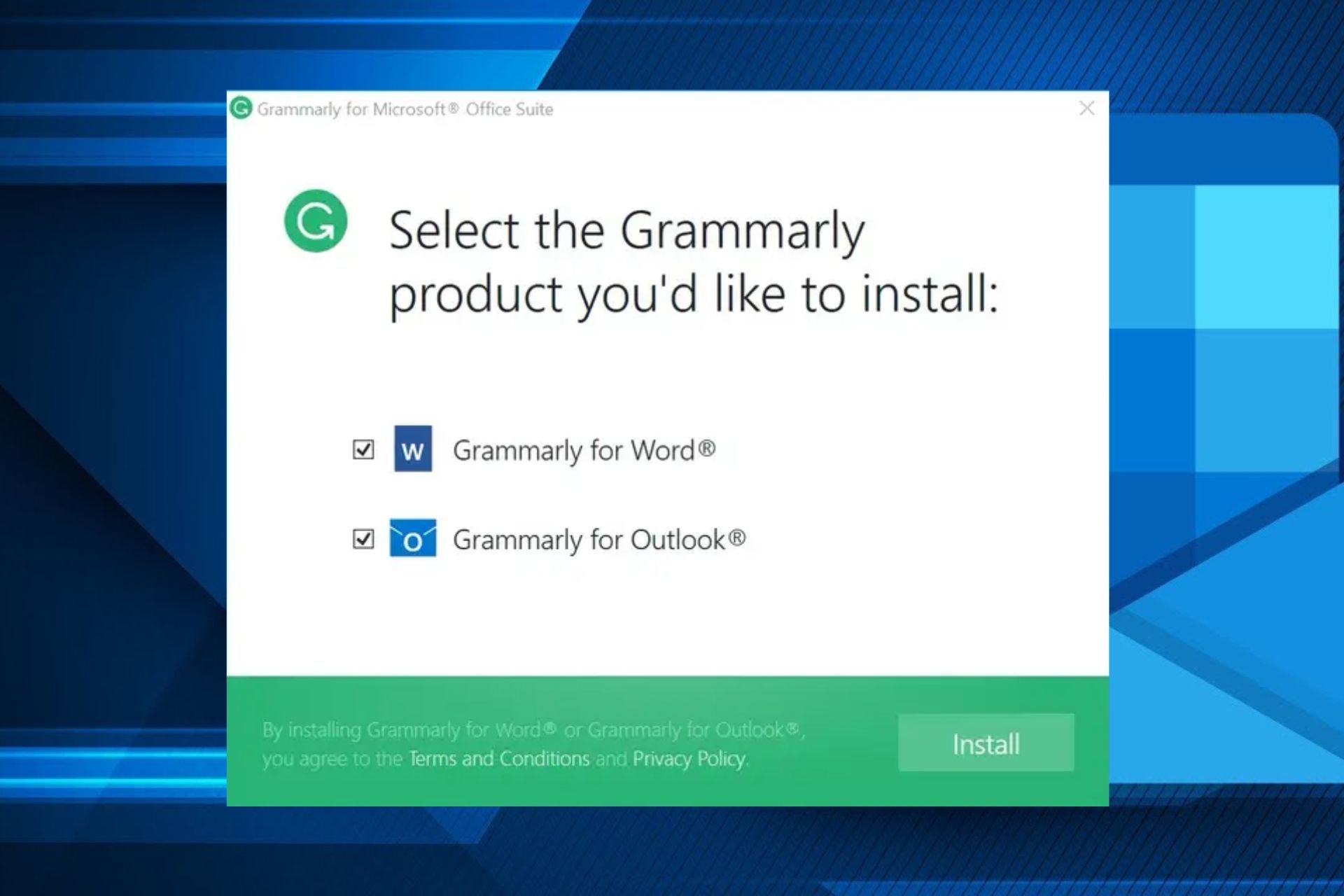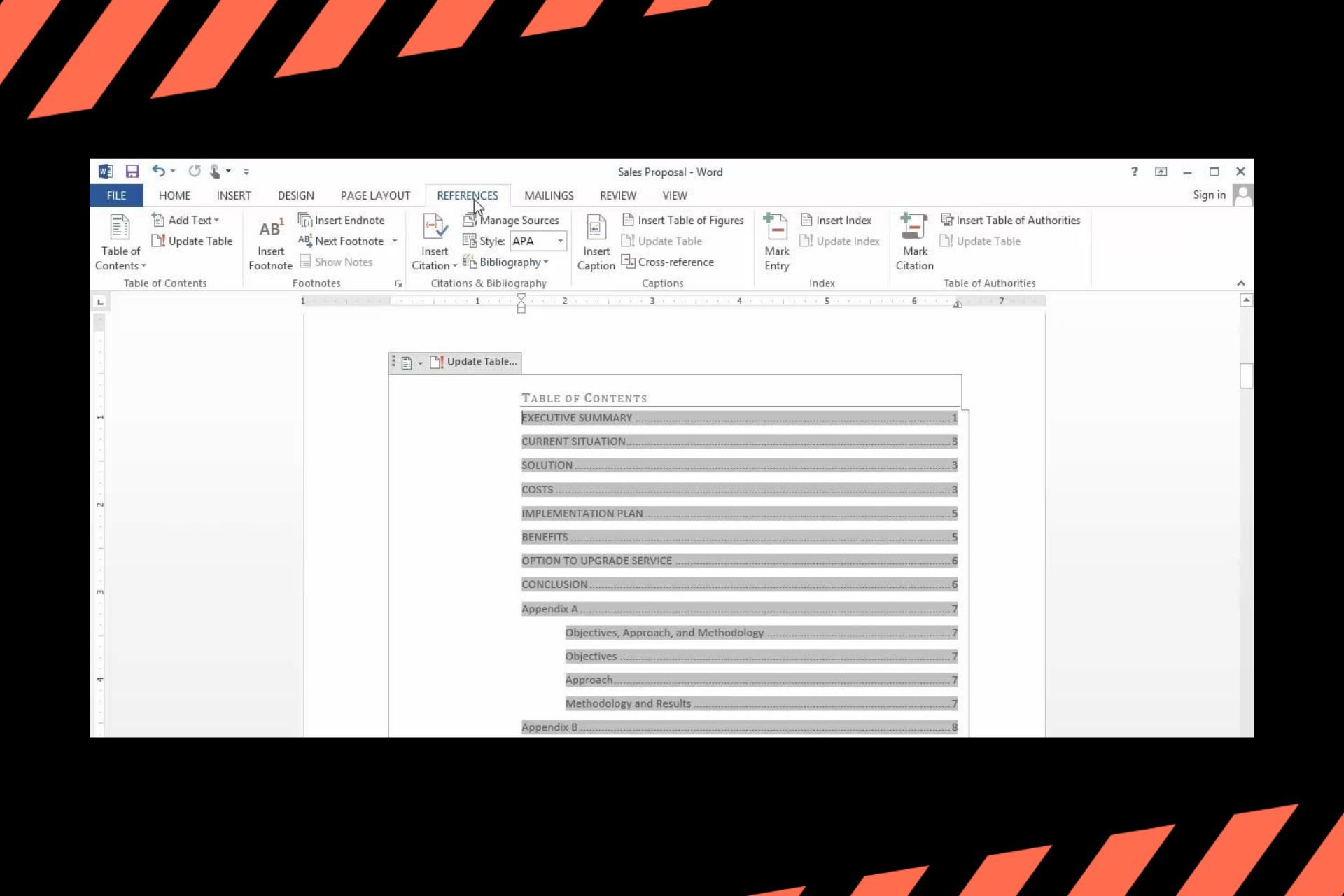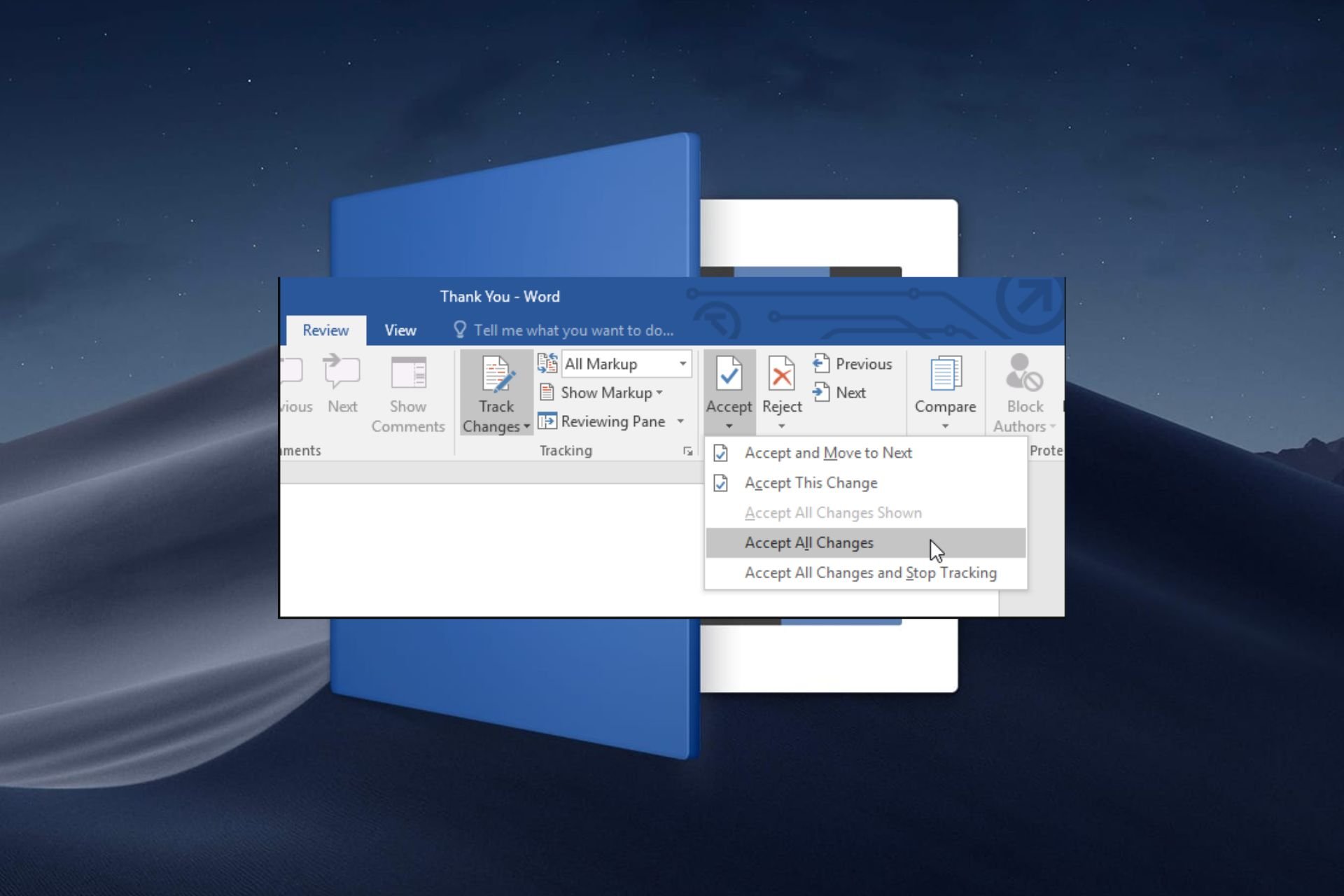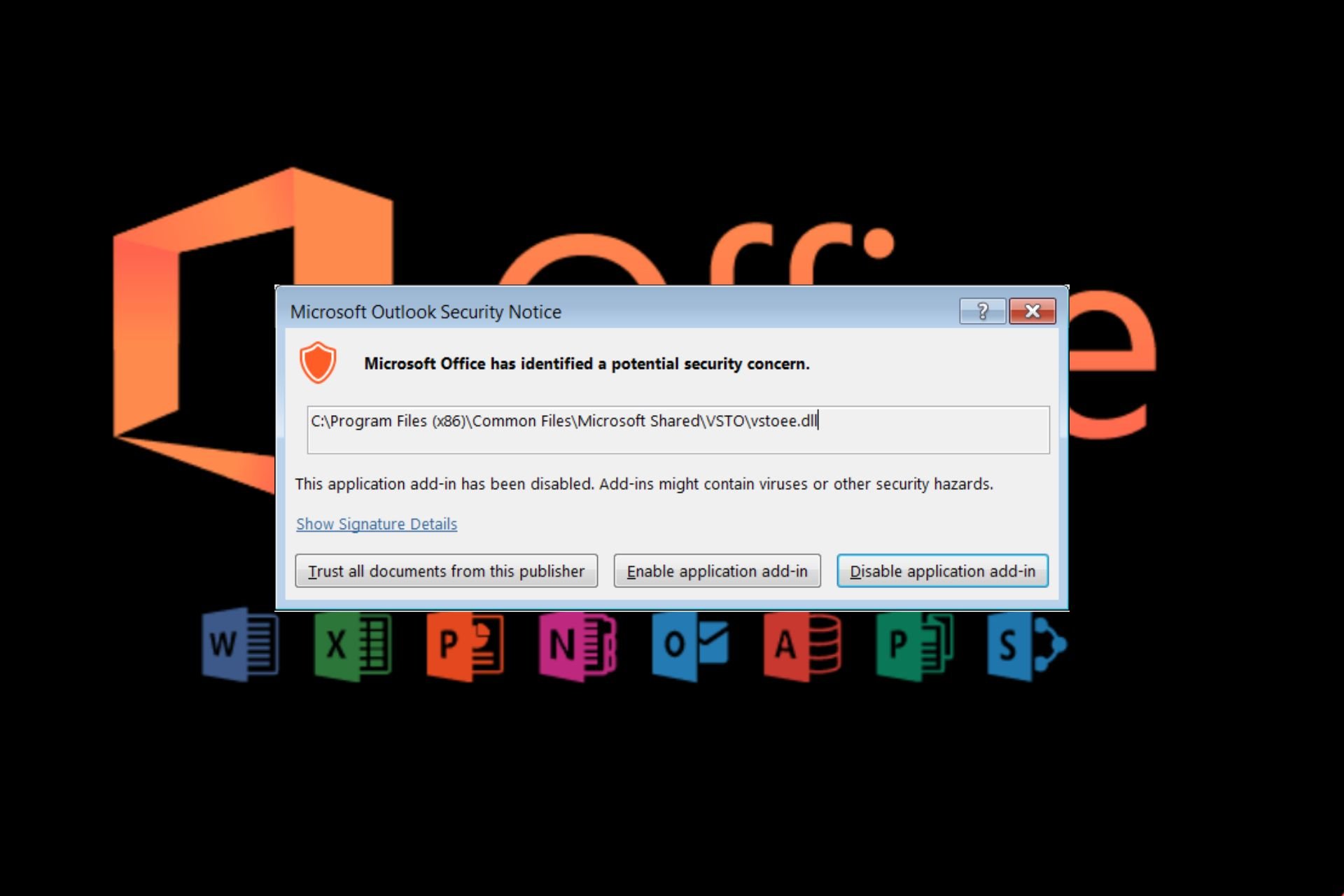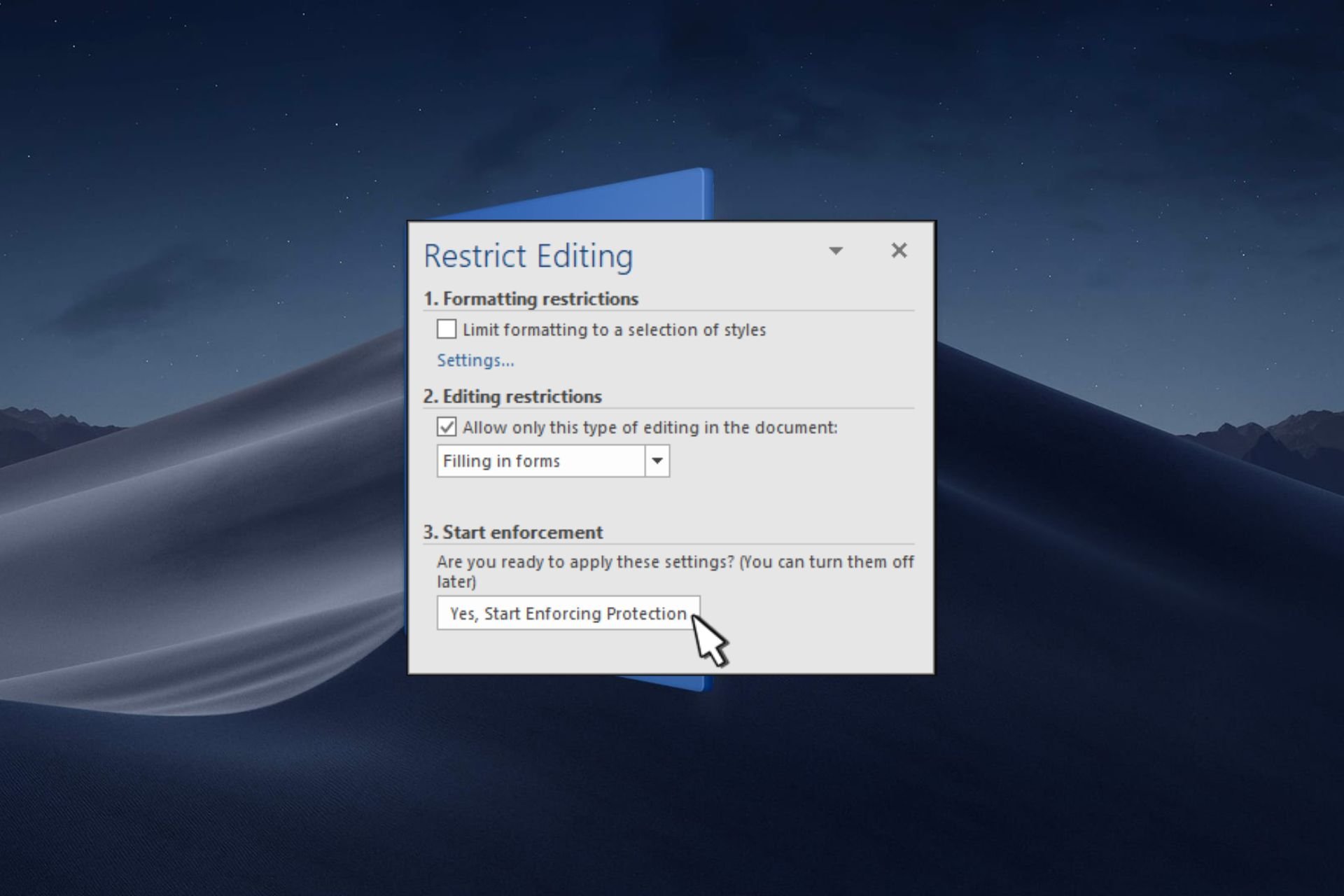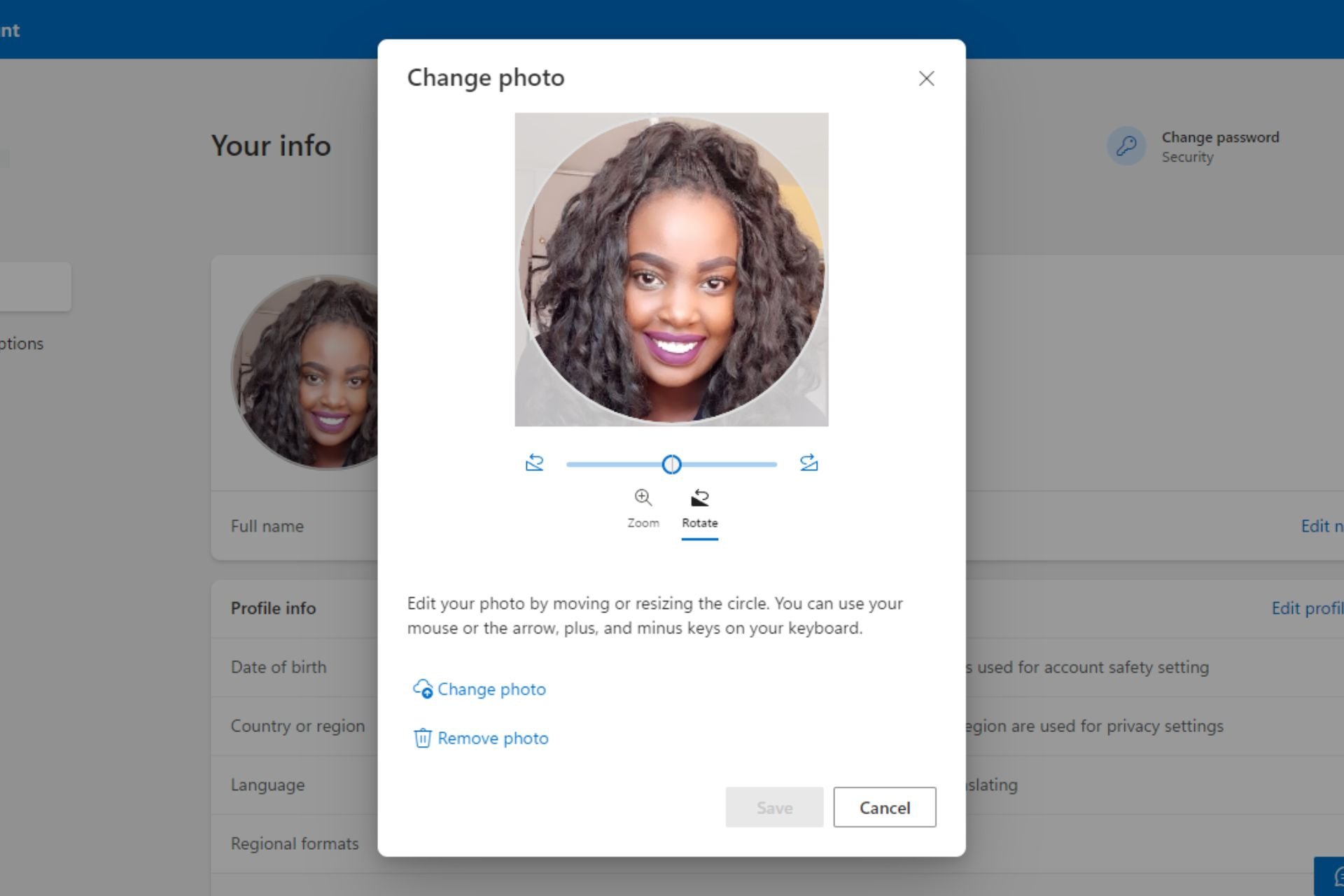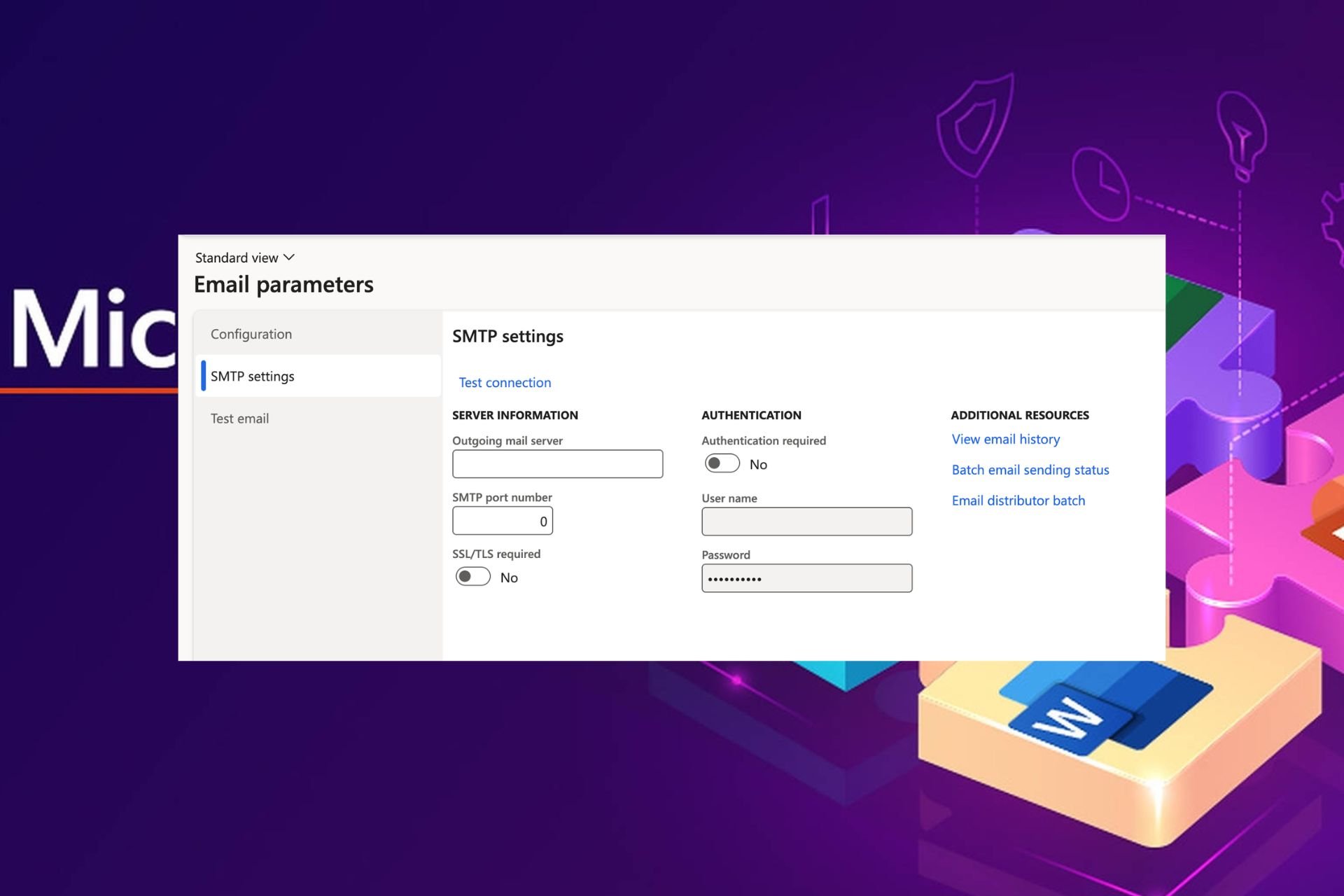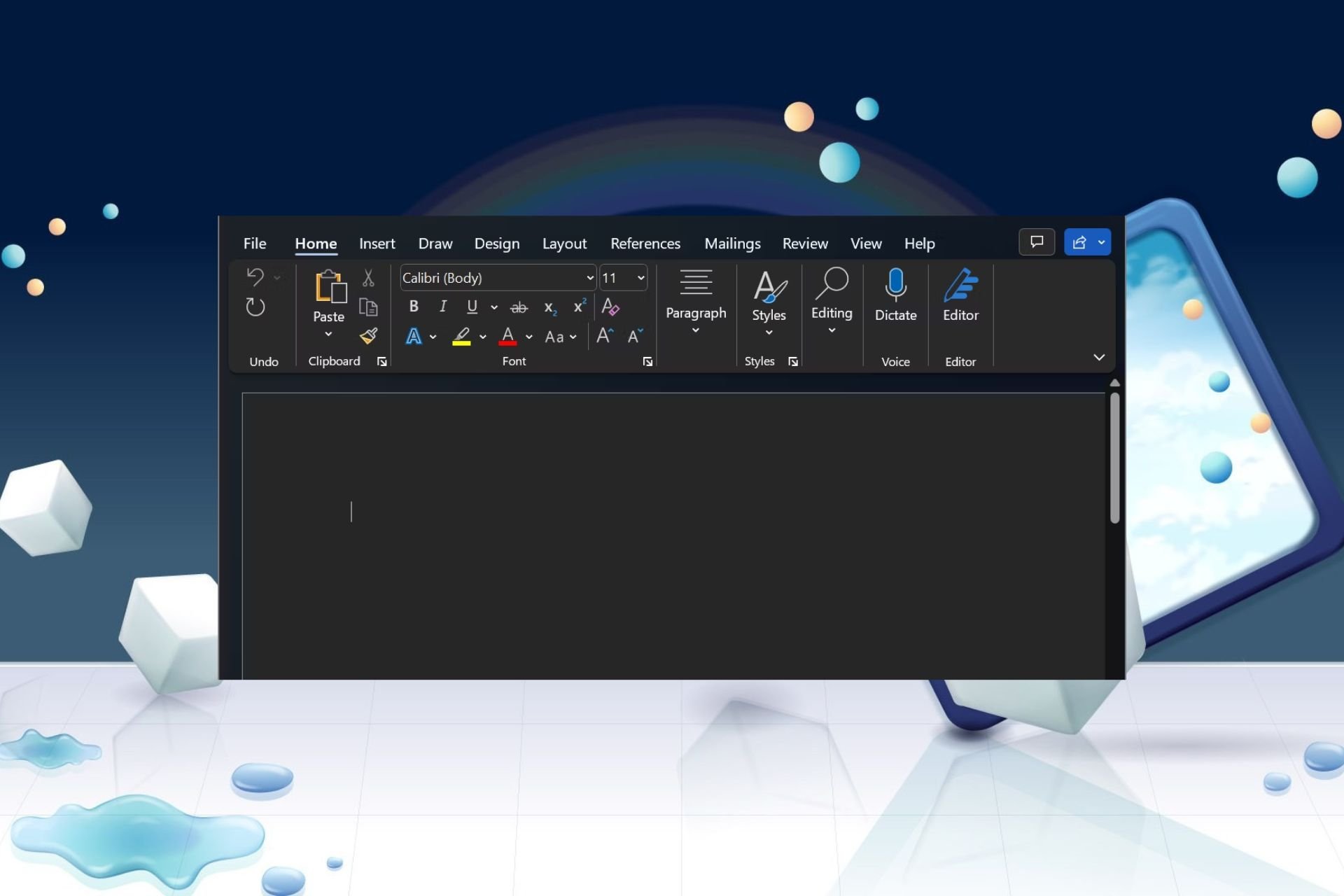How to Use Microsoft Editor for Outlook and Word
Try out the new Microsoft feature on your devices
2 min. read
Updated on
Read our disclosure page to find out how can you help Windows Report sustain the editorial team Read more
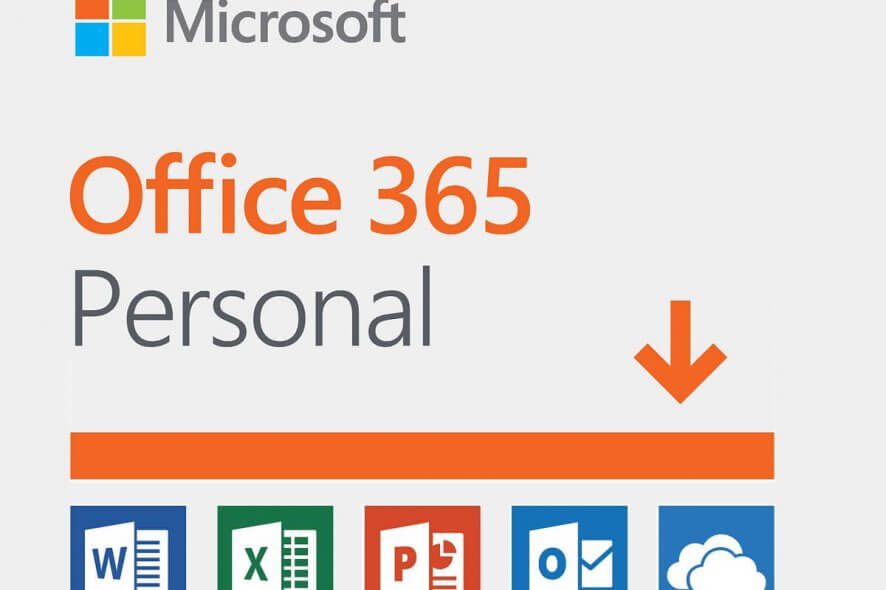
Recently, Microsoft released the new Microsoft Editor for Microsoft Office 365 Word and Outlook and a Microsoft Editor extension for Chrome and Edge.
By offering AI-powered writing suggestions, Microsoft Editor goes beyond the usual corrections and becomes more powerful than its competitors.
The AI-based tool aims to improve your writing in Word, Outlook, Chrome, and Edge. Below, we’ve compiled a few steps for using and installing it.
How can I use Microsoft Editor?
1. Use the Editor in Word
Microsoft Editor is included in Word for the web. Once you sign in to your Microsoft account, you should see the editor in the menu bar immediately.
To use the Editor, go to the Home tab and choose Editor. You can now use Microsoft Editor to check your document on issues such as clarity or grammar.
2. Use Microsoft Editor for Outlook
1. Launch Outlook.
2. Navigate to Settings.
3. Go to Account.
4. Click on Editor to toggle it on or off.
5. If you decide to use the Editor, you can select or deselect suggestion types (Spelling, Grammar, or Writing Refinement).
The Microsoft Editor is included on the Outlook app by default or with a Microsoft 365 subscription for Outlook.com. However, if it is not turned on, you can to it manually turn the Editor on via the app’s Settings. Likewise, it can be turned back off just as easily.
3. Add the editor to Chrome
- Open Google Chrome
- Go to Microsoft Editor on Chrome
- Click on Add to Chrome
- Next, click on Add extension
- Choose the extension button in the toolbar
- Sign in with your Microsoft Account (or register a new one)
4. Add the Editor to Edge
- Open Microsoft Edge
- Go to Microsoft Editor on Edge Add-ons website
- Click on the Get button
- Click on Add extension
- Click on the extension button in the toolbar
- Sign in with your Microsoft Account (or register a new one)
5. Use the Microsoft Editor on Mac
You can use the Editor on Mac as long as you have purchased a Microsoft 365 subscription. It can be found when you press the Home button in Word.
We hope this guide was useful. You can easily install and start writing using the AI grammar assistant, Microsoft Editor. You can also install Grammarly for Microsoft Office apps if you want other advanced features.
Before you go, why not check our guide on how to change the font in the Outlook Web app.
Feel free to use the comments section below if you have any useful recommendations on working with Microsoft Editor.