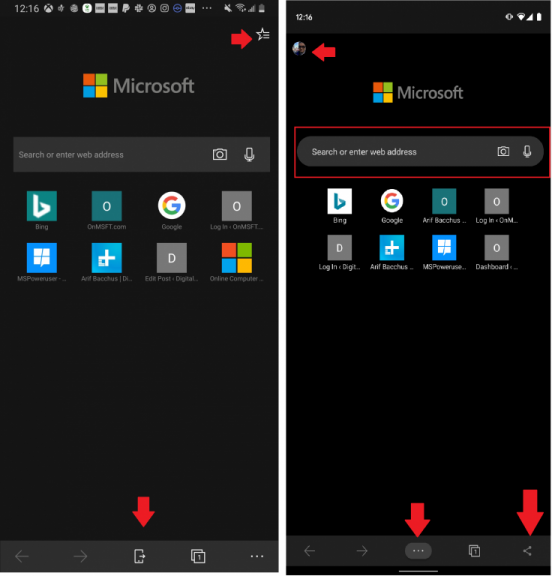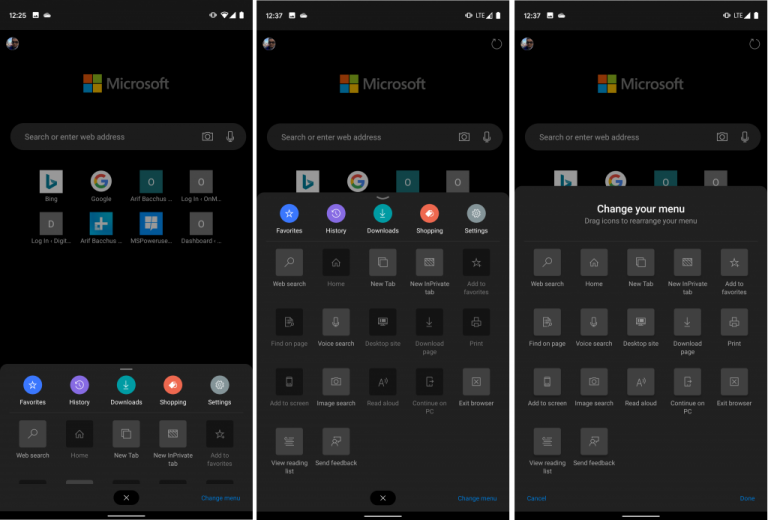Hands-on with the new and improved “Control Center” in Microsoft Edge Beta on Android
4 min. read
Published on
Read our disclosure page to find out how can you help Windows Report sustain the editorial team Read more

With every beta release, Microsoft’s Edge browser on iOS and Android is improving. Over the past few months we’ve seen the addition of a shopping experience, instant translations, picture in picture mode, support for NewsGuard, and even Windows Timeline.
In the latest grab at making the mobile browser more modern, Microsoft is introducing somewhat of a new “Control Center” element. This experience essentially combines multiple settings menus in one simple hub and allows you to customize controls for the browser to your own liking. We’ll be taking a look at it in this post.
The changes, and accessing the “Control Center”
To access this new Control Center, you’ll want to make sure you’re enrolled to test out the beta version of Edge on Android. You can enroll by visiting the Google Play Store listing and choosing the Join the Beta option. You’ll then need to update the app to the latest version, which is currently at 44.11.24.4109.
Once you’re on this version, you should have a new UI by default, which was previously only in A/B testing for some users. You’ll notice that things have changed a bit. The search box is now more rounded, and the continue on PC button is gone from the middle of the bar on the bottom. Instead, it has been replaced with a new ellipsis button, which has now gives you access to the new “Control Center”
You’ll also see that the profile icon has moved to the left side of the screen and is no longer buried under a menu. On the beta version, you’ll also see the addition of a share button, to help make sharing webpages easy. We’ve included a visual look at some of these changes below.
A look at the “Control Center”
Much like Google’s Android 10 mobile operating system, the new “Control Center” on Edge Beta on Android is a bit reliant on gestures. As pointed out by our friend Rich at Windows Observer, once you summon the settings menu by tapping on the ellipsis (the …) in the bottom of the screen you’ll have this new “Control Center.” There are then some gesture-based controls here that you can leverage. You’ll notice a little bar atop the new “control center.” You can then “pull” it up with your finger to see additional options and customization.
You currently can’t change the top row of buttons for Favorites, History, Downloads, Shopping, or Settings, but the others can be changed. You can do this by clicking the Change Menu option on the bottom right corner of the screen. Once clicked, you can drag around your shortcuts and icons, so you can access them by just swiping up on the “control center” rather than navigating a bunch of menus. Your options include find on page, voice search, desktop site, download page, print, add to screen, image search, read aloud, continue on PC, and exit browser. You can tweak these to your own liking.
A step towards a modern Edge browser
These changes are a bit small, but they help make the Edge mobile browser a bit more reliable. Accessing quick settings and functions of the mobile browser is now easier, and everything you need is front and center, rather than hidden in multiple menus. This is a bit similar to the experience in Windows 10, where one settings button lets you search for all the functions you need. It’s great to see these improvements, and you can expect them to roll out to the standard version of Edge on Android once beta testing is complete. Are you on Android and using the Edge beta? Let us know what you think of these changes in the comments below.