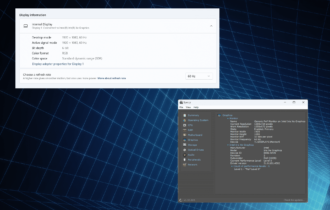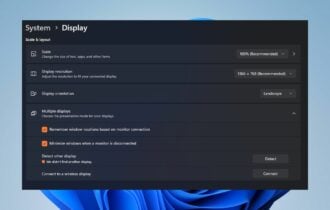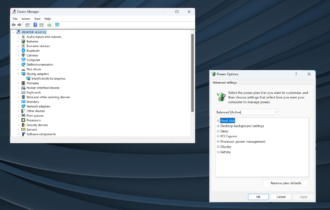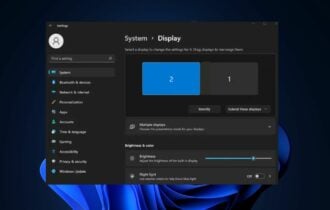5 best Dell monitors to buy [27 inch, 24 inch]
5 min. read
Updated on
Read our disclosure page to find out how can you help Windows Report sustain the editorial team Read more

Dell is a resounding name when it comes to computer electronics, as they have been around for quite some time. What’s more, they always manage to deliver quality products that are on a level few others can even achieve.
Their products range from regular electronics for the masses to the dedicated hardcore gaming products that are under the Alienware brand.
The same Dell principles apply to computer monitors as well, and we’ve compiled a list of the best Dell monitors that you can buy today.
Note: Deals are subject to change. Keep in mind that the price tag often varies. We recommend going on the vendor’s website to check the price. Some of the products may be out of stock by the time you’ve made your purchasing decision. So, hurry up and hit the buy button.
What are the best Dell monitors deals available right now?
Dell U2415
- 24-inch WUXGA Monitor (1920×1200) at 60Hz
- 1000:1 Contrast Ratio
- 16.78 Million Colors
- 6ms Response Time.
- Viewing Angle: 178/178
- Some users have reported flickering after an extended period of use.
The Dell U2415 is a monitor that lets you revel in superior screen performance, as it is loaded with premium features for an exceptional viewing experience, minus the premium price tag.
Use the Dell U2415 to help boost your productivity with a dual or multi-monitor setup and take advantage of the ultra-thin (6.9mm) bezel that allows virtually borderless viewing between monitors.
Dell SE2719H
- IPS, Full HD (1080p) 1920 x 1080 at 60 Hz display
- Response time - 8 ms (gtg normal); 5 ms (gtg fast)
- 1000:1 contrast ratio
- 178°/178° viewing angle
- No VESA mount
No matter where you are in the room, you will see the splendid Full HD image of the Dell SE2719H monitor because it has a 178°/178° viewing angle thanks to the IPS technology.
This 27-inch display has a sleek design, with very thin bezels and small footprint stand so it doesn’t take too much space on your desktop.
It’s a very good office monitor because Dell’s ComfortView feature is minimizing the harmful blue light.
Dell E2318Hx
- Very affordable and reliable
- 23-inch IPS monitor with wide viewing angle
- Features In-plane switching technology
- Flicker-free screen and comfort view feature which minimizes Blue light emission
- Lacks a display port, but comes with an HDMI port
Few computer monitors are the epitome of the affordability the way the Dell E2318Hx is. For a very low price, you will get a 23-inch monitor with an In-Plane switching panel.
The IPS monitor has a very wide viewing angle and essential features that drive productivity, with good image and color quality.
Dell P2419H
- 24-inch anti-glare display
- 8 ms response time
- 1000:1 contrast
- DisplayPort, VGA, HDMI, and USB connections
- Not very good for reading
This 24″ monitor was built with an ultrathin bezel design and a small footprint so it makes you think about a multi-monitor setup because it’s possible.
Moreover, it’s a great monitor for work because you can position it perfectly in height, tilt (-5 degrees to 21 degrees) and you can even swivel it (-45 degrees to 45 degrees) and pivot (-90 degrees to 90 degrees).
It has Full HD resolution and has a 60 Hz refresh rate so it’s not that great for gaming.
Dell UltraSharp U3415W
- One of the world’s first 34-inch 21:9 curved monitors
- Panoramic view and cinematic WQHD resolution and superb sound.
- Navigate across multiple applications and video inputs with Picture by Picture and Picture in Picture features
- The backlight isn’t very top-notch
The Dell UltraSharp U3415W prides itself in being one of the world’s first 34-inch ultra-wide curved monitors. This allows it to virtually surrounds you with thrilling sights and sounds so you can experience a view like never before.
It also features a great form of screen coating, which is made up of Anti-glare and 3H Hard Coating.
As you can see from this list, Dell still manages to deliver products that suit a wide variety of tastes and budgets. It doesn’t matter if you want to simply read the morning news, or if you’re knee-deep into work and need a complete field of view, there is always a Dell monitor for you.
Any gaming enthusiasts out there that are looking to get Dell-quality products should check out Alienware monitors since they will offer a gaming immersion as few other monitors can.
[wl_navigator]