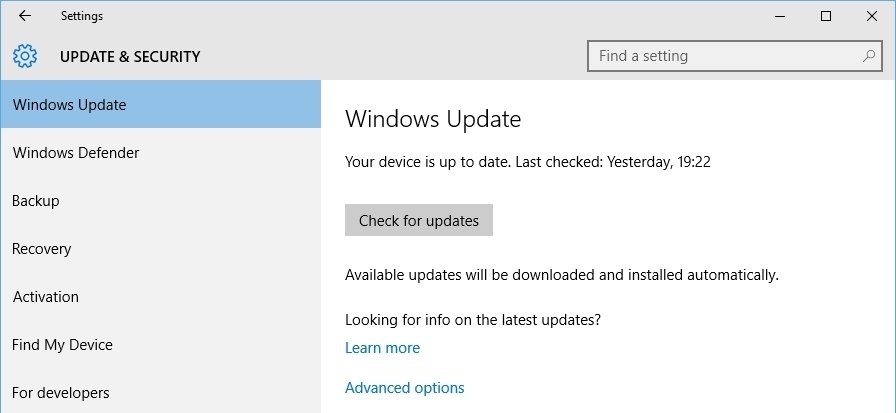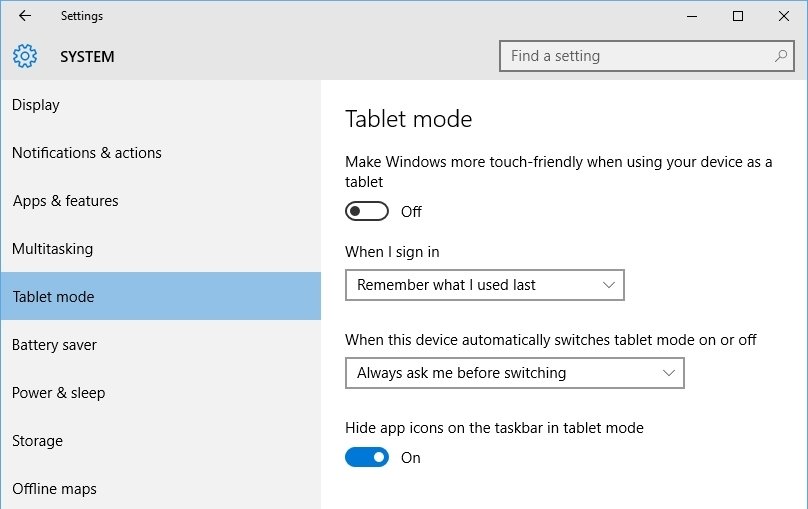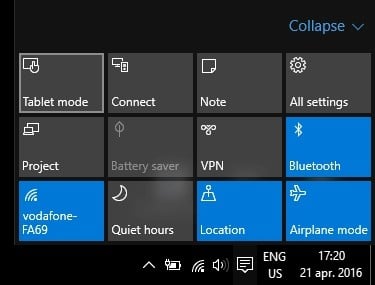How to fix Continuum problems in Windows 10
3 min. read
Updated on
Read our disclosure page to find out how can you help Windows Report sustain the editorial team Read more

Windows Continuum is one of the great features available in Microsoft Windows 10. It allows your device to automatically switch between desktop mode and tablet mode depending on the way you use it. Even though this feature comes preinstalled on al Windows 10 editions, it doesn’t always work as intended.
Today we’ll try to troubleshoot the most common problems encountered when using Microsoft’s Windows Continuum.
1. Hardware
Windows Continuum is hardware dependent which means that it won’t automatically switch between the two modes without some hardware support. Basically it needs a switch that tells it to turn on tablet mode when you remove your device from its dock or detach the physical keyboard and turn it off when you reconnect the dock or the keyboard.
What this means is that the hardware has to be built with Windows Continuum in mind. Yes, manufacturers could emulate a software switch through their drivers but they prefer to keep these features as a selling point for newer hardware.
At the moment the Microsoft Surface tablets, starting with the 3rd edition, are the only officially supported hardware by the Windows Continuum feature. Other manufacturers might bring support for it in future software updates.
2. Update your system
Some features in Windows might not work if your system isn’t up to date and Windows Continuum has been known to be one of them. For example, when it was first launched, Microsoft Surface 3 users who upgraded to Windows 10 weren’t able to use Windows Continuum until a later update was released that fixed this issue.
You can check if your device has any pending updates by accessing the Settings window from the Start menu. From there go to Update & security and hit the Check for updates button.
3. Continuum configuration
One of the reasons Continuum might not work for you is if you didn’t configure it correctly. Continuum can be set to ignore switching from desktop to tablet mode and maintain the one used at the moment.
You can configure Continuum by opening the Settings windows, click on the System section and then select Tablet mode from the left pane.
Under When the device automatically switches tablet mode on or off make sure to select either Always ask me before switching or Don’t ask me and always switch.
4. Update drivers
Because Windows Continuum is a new feature support for it needs to be added in the hardware drivers. If you’re still using the older version of the drivers Continuum might not work until you update them. For the majority of cases this can be achieved by using the Windows Update function, as described in the second step. If you’re using something else than a Microsoft Surface product you can also check the manufacturers’ website support section for newer drivers.
5. Manual switching
Switching between desktop mode and tablet mode can also be done manually. For this you have to click on the Notifications/Action Center button on the taskbar, next to the clock, and manually enable Tablet mode.
If none of the above steps managed to fix Continuum for you please use the comment section below to give us more details and we’ll try to help you.