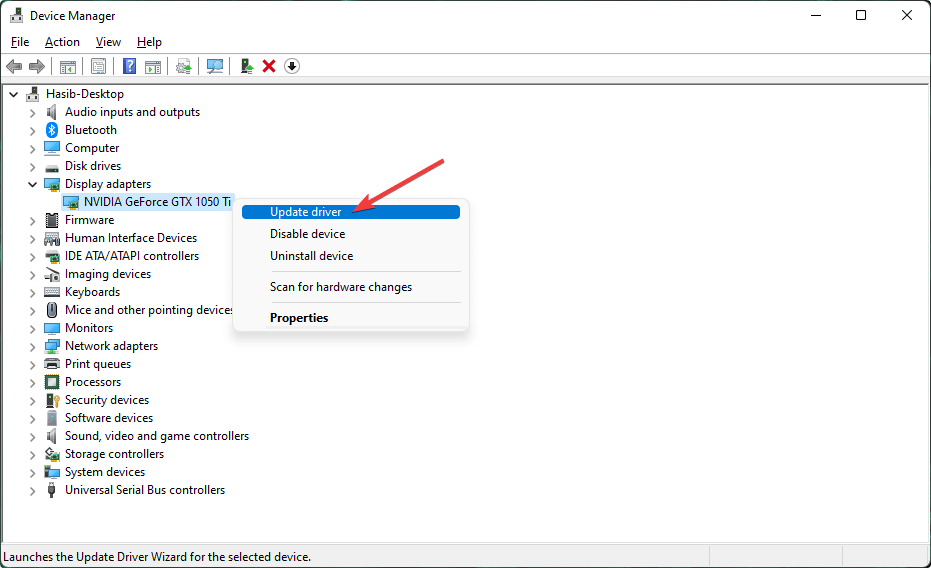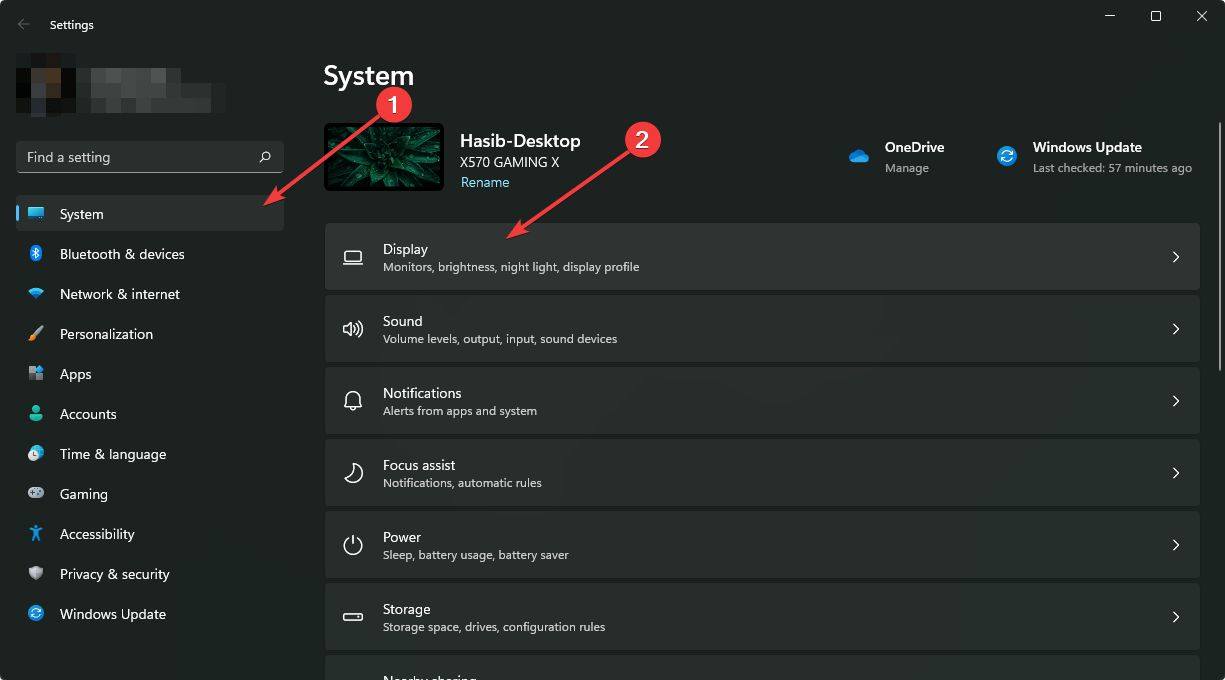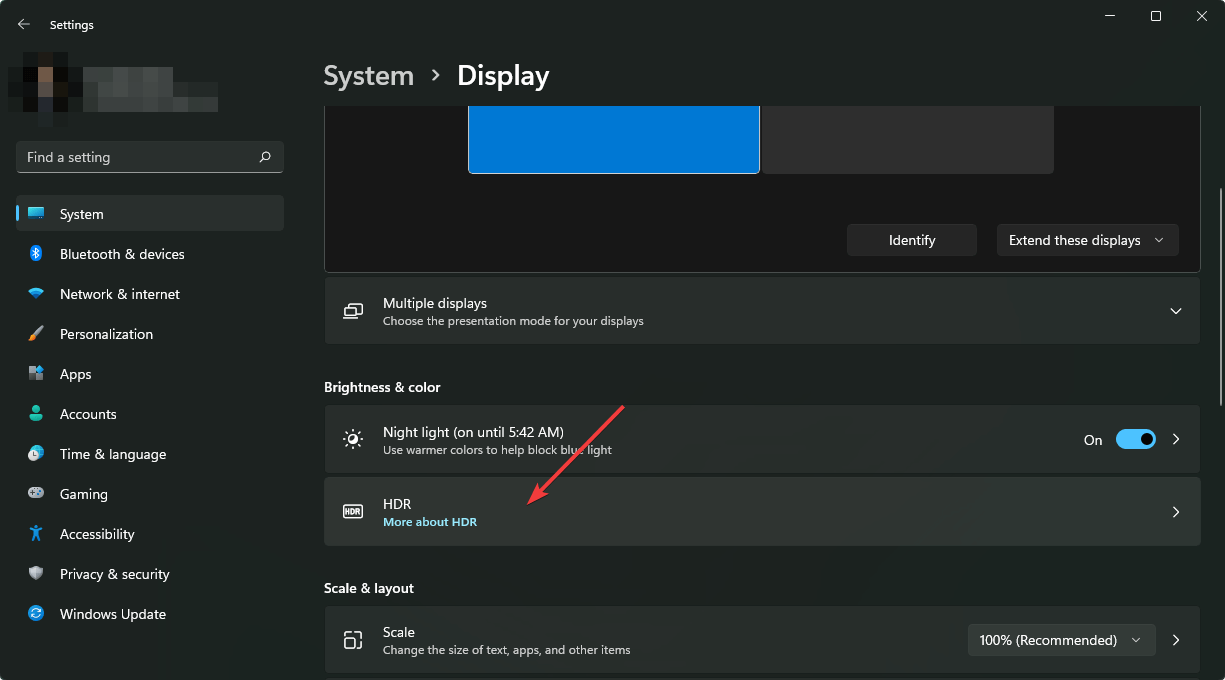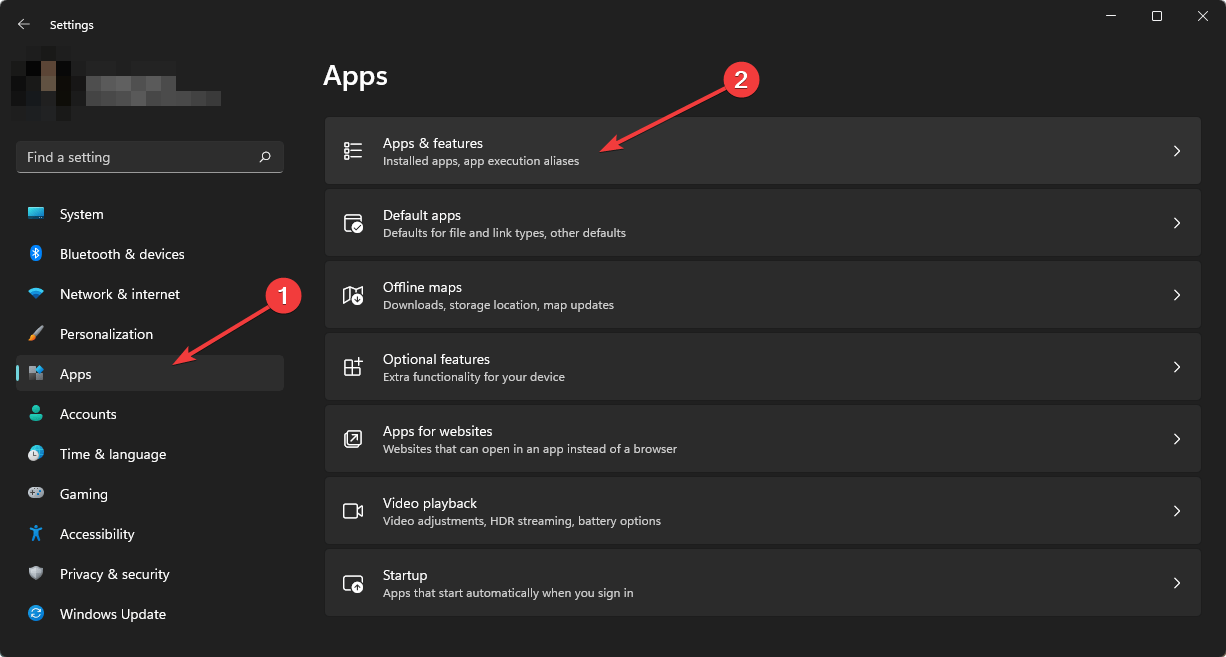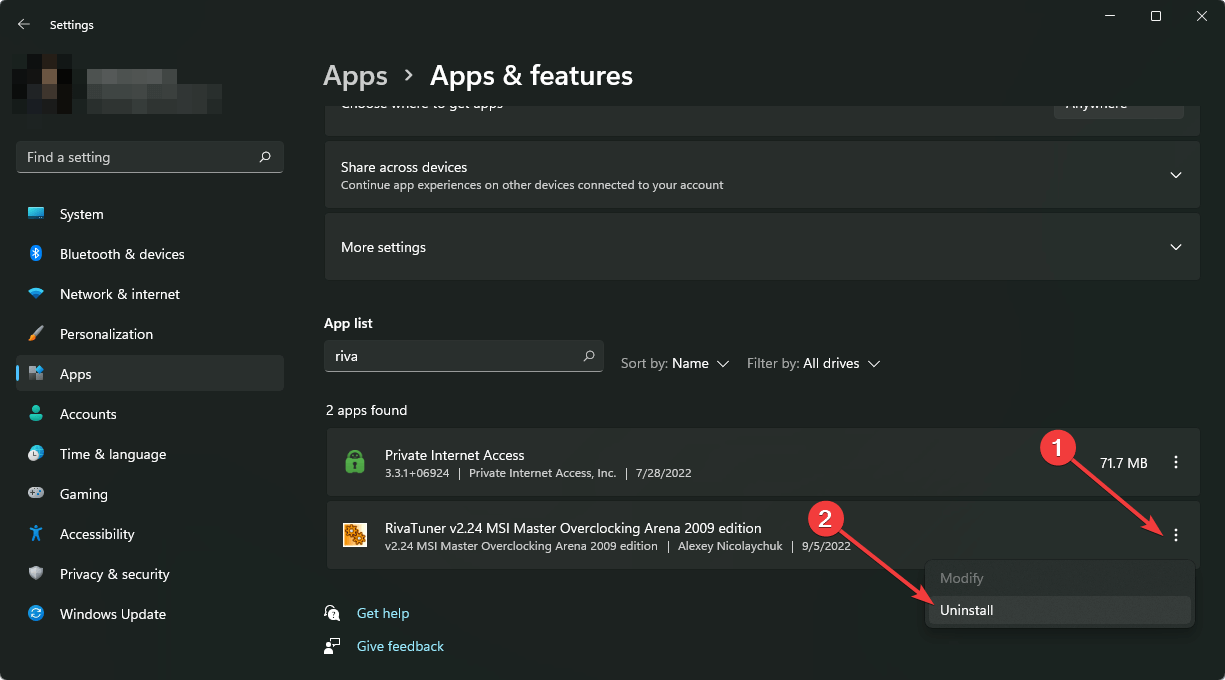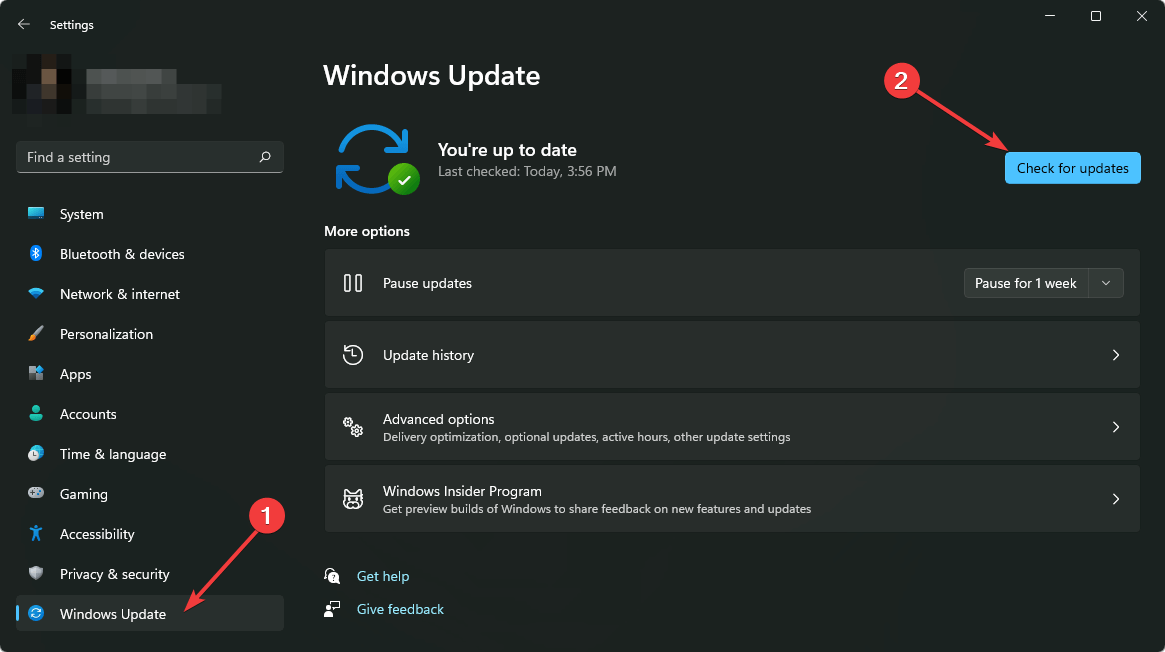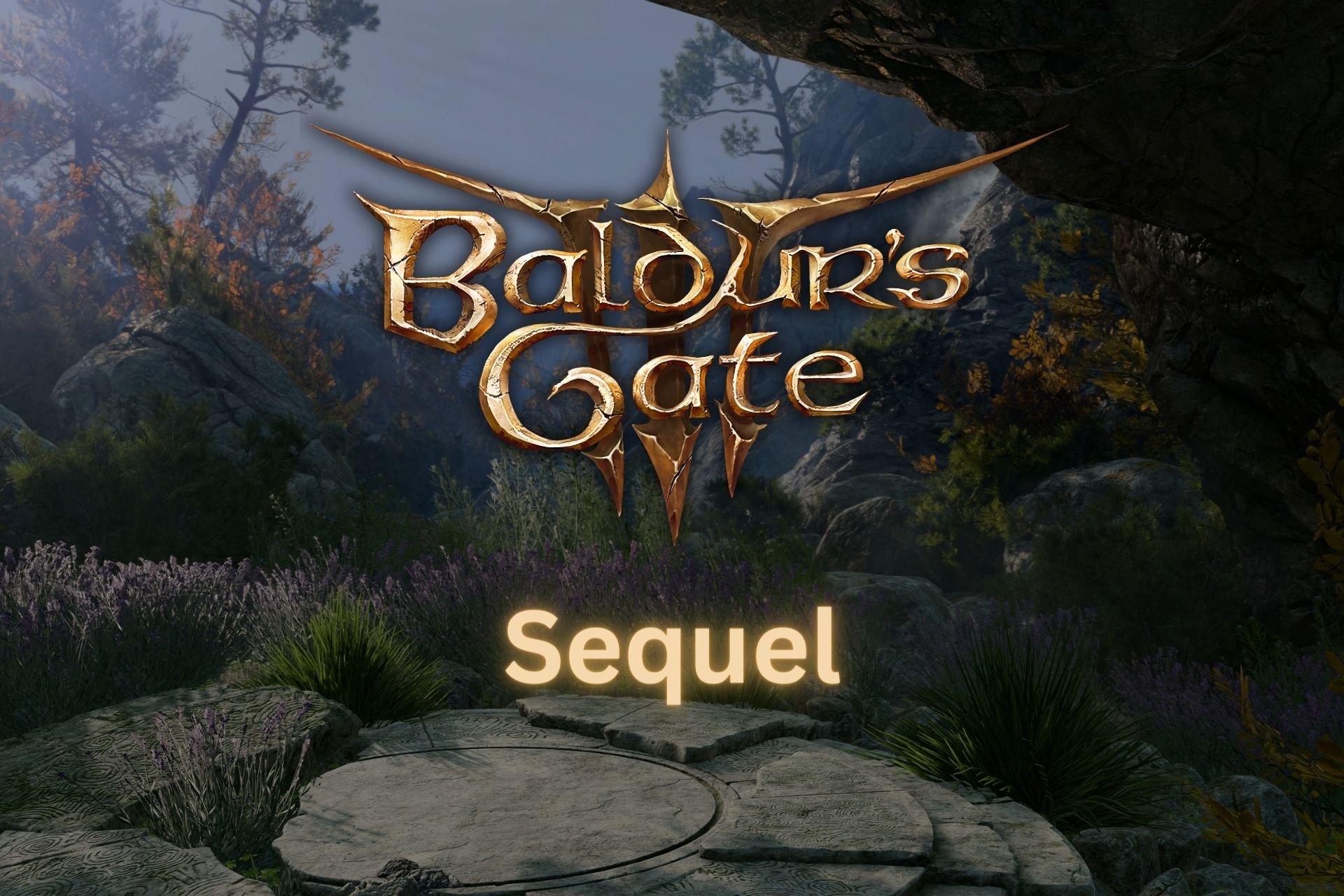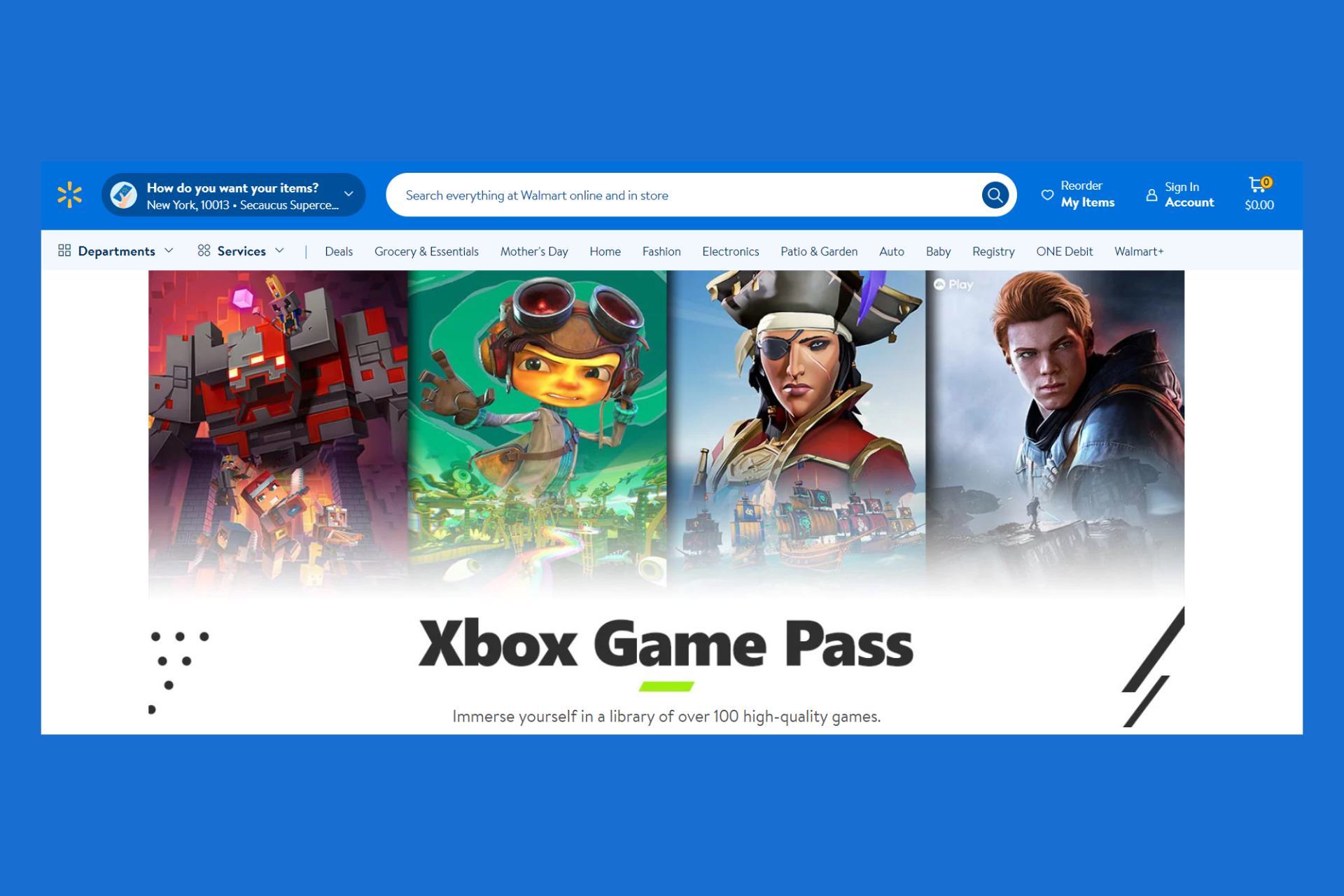Screen Goes Black in No Man’s Sky: 5 Quick Ways To Fix It
Follow the easiest methods to fix black screen issues on No Man's Sky
4 min. read
Updated on
Read our disclosure page to find out how can you help Windows Report sustain the editorial team Read more
Key notes
- Before starting the gameplay or during the gameplay, popular titles like No Man's Sky may be stuck on a black screen at any time.
- This issue may occur due to various reasons, including some graphics card-related problems.
- Though updating the graphics card driver helps, you can also need to follow other steps from this article.
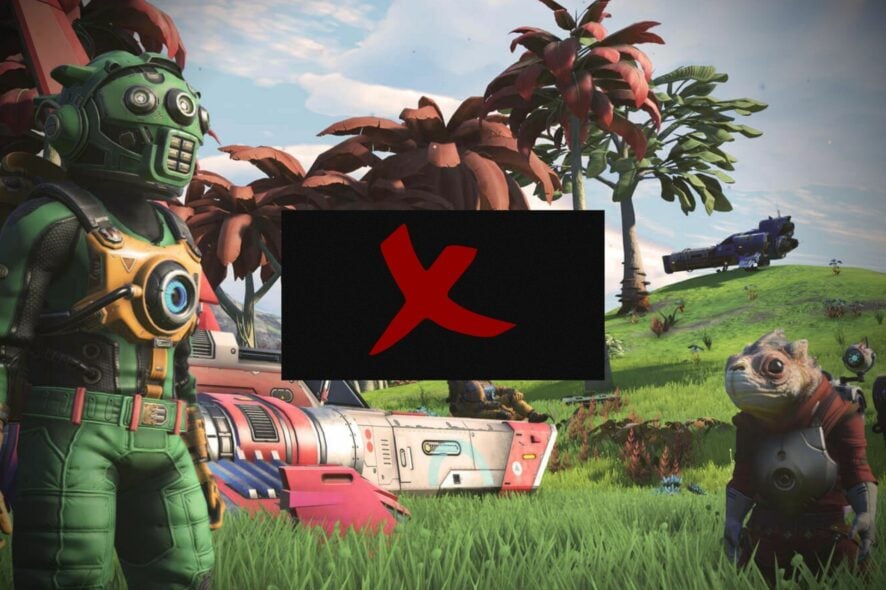
No Man’s Sky screen goes black problem is a very common one among some gamers. This article will describe the steps to fix it.
It doesn’t matter what type of game you prefer; No Man’s Sky is a very appealing choice for any type of gamer. In recent years, it has gained enormous popularity among the community.
Problems related to this game also have been popular. The black screen issue is indeed the most common one.
Sometimes, you may notice that No Man’s Sky is stuck on a black screen during gameplay or startup. The problem may come suddenly without showing you any symptoms. The good news is there are solutions.
Why has my No Man’s Sky screen gone black?
This problem may appear due to some specific reasons. These are:
- Graphics card problems
- GPU driver issues
- Incorrect graphics settings
- Third-party software
- Incompatible version of OS
The problem may come in different ways. For example, No Man’s Sky may show you a black screen randomly, but with the sound of the game. Sometimes, you may encounter this before the game is fully launched. Sometimes, the whole screen may get stuck and becomes unresponsive.
No matter what, the reasons are very specific. So, fixing this problem is also not a very big deal.
How do I fix a black screen in No Man’s Sky?
1. Update graphics card
- Open the Start Menu, type device manager, and hit Enter to open it.
- Find the graphics card driver, right-click on it and choose Update driver.
- Click on Search automatically for drivers.
- Go ahead and finish the update process.
Graphics cards are more pretentious when it comes to their drivers and windows might not find their latest driver for some reason. That’s why we recommend trying a specialized tool to search and update all drivers automatically.
- Download and install the Outbyte Driver Updater app.
- Launch the software and wait for the app to detect all incompatible drivers.
- Now, it will show you a list of all faulty drivers to select the ones to Update or Ignore.
- Click on Update & Apply Selected to download and install the newest versions.
- Restart your PC to ensure the applied changes.

OutByte
Keep your GPU in a flawless state without worrying about possible driver issues.2. Disable HDR
- Press Win + I to open Windows Settings.
- Go to System and click on Display.
- Click on HDR.
- Disable Auto HDR.
For some users, the No Man’s Sky black screen error may occur only when HDR is enabled. Doing the above steps will work for them.
3. Tweak in-game graphics and video settings
If you go to Video Settings as well as Graphics Settings of this game, you will get plenty of options. You must tweak them to improve performance and verify if it helps to get rid of the No Man’s Sky black screen problem or not.
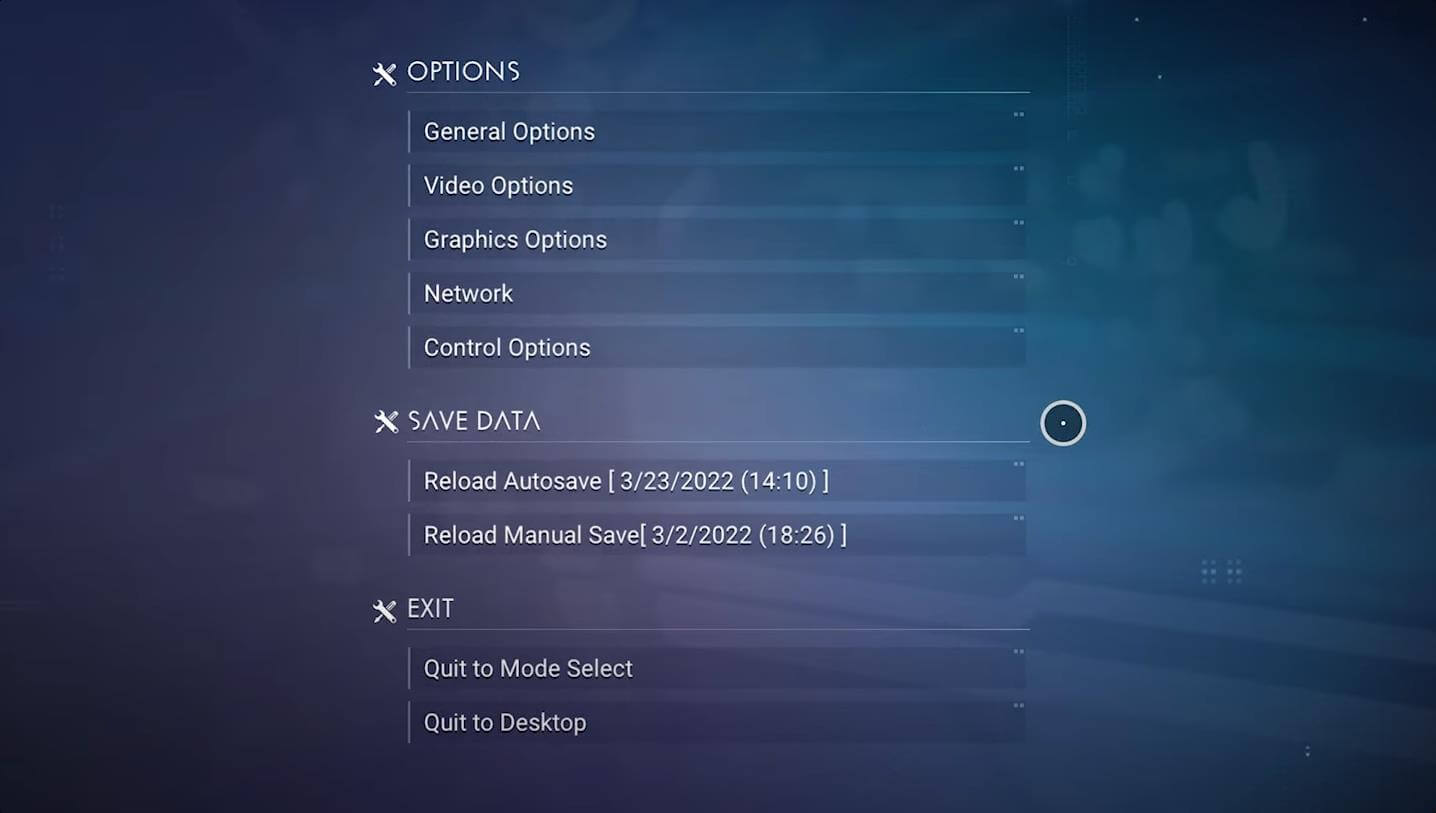
Usually, on video settings, disabling V-Sync, Vignette & Scanlines may help. Else, you can tweak some graphics settings too. In some forums, we have seen some users were able to fix this problem by disabling full screen or tweaking the relevant settings.
So, we also suggest you do the similar.
4. Uninstall GPU tweaker tools
- Go to Windows Settings like before.
- Go to Apps and click on Apps & features.
- Search for the graphics tweaking software.
- Click on the three vertical dots and choose Uninstall.
Software like RivaTuner, MSI Afterburner, ASUS GPU Tweaker, and any tools that can overclock a GPU should not be used unless it is very necessary. Removing them may help to fix the No Man’s Sky screen going black issues.
5. Update the Windows version
- Open Windows Settings.
- Go to Windows Update and click on Check for updates.
- Install any available ones.
Keep in mind that if you use a very old version of Windows 10 or 11, you should update it to the latest version. Otherwise, no other solutions may work to solve the black screen issue with No Man’s Sky.
How do I prevent my screen from going black?
The process is straightforward. You can always keep your GPU driver and Windows up to date. Stop unnecessary background processes. Also, consider uninstalling any GPU tweaker software or keeping them with default settings.
Another thing is if you use the genuine version of the game, you are less likely to encounter a problem. So, this is another way to prevent the black screen from coming back.
This article has explained the ways to fix the No Man’s Sky screen goes black problem. If you know of any other better solutions, feel free to let us know in the comments box.